You can use these beautiful phone frames to display your home screen configuration or even a funny screenshot. If you are tired of not being able to take screenshots in some applications, you should check how you can do it for restricted applications. So, without further ado, let's see how to add these beautiful device frames to your screenshots.
Get device frames on your screen captures
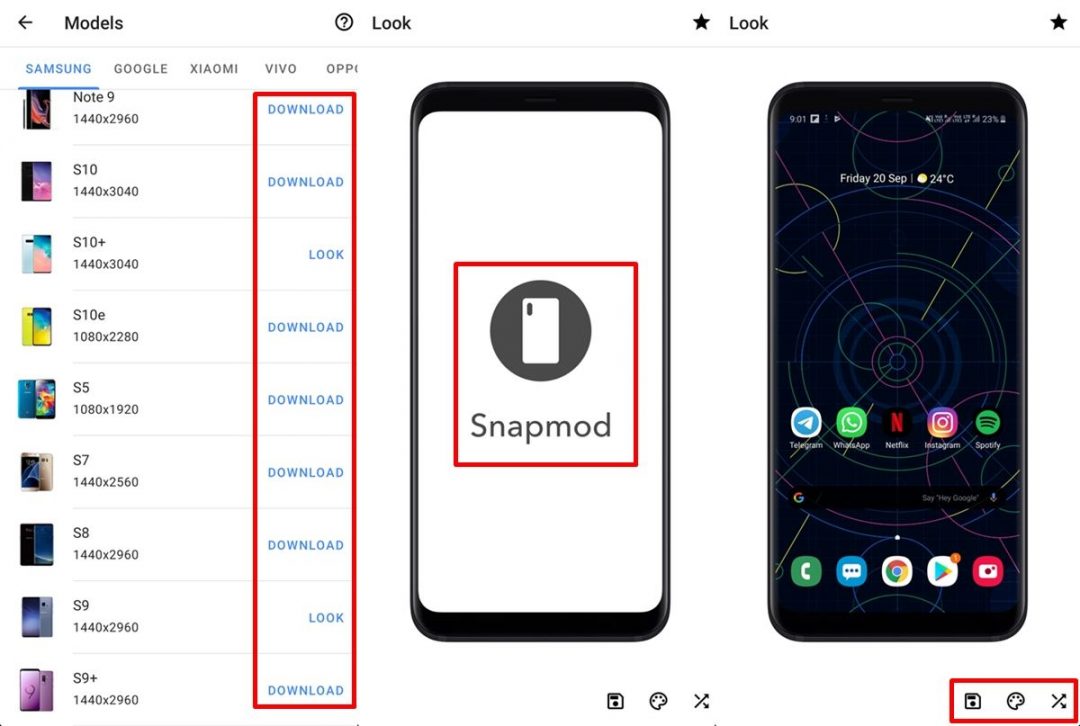
First, download the Snapmod app from the Play Store below.
Steps to use Snapmod Mockup Generator screenshots
- Start Snapmod.
- You must first download the device frames that you want to use. Just scroll through the list of phones and press Download on the device you want to use.
- Once the device template downloaded, you can now start adding your screenshots.
- Just tap the device you want to use as a frame, then tap the screen area of the phone to add an image or screenshots.
- When you select the image you want to add to the frame of the device, it is automatically resized to fit the frame.
- You can even customize the background color and the frame color of the device to make the screen capture even more impressive.
- To change the color of the device, simply press the button crossed arrows icon at the bottom right of the screen.
- You can also change the background color by tapping the button Color pallet icon at the bottom right.
- You can choose from a few preset colors. However, you can manually select any color by entering a HEX color code or using the A R G B sliders.
- The application also allows you to use a transparent background. Just slide it A slider all the way to save your screen capture as part of the phone as a transparent png file.
- Once you are satisfied with the final result, press the button Save the icon to save the image on your gallery.
The application offers many devices, but it is possible that your device is not available as a frame to download. Fortunately, you can use any device, but it should be noted that you can choose a phone that uses the same resolution as your smartphone. Using a frame of a device with a different resolution may spoil the end result. This occurs because the screen capture would be stretched or distorted to fit under the selected device.
Snapmod is a free application. However, you can choose to pay a small fee and unlock advanced features in the app. Advanced features include options such as: Automatic pallet, Auto Blur, Automatic generator and more. You would also be able to unlock the advanced rendering option that makes the devices even more realistic.
Read more: Get screenshots with rounded corners on Android
