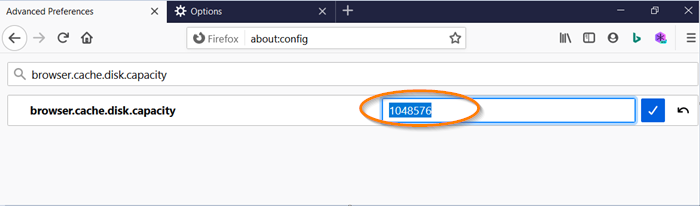A large browser cache means that more offline data can be stored on your PC. In turn, this allows the browser to load certain web pages faster, but there is a problem associated with this activity. Each time you try to open a few more tabs, the browser slows down the entire system. This is particularly visible in Firefox. Here’s how to limit or change the size of the Firefox cache in Windows 10 to avoid slowing down your PC.
Change Firefox cache size in Windows 10
In previous versions of Firefox, it was possible to change the size of the cache to the desired value in the ‘The options‘area. This parameter is no longer visible. However, there is a way to get through it, here is how to increase or decrease the size of the Firefox cache!
- Open the Preferences page.
- Search entry – browser.cache.disk.capacity.
- Change the value to the desired value in KB to use for the disk cache.
- Search entry – browser.cache.memory.capacity.
- Change the value to the desired value in KB to use for the memory cache.
- Restart your browser.
Let us cover the above steps in detail.
Launch your Firefox browser. If it is not updated to the latest version, update the browser.
Open a new tab in the browser.
In the URL field of the address bar, enter the following – about: config to open the ‘Preferences’.
Then find the next entry “browser.cache.disk.capacity“By entering it into”Search‘Bar.
Change the value to the desired number by clicking on the “Pencil‘button.
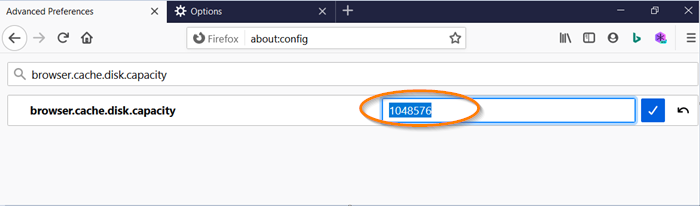
Use the value of the disk cache.
Similarly, search for “browser.cache.memory.capacity“
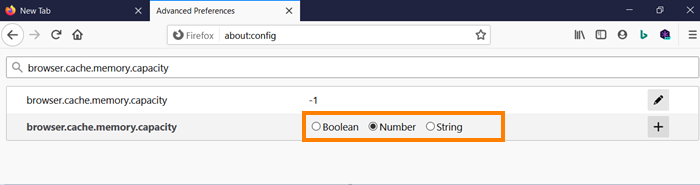
Choose the type of preference you add.
- String – any text sequence
- Integer – a number
- Boolean – true-false
For string or integer preferences, just type the new value in KB to use it for the memory cache. For Boolean preferences (true-false).
Restart the browser.
Alternatively, if you want to reduce the size of the Firefox cache or disable it completely, change the values of each of the entries listed above to 0. You can also uninstall or disable Firefox extensions and themes that you are not using because they can cause Firefox to use more RAM.
That’s all!
Related reading: How to change the size of the Chrome cache.