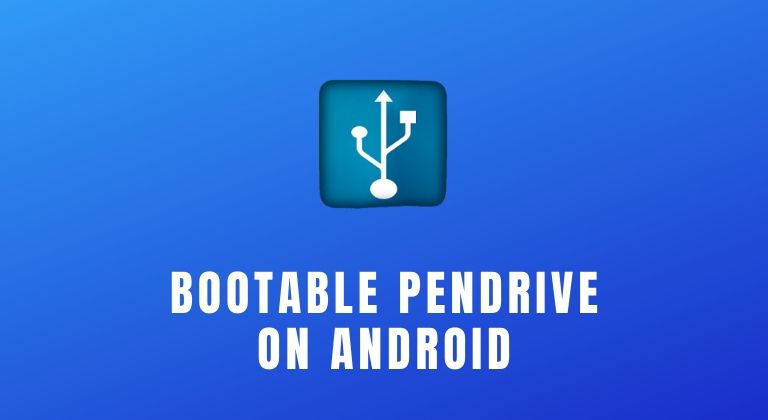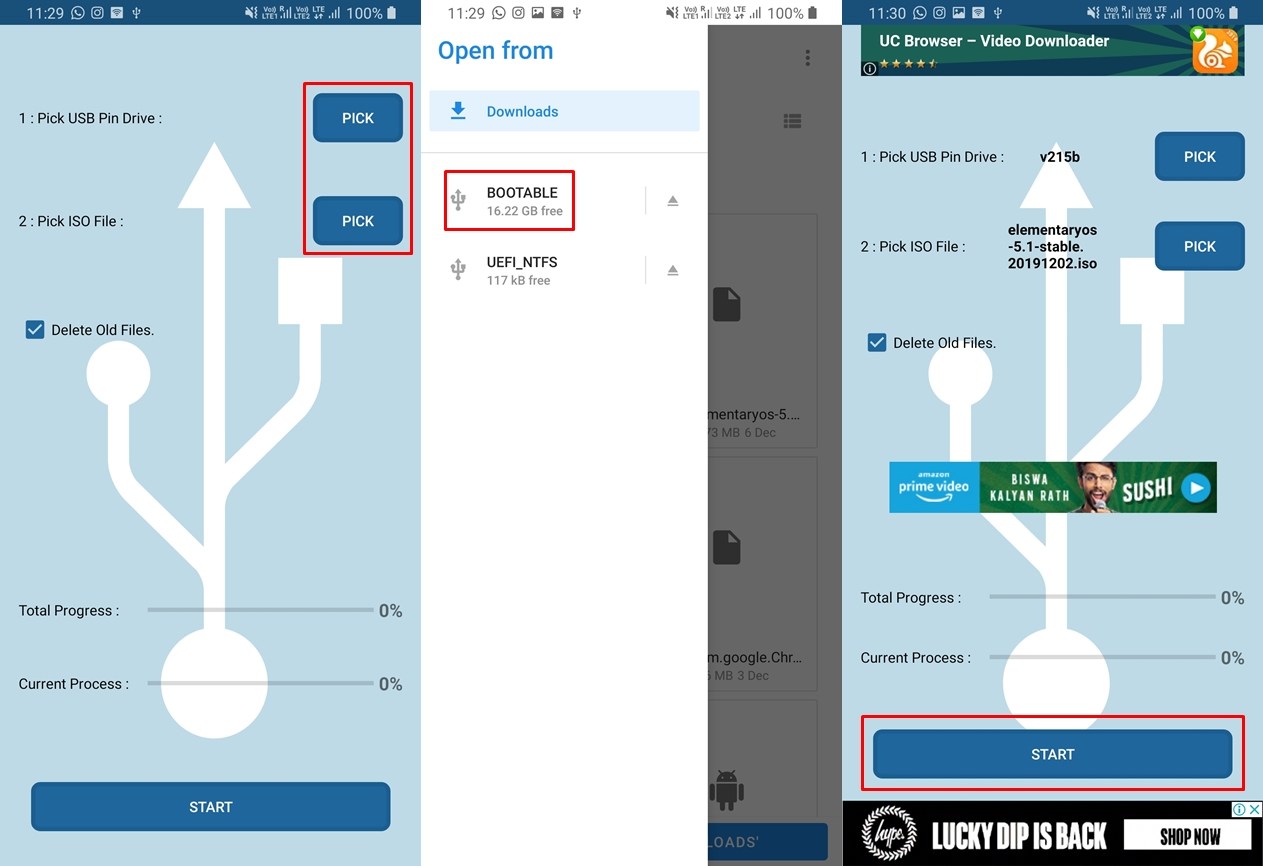Creating a bootable USB key on Android is a pretty easy task. This is particularly useful to know if you often tinker with your PC or if you want to install Windows or even live boot Linux distributions. There are many apps on the Google Play Store that allow you to create a bootable USB stick. However, to simplify things, we will use an application called ISO 2 USB.
It is free to download and is supported by advertisements. Fortunately, since you do not need to interact with the app for more than a minute, the ads are not intrusive. As we mentioned above, you can create a bootable Windows USB key or you can choose to create a bootable Linux distribution that can run from the USB drive.
So, if you want to find out how to create a bootable USB key on Android, follow the steps below. If you want to use your phone in combination with your PC, you can find out how to send SMS from the PC to Android with Chrome's shared clipboard.
Bootable USB stick on Android with ISO 2 USB
Before continuing, here is what is needed to use the application to make the USB device bootable from your Android phone.
requirements:
- USB stick of 8 GB or at least twice the size of ISO.
- ISO file. For example, Windows10.iso or Ubuntu.iso should be in the phone's internal memory for best results.
- OTG adapter or USB key with MicroUSB or Type-C connector.
- Download ISO 2 USB via the Google Play Store.
Once you have obtained the required files we mentioned above. It's time to create a bootable USB key on your Android phone.
- Launch the USB ISO 2 application on your phone.
- Press on TO CHOOSE next to the option Choose a USB drive.
- Navigate to the location of the USB drive, and then press …
- The second thing to do is to choose the ISO file with which you want to create the bootable USB stick.
- Press on TO CHOOSE next to the option Choose an ISO file and navigate to the folder where you have the ISO file, then select it.
- Press now beginning to start writing the ISO file on the USB stick.
Discover: How to use Google Duo on PC – Tutorial
Pop-up ads appear every two minutes. Do not reject additions before the time runs out, because the process can sometimes end. Therefore, we suggest that you leave ads running as they are. In addition, do not quit the application while writing files to the USB key. Quitting the application can also result in the end of the process. And you will have to restart the whole process from scratch.
Depending on the size of the ISO file, the process may take 5 to 10 minutes or more. It is also advisable to keep your phone charged with at least 30% battery before starting to create a bootable USB key. When the application has finished copying the ISO files to the USB drive, you can safely eject the USB drive from your phone.
To read further: How to use the camera of your smartphone as a webcam for PC