Microsoft has introduced Universal Windows Platform (UWP) applications in Windows OS based on Universal Windows Apps (UWA) to access all compatible Microsoft Windows devices such as PC, tablets, smartphones, Xbox, HoloLens and IoT. In this article, we will show you how to create a desktop shortcut for UWP system apps in Windows 10.
In Windows 10, few UWP apps are installed by default. These applications are called UWP System Apps, which are an integral part of the operating system. Here are some of the typical Windows 10 system apps:
- Alarm clock
- Application installer
- Calculator
- Camera
- Microsoft Edge
- Feedback Hub
- Groove Music
- Mail and calendar
- Plans
- Movies & TV
- Paint 3D
- People
- Pictures
- Biopsy tool
Create a desktop shortcut to open UWP applications
You cannot create a desktop shortcut in the usual way for UWP system applications. We are going to show you a tip using which you can create a desktop shortcut for Microsoft Store or UWP apps in Windows 10.
To create a desktop shortcut for UWP system apps in Windows 10, follow our instructions described below.
- Press the Windows key + R to call up the Run dialog box.
- In the Run dialog box, type shell: AppsFolder and hit enter
- This will open the default location for installed Windows applications.
- Right-click on one of the UWP system applications
- To choose To create a shortcut in the context menu.
You will get a prompt saying:
Windows cannot create a shortcut here. Do you want the shortcut to be placed on the desktop instead?
Click on Yes.
There you have successfully created a desktop shortcut for this UWP system application.
This shortcut behaves like a normal desktop application shortcut.
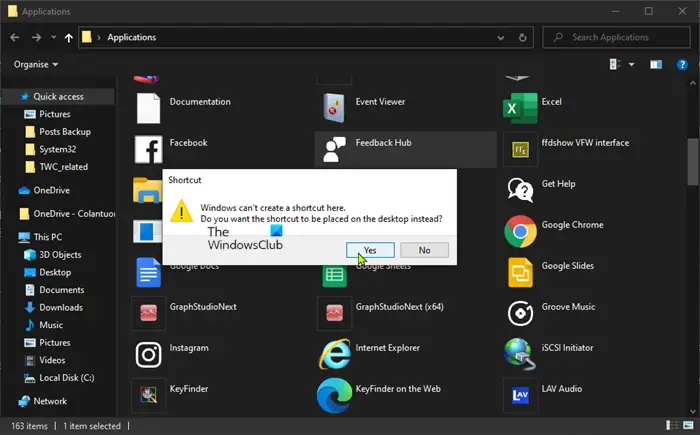
- Keywords: Shortcuts, Windows applications
