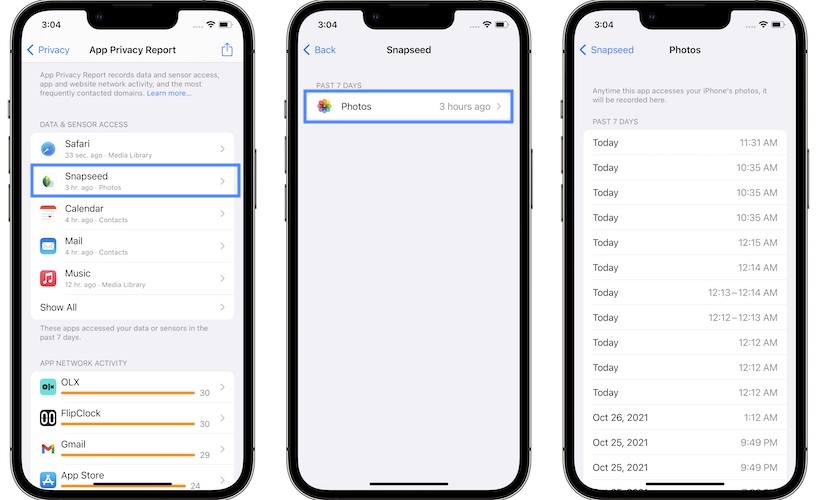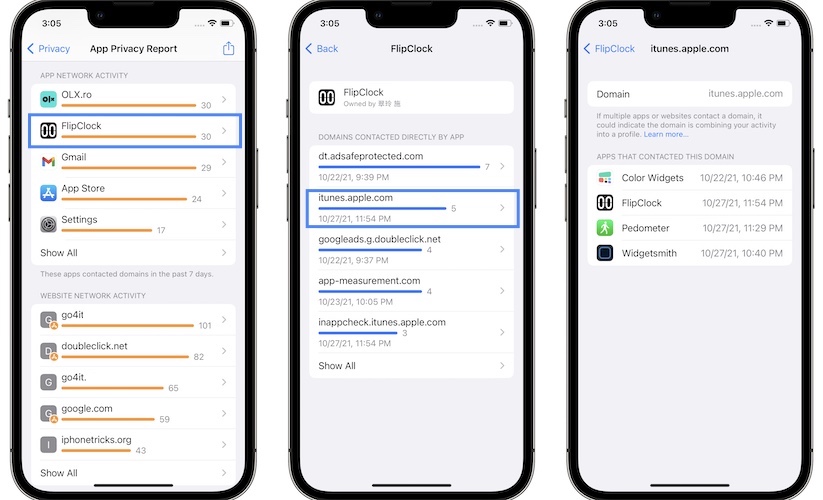The app’s privacy report is finally here! Apple highlighted it during WWDC21, but the functionality was not retained in the initial version of iOS 15. It is now available from iOS 15.2 and replaces the Record application activity option!
What is the app privacy report?
This privacy feature logs data and access to sensors, network activity of apps and websites, and most frequently contacted domains, giving you a complete picture of what apps are doing. in the wings !
The app privacy report lets you know how often apps accessed sensitive information like location, microphone, camera, photos and contacts in the last seven days!
How to activate the app privacy report
This feature is not enabled by default. Follow these steps to activate it:
- Open Settings and search Privacy.
- Scroll to Application privacy report.
- Press the button to light up to start monitoring apps on your iPhone.
Advice: If you haven’t updated to iOS 15.2, Record application activity is available instead. I recommend you to turn it on because it will start collecting data. However, you won’t be able to interpret it until you are able to get the app privacy report upgrade!
How to read the app privacy report
After activating the feature, you need to start using the apps and the list will start to fill up. The report is divided into several sections:
1. Access to data and sensors
In this section, iOS 15 lists the apps that accessed your data and sensor in the past 7 days. The sensitive information tracked in this section is: Camera, microphone, contacts, location, photos, and Media library.
Important: All of these apps requested and got your privacy permission when you first installed them!
Advice: Press the app name to have a detailed view! You can also tap on the data type to see whenever the app in question has accessed your iPhone’s sensitive information!
2. Application network activity
Displays a list of apps that have contacted domains in the last 7 days. Tap the app name to see an extended list of domains that have been contacted directly by the app.
Advice: Tap the domain to see all the apps that have contacted the same domain. If more than one application is contacting the same domain, it may indicate that the domain is trying to combine your activity into a profile.
3. Website network activity
Is similar to the list of application network activities. It displays all the domains that have been contacted by the websites you have visited in Safari and other apps.
Made: Websites labeled with the “A” App Store icon are provided by the app in question, while all other names have been aggregated automatically.
Website network activity is basically the same as app network activity, but it shows you all domains contacted by websites you have visited in Safari and other apps.
Advice: Tap on the website name and you will see a list of domains contacted by the website, along with information about the apps you visited that website in. Tap the domain in the list to see all the apps that have accessed it.
4. Most contacted domains
Is a populated list of domains that have been contacted by multiple apps or websites in the last 7 days. This list is usually filled with trackers and areas of analysis.
Advice: Tap on a domain and you will get two lists of apps and websites that have contacted that domain. this can uncover potential areas that combine your activity into one profile!
How to turn off app privacy reporting
If you want to stop using these reports, you can easily stop application monitoring by using the Turn off app privacy reporting option, available at the bottom of the screen.
Made: Deactivating the report means deleting all data. Which means if you decide to turn it back on, you will have to wait for the results to be re-populated while using apps on your iPhone or iPad!
Are you using the app privacy report on your iPhone and iPad? What is your feedback? Do you have any questions? Use the comments section.
Related: For more iOS 15 privacy features, please check:
– iCloud private relay
– Hide my e-mail
– Protection of confidentiality of mail