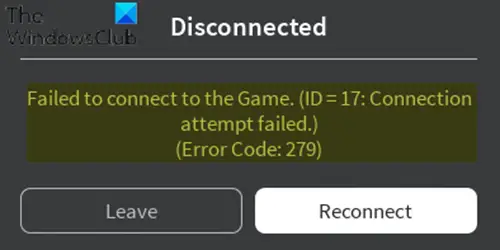Roblox is an online gaming platform and game creation system that allows users to design their own games and play a wide variety of different games created by other users. In today’s post, we will identify some known potential causes that could trigger the online gaming platform Roblox error codes 6, 279 or 610 on Xbox One or Windows 10, as well as providing possible solutions, you can try to help resolve the issue with regard to the three aforementioned error codes.
To successfully resolve any of the Roblox error codes 279, 6, 610, you can follow the instructions described below associated with each error.
Roblox error code 279
This Roblox error code 279 is a connection issue that prevents players from accessing the online game world. The error will be displayed next to the following message:
Unable to connect to the game. (ID = 17: The connection attempt failed.) (Error code: 279)
When you get the error code, it is usually due to connection problems, which means that something on your system is interfering or blocking it.
Upon investigation, it was discovered that the main causes of this error, but not limited to, are as follows:
- Bad game: In some cases, the problem is limited to only a few game servers. This can happen when there are errors in the scripts or when the game objects exceed what the game can handle. If you think the problem is indeed limited to a few game servers only, you should report it to their creators so they can work on a fix.
- Slow internet connection.
- firewall window: If you have not authorized the connections required for Roblox via Windows Firewall, they will be blocked and you will get the error.
If you are faced with Roblox error code 279, you can try our recommended solutions below in no particular order and see if that helps solve the problem.
- Disable Windows Defender firewall
- Use a supported web browser
- Disable third-party web browser add-ons
- Open the required ports
- Disable third-party antivirus
Let us examine the description of the process involved in relation to each of the solutions listed.
1]Disable Windows Defender firewall
This solution requires that you temporarily disable the Windows Defender firewall. Once done, try logging in again to see if the problem persists. If it has been resolved, it is probably due to the restrictions imposed by the Windows firewall.
If the error code 279 is not resolved, you can continue with the next solution.
2]Use a supported web browser
If you prefer to use the Roblox platform on the web browser instead of downloading the app to your system or smartphone, you will need to make sure you run it on a supported browser. Some browsers are not supported by Roblox, so you will not be able to enter a game if you use one.
In 2011 Roblox was compatible with Google Chrome and Mozilla Firefox, but you still had to install the Roblox browser on your PC to access it. All the problems ended a year later, when the new version was no longer linked to the Roblox browser.
So you can try one of the three main browsers and make sure the web browser is up to date. Outdated browsers can also cause error code 279.
If you are using supported browsers and they are up to date, but still encounter this error, you can try the following solution.
3]Disable third-party web browser add-ons
Your browser add-ons can also sometimes trigger the Roblox error code 279.
If you have installed Adblocker addons on your browser, they can prevent the game from loading at all. This solution therefore requires that you deactivate all these add-ons before accessing the website and then see if the problem persists. If so, try the next solution.
4]Open the required ports
Error code 279 can also be caused if the port range required for Roblox is not open on your network.
This solution requires that you transfer them so that they are open for use and Roblox can easily connect.
Here’s how:
- Log in as administrator to your router’s control panel.
- Go to port forwarding Category.
- After entering your system’s IP address, enter 49152–65535 port range and select UDP as a protocol.
- When finished, restart your router.
Check if the problem is resolved. Otherwise, go to the next solution.
5]Disable third-party antivirus
In some cases, third-party antivirus on your system may also interfere with the Roblox login process due to which you cannot log into the game. Therefore, temporarily or completely disable your antivirus software, which will now define Windows Defender as the main security software, then try to log in. If the problem is resolved, you will need to add an exception for Roblox.
Roblox error code 6
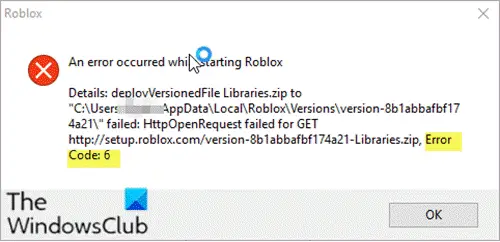
After investigation, it was discovered that the main causes of this Roblox error code 6, but not limited to, are:
- Internet connection: It is likely that the Internet’s DNS cache has been corrupted because of which the connection is interrupted or the router’s firewall may be preventing the connection from being established.
- IPv4 configuration: Some of the IPv4 configurations may not be set correctly due to the triggering of the problem. There are two options in the configuration settings for IPv4, it allows users to select the settings manually or automatically. If the computer is configured to automatically identify configurations, it may sometimes not detect them accurately because of which this error can be triggered.
If you are faced with Roblox error code 6, you can try our recommended solutions below in no particular order and see if that helps solve the problem.
- Restart the Internet router
- Change IPv4 configuration to Google public DNS IP addresses
- Change internet connection / account
Let us examine the description of the process involved in relation to each of the solutions listed.
1]Restart the Internet router
In some cases, there may be an accumulation of corrupt DNS cache or other startup configurations in the router.
This solution requires you to completely empty this cache by turning the router off and then back on.
Here’s how:
- Disconnect power from the router.
- Press and hold the power button on the router for at least 10 seconds.
- Reconnect the power and wait for the router to start up.
Try to connect to the game and check if the Roblox error code 6 persists. If so, try the next solution.
2]Change IPv4 configuration to Google public DNS IP addresses
If the computer cannot obtain the DNS server addresses automatically, the error code 6 could be triggered.
This solution requires you to open network properties and manually enter Google’s public DNS IP addresses. To do this, follow the instructions in this guide.
If that doesn’t solve the problem, try the next solution.
3]Change internet connection / account
Since then Roblox error code 6 is mainly linked to the Internet and the account, you can try to connect to the game using another Internet connection and check if this solves the problem. If so, your ISP is responsible for blocking your connection to the game. You can contact them and see if they can help you. If that doesn’t solve your problem, try logging in with another account and see if it helps. This way you can determine if the issue is related to your account or connection, and then troubleshoot accordingly.
Roblox error code 610
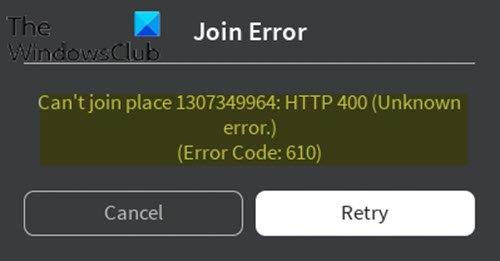
When this error occurs, you receive the following error message;
Join the error
Unable to reach location 1307349964: HTTP 400 (unknown
Fault.)
(Error code: 610)
After investigation, it was discovered that the main causes of this Roblox error code 610, but not limited to, are:
- Roblox servers are probably down for scheduled maintenance or there are unforeseen problems with their servers.
- Account problem.
- The web version of Roblox is under maintenance and is much more unstable than the desktop version.
- Poorly cached DNS.
If you are faced with Roblox error code 610, you can try our recommended solutions below in no particular order and see if that helps solve the problem.
- Check the status of the Roblox server
- Log out and log in to the account
- Download and install the Roblox app on your computer (only applies to Windows 10 PC)
- Create a new account
- Update IP and DNS configuration
Let us examine the description of the process involved in relation to each of the solutions listed.
1]Check the status of the Roblox server
This solution requires you to check if the problem is on your side or on the developer side. You can do this by checking if the Roblox servers are functioning properly and are not being serviced.
Proceed as follows:
On a computer, launch the browser of your choice and access this address and check if the servers are down or not.
The site will indicate No problem with Roblox under its name if it is fully functional.
If the servers are down, you can do nothing but wait. But if the servers are functional and you still receive the error code 610, you can go to the next solution.
2]Log out and log in to the account
Some users have reported that by logging out of their account and all other sessions before logging back in, they have been able to resolve this issue. Roblox error code 610.
If this solution doesn’t work for you, try the next solution.
3]Download and install the Roblox app on your computer (only applies to Windows 10 PCs)
This solution is only possible on Windows 10, because it is the only operating system that includes a Roblox application that you can physically install on your computer.
Proceed as follows:
- Open the Microsoft Store.
- Search Roblox and download the application.
- Once the download is complete, you will be redirected to a Microsoft Store window. Once there, press To play to launch the desktop version of the game.
- Then sign up with your user credentials to log in.
- Now go to Game tab and launch any mode to see if the error code 610 has been resolved. If not, try the next solution.
4]Create a new account
Some affected users have indicated that they have been able to resolve the issue Roblox error code 610 by creating a new user account and then launching the same game mode.
Proceed as follows:
- Visit Roblox.com and click Register.
If you are already connected, click on the gear icon and choose Sign out.
- Fill it in Register form with the necessary information and click Register to register your new account.
- Then log in with your newly created account and launch a game mode to see if the problem persists. If so, go to the next solution.
5]Update IP and DNS configuration
Some affected users have reported that they were finally able to play again after emptying all registered DNS addresses, then closing and reopening their web browser.
If none of the troubleshooting steps described in this article for Roblox error codes 279, 6, 610 does not help, you may need to contact Roblox customer service help.
Find out in the comments section below if you’ve tried other solutions not listed in this article that have fixed Roblox error codes 279, 6, 610 for you!