Nowadays, several streaming apps are becoming more and more popular with users just because of the content they provide. While there are several streaming apps out there, lately, Netflix and Amazon Prime Video are easily the most popular.
In general, users prefer to use these applications on mobile and tablet, but you will also find a large number of users who like to use streaming services on desktop or laptop computers. Usually these apps allow users to view their content on popular browsers, but the experience is not always good enough. You may experience some issues while watching Amazon Prime Video on Chrome and Firefox.
Therefore, in this article, we will discuss an interesting extension that will help you get an improved user experience while watching the content of Amazon Prime Video on Chrome or Mozilla Firefox.
Improve the Amazon Prime video experience on Chrome and Firefox
Refined Premium Video is essentially a popular browser extension for Mozilla Firefox (Download) and Google Chrome (Download) which helps improve the user experience on Amazon Prime Video by solving three problems with using Amazon Prime Video.
The three main usage issues addressed by Refined Prime Video are Spoilers, Continue Watching and Trailers & Intros. So, in this section, we will explain these problems to readers and we will finally reveal how the Refined Prime Video extension handles these problems.
Get rid of the spoilers
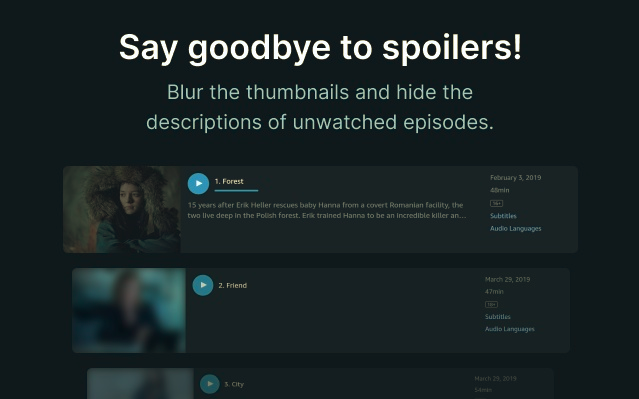
A spoiler is basically the information you will come across when checking the episode lists. Generally, when you click on the TV show, you will find information there, including the list of episodes from the current season.
In addition, if you scroll down a bit, you can preview the upcoming episodes as Prime Video displays a thumbnail, title and video description for each episode. This can often be annoying for a few users, so you can get rid of this problem using Refined Prime Video.
So you have to use the extension, which will scramble these spoilers on Amazon Prime Video. It can also launch a function due to which the spoilers will only be displayed when you hover over these videos manually. You can customize the spoiler settings by simply clicking on the extension icon or by selecting an option from the “When to display the spoilers” menu.
Easily access continuous monitoring
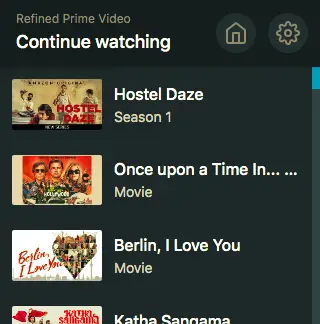
Another situation that you may find embarrassing when using Amazon Prime Video is to find the shows that you have already started watching because it is not always easy to avail the option “Continue watching” .
Therefore, in order to easily benefit from the “Continue watching” option all the time, you absolutely must use Refined Prime Video. First of all, you have to click on the extension icon present in the upper right corner of the navigation window.
Once you have clicked on the extension icon, you will see that it will display a list of movies and TV shows in the “Continue Watching” menu. In this step, you need to select a region, but once it’s out of range, you need to get the list of shows and movies that you can keep watching by clicking on the extension icon.
Trailers and intros
When using Amazon Prime Video, you may come across options such as playing trailers, intros, recaps, or a following countdown. Although you can click the jump button to advance, it may not be displayed all the time, and it can sometimes take longer to locate the jump button than to look at the intros.
So this is a very annoying problem you may face when using Amazon Prime Video without the Refined Prime Video extension. However, when you use the extension, it will map the jump option with the “S” button on the keyboard. Therefore, you can easily use the jump function by simply pressing the “S” button on your computer keyboard.
Conclusion
As mentioned at the beginning of this article, we have highlighted the main technical flaws that you may encounter when using Amazon Prime Video on popular browsers like Chrome and Firefox.
However, all users can easily overcome the flaws of the Amazon Prime Video app using the Refined Prime Video extension by following the steps mentioned above. Thus, all users must absolutely read this article thoroughly in order to obtain an improved user experience while watching Amazon Prime Video on Chrome or Mozilla Firefox.
