Sending an email to your friend is not a big deal. But do you know that you can put a photo in the subject line of an email? Although you cannot find a direct option in Gmail or Outlook.com, it is possible to insert certain symbols or characters in the subject line as well as in the body to separate it from other standard emails.
We often have to send an image to someone, and fortunately, almost all regular email services allow users to insert an image into the body of the email. The subject line first catches the attention of the recipient to give a summary of the entire email. Unfortunately, the subject line does not work as an email body does, which means that you cannot insert a .png or .jpeg image into it, regardless of the email client you use. Fortunately, it is possible to enter certain characters in order to make the subject text different from others.
Sure Windows 10, it’s pretty simple to get the job done, thanks to the Emoji panel and the Character table integrated tools. They allow you to use Emojis and insert symbols on Windows 10 respectively. You can also use the same tool to add symbols to the subject line of your email. This article explains how you can use this Windows tool on all email clients, including Outlook. It’s a simple copy and paste job, in fact!
Insert an emoji in the subject line or the body of the email
To insert an emoji or emoticon in the subject line of an email, do the following:
- OpenOutlook application
- Press Win +; keys to open the Emoji panel
- Place the cursor at the desired location
- Select the emoticon.
- The emoji will be inserted.
Assuming you want to use an emoji in the body of the email or the subject of the email, open the Outlook app.
Then press Win +; the keys open the Emoji panel together.
Then place the cursor at the desired location
Select the emoticon and the emoji will be inserted.
Likewise, you can also add emojis to file and folder names!
Add a symbol in the subject line of the email
To add an image or symbol to the subject line of an email, follow these steps:
- Open the character table on Windows 10.
- Select Arial as the font.
- Select the symbol and copy it.
- Paste the symbol in the subject line of your email.
- Send it to the recipient.
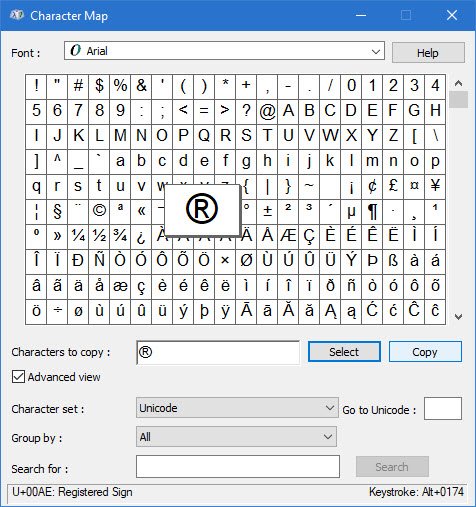
Open the Character table on your Windows 10 PC. As usual, you can use the search box on the taskbar to find and open it.
After opening it, make sure that Arial is selected in the Character font scrolling menu.
Find the symbol you want to insert in the email and double-click it.
Now select the same symbol in the Characters to copy box and press the Copy to copy it to your clipboard. Then paste it in the desired location.
So you can insert or paste the symbol or emoji in the subject line or body of your email in Gmail.com, Outlook.com, the Outlook desktop client or any other email client.
Before sending an email with symbols in the subject line, there are a few things you should know:
- Not all email clients on all operating systems support these symbols. You are asked to check compatibility before using these characters.
- Don’t overuse symbols because email services can go down from your email in the Spam folder instead of the inbox. In other words, it increases the risk of spam.
I hope this simple tutorial will help you.
