Kanban board is one of the incredible ways to organize your work. It helps you visualize your workflow, optimize your work, and keep track of all important tasks in one place. Most companies today use online Kanban boards such as Asana, Trello and many other applications for task management. These applications create a visual table that gives you a quick overview of the tasks to be performed, the tasks you are working on and the tasks already completed.
Have you ever wondered if you could use Kanban provisions in Gmail to organize your messy inbox? Well, there are few productivity apps that would turn your Gmail account into a Kanban workspace. Sortd is an application that helps you to easily organize your inbox with a simple drag-and-drop workspace.
Organize your Gmail inbox with Sortd
This extension is useful when you have dozens of emails in your inbox and have trouble setting email priorities that require immediate action. It's helpful to clean up your inbox and organize them by adding a kanban board to your inbox. You can choose to keep important emails and eliminate emails become useless from a simple drag and drop. Sortd turns your inbox into task management lists and lets you visually map your workflow. In this article, we explain how to use SortD browser extension for Google Chrome, with Gmail.
How to install and use the SortD Gmail add-on on Chrome
SortD is a Chrome extension that adds a new visual style to your Gmail account. It creates a multi-list, multi-column Trello layout that helps you organize emails and tasks in a single workspace. To create your own list, simply drag emails into a list to prioritize your task. You can also rename the list of columns so that the tool works as you wish.
Although Gmail has an integrated framework for organizing your emails into marked, Important, Promotional and other star categories, this list can become too long and complicated in the long run. It can be difficult to stay on top of all these long e-mail lists. To overcome this difficulty, you can convert your inbox to Kanban in Gmail so you can track all important emails in one workspace.
You can drag task-based emails into the to-do list or simply create a column named Follow and drag emails into this column to get a quick overview of your tasks. Sortd app allows you to rename the task management list specific to your job, such as Tasks, Tracking, In Progress, Personal, or Completed. You can also mark the job as archived, completed, rejected, and even highlight important emails in color. Sortd helps you combine important emails into one task and allows you to easily add new emails to any task board. Follow the steps below to create your own Trello tables in Gmail.
Once you've installed Chrome's Chrome skin Sortd extension for Gmail, start your Gmail account and allow Sortd to access your Gmail account. Your Gmail account has an option to open in Sorting mode or Gmail mode. In Sortd mode, Gmail opens the page in a new Sortd dashboard.
Your inbox is displayed on the left side of the window. Select an email in the inbox, drag and drop it into the appropriate list of the task board to turn them into kanban cards. In addition, it allows you to drag emails in the list to prioritize the task.
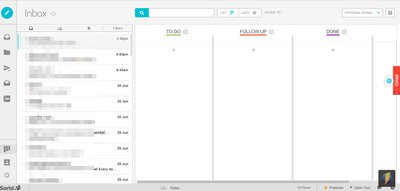
Create columns for your work by selecting an option Add a list in the drop-down menu at the down arrow next to the title. You can create a column labeled "Make" to add emails that require your action immediately. Similarly, you can create another column labeled "To follow" to list an email that should be sent in a few days. You can change the subject of the e-mail and add the date you need to work on it by pressing the e-mail twice. When the specified date arrives, simply drag the e-mail into your to-do list. Create a column labeled "Completed" to abandon all completed tasks.

You can rename the column by selecting the option Rename the list in the drop-down menu at the down arrow next to the title. You can rename a list as Today, Later, Full, Quarterly, or any other title more relevant to your work.
You can also add a to-do list to the column with the Gmail list. Click the + icon at the bottom of the column to create tasks.

The emails in the list are checked with the option to archive, finish or reject the task and the email. You can edit tasks as needed and mark them as completed or deleted, add notes in the Notes section of the list, or simply highlight important tasks in color.

Double-tap the task or email in the list to add notes.

To delete the entire list, simply select the down arrow button of the title bar and click on the option Delete this list in the drop-down menu.
Sortd allows you to organize emails and tasks by reminder dates. Click on Date viewed to rearrange your lists in the order of today, tomorrow and soon.
Sortd is the ultimate solution for cleaning your inbox. You can switch between standard Gmail and Sortd views as needed.
You can download and install the Sortd smart skin Chrome extension for Gmail from chrome.google.com. The basic plan is free forever.
