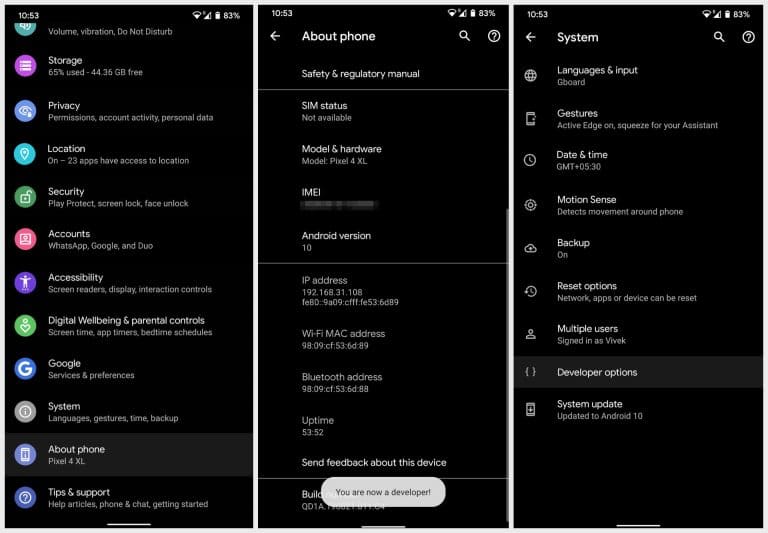For those who do not know, Google has been working on Project Soli for years. They managed to develop a tiny radar chip capable of detecting movements near the phone. Comparing what we have on Pixel 4 with Project Soli promotions, it's easy to understand why many people view Motion Sense as a gadget. But it's Google, and it's a software publisher and not a hardware manufacturer. I believe that they have a plan, and that is to continue to improve this radar sensor over time. It's a classic Google approach to launch an incomplete product on the market and make it better over time.
Install the Button Mapper to remap the Pixel Motion Detection gesture
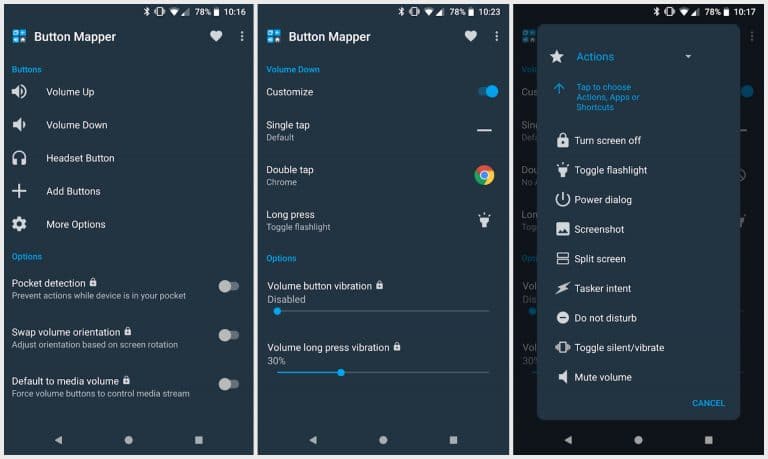
In any case, in the current state of things, the radar chip soli of your Pixel 4 might not be very useful. With Button Mapper, you can be sure to be more useful than just helping you turn on or off the face unlock alarms. With this app, you can also remap all other hardware buttons on your phone, including Active Edge devices on Pixel. The app is free on the Play Store, but offers in-app purchases to unlock more features.
To remap the Pixel 4 motion detection gesture, you need to unlock the PRO version. Launch the application once installed and select Motion Sense. You will then be prompted to upgrade to the Pro version. Depending on how much you want, you can pay $ 4.29, $ 9.99 or $ 25, but one of these purchases will unlock all the features.
Enable developer options
- Open Settings in the application tray or pull down the quick setup panel and tap the gear icon.
- Scroll and select About the phone.
- Scroll down the next page until you find the Construction number.

- Tap it 5 times and you will be prompted to enter your PIN if you have set one.
- Once you have done, you should see a message of toast saying, "You are now a developer!"
Enable the Button Mapper
- Download the Platform-tools Android SDK to your PC and extract the zip file to the platform-tools folder.
- Go to platform tools folder on your PC.
- Command Prompt: Type cmd in the address bar and press Enter.
- Windows PowerShell: Hold down the Shift key and right-click in a blank space in the folder, and select Open PowerShell here.
- Terminal (macOS and Linux): Right-click in an empty space of the folder and select Open in the terminal.
- Connect your Pixel 4 to the PC with a USB cable and select the file transfer mode.
- Now check if your device is properly connected by typing the command below and press Enter.
- Command prompt:
adb devices
- Windows Powershell:
.adb devices
- MacOS or Linux:
./adb devices
- Command prompt:
- You should see the serial number of your phone. If not, check if you have installed all the required drivers.
- If everything works as expected, grant access to logcat by entering the command below.
- Command prompt:
adb shell sh /data/data/flar2.homebutton/logcat.sh
- Windows Powershell:
.adb shell sh /data/data/flar2.homebutton/logcat.sh
- MacOS or Linux:
./adb shell sh /data/data/flar2.homebutton/logcat.sh
- Command prompt:
- Now open Button Mapper on your phone and select Completed if requested.
- Activate the rocker next to Personalize and Button Mapper will be activated.
Remap the Pixel 4 Motion Detection gesture with the Button Mapper
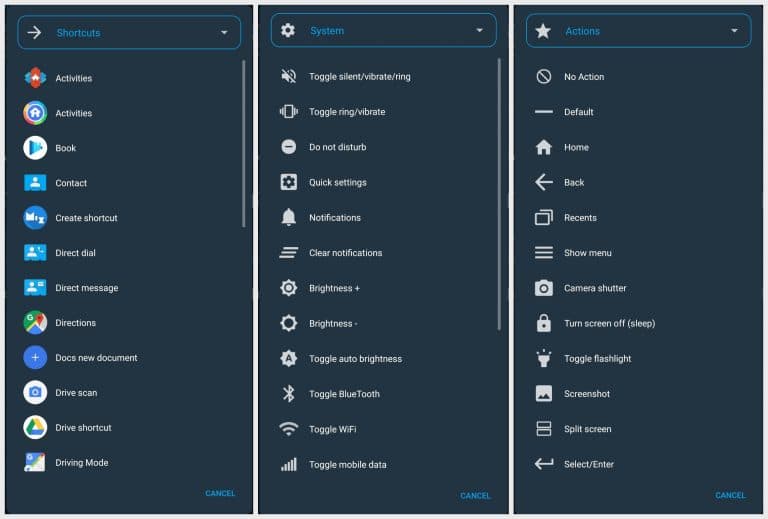
With permission logcat granted and custom rocker enabled, you can now remap the direction of motion of Pixel 4 on anything you want. Just select Scan, then choose one of the available actions in the pop-up dialog box. The application provides a number of options ranging from shortcuts and activities to system controls and other actions such as screen capture.
If you wish, you can even have the application emit a sound every time you use the gesture. This should even work when your screen is locked or disabled.