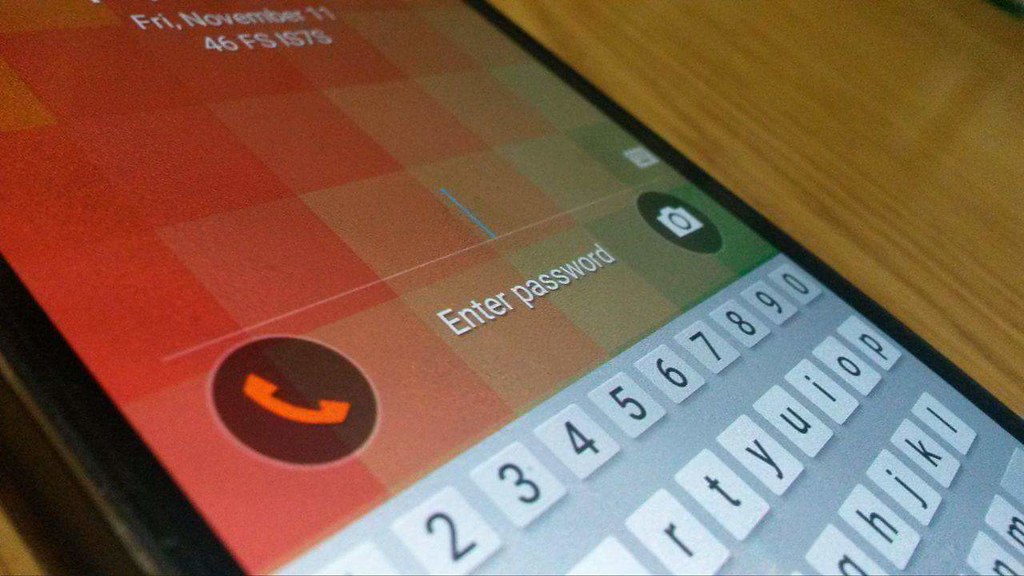Recovering saved passwords on Android is easy, especially if you are using the Chrome browser. Google’s Chrome browser lets you save your passwords every time you type them on a new website. This feature is useful when you forget them.
Here’s how to recover passwords saved on Android phones.
Step-by-step guide to viewing saved passwords on Android
- The first step is to open the browser of your choice. Most browsers on Android have features that save passwords, Chrome, Firefox and even Opera offer this backup. We are going to use Chrome as an example because most Android users use it

- Once the browser is open, click on the three vertical dots. They are usually located in the upper right corner of the screen. Some phones have them in the lower right corner.
- After tapping the points, a context menu will appear. From there, tap on the Settings option. This will take you to the browser settings.
- On the Settings screen, find and click on the option that says Passwords.
- This is the screen where you can find all saved logins and passwords. They are obscure for security reasons at this time. To see a password for a particular website, click on the website name.
- A new window will appear giving the user name and password. You will notice that the password is still not displayed, for this you have to press the small Eye icon. This will show you the password to save or copy to the clipboard.
- If your pin or fingerprint security is enabled on your device, you will need to authenticate the device. Enter your PIN or use your fingerprint to verify your identity. This feature is there to ensure that no one else can see your passwords.
There you go, you now know how to display passwords saved on Chrome on Android. Click the Clipboard icon to copy the password and paste it on the website you are visiting. Save a few seconds, especially if you have a complicated password.
Tips for using Google Password Manager on Android
There are also a few features that allow you to manage passwords on Chrome. Although they are not as complete as some dedicated password management applications, they are still very useful.
How to delete passwords saved on Chrome
You can delete passwords by going to Settings> Passwords> Website Name and tapping the trash can icon located in the upper right corner.
Password recovery and export on Android
Do you want to bulk export all of your saved passwords? To do this, go to the Settings> Passwords page and click the three vertical dots icon in the upper right corner of the screen. Tap Export passwords and select your preferred method.
Just warning, this will save all of your passwords to an unsecured text file. So make sure it is placed in a safe place.
Where are application passwords stored on Android phones and devices?
Application passwords are stored in the browser itself. They are encrypted and secure so that you cannot access them without the browser. Some browsers keep encrypted passwords on your device storage while others save them online. So you can change the device and still have access to it.