It goes without saying that the Cloudflare DNS service is one of the fastest services available today, and it goes beyond resolving the website to IP. It’s also about encryption, privacy, and now Cloudflare offers family-specific features that automatically filter out bad sites. In this article, we will show you how to configure and use Cloudflare 1.1.1.1 for families.
Launch of Cloudflare 1.1.1.1 for families
How to configure Cloudflare 1.1.1.1 for families
Now that most of us are working from home, the Cloudflare family service will help a lot. It will take care to protect confidentiality, to optimize efficiency, but in relation to Cloudflare 1.1.1.1; it can block or filter content. The priority here is to protect yourself from security threats and can prevent children from accessing adult content. So it may not be the fastest service to resolve, but it will make sure that bad things stay away. In this article we look at the following topics:
- Cloudflare for Families IPv4 and IPv6 addresses
- Router configuration instructions
- Installation instructions for Mac
- Windows installation instructions
- Linux installation instructions
1]Cloudflare for Families IPv4 and IPv6 addresses
For IPv4 use:
-
Block malware only
- Primary DNS: 1.1.1.2
- Secondary DNS: 1.0.0.2
-
Malware and adult content
- Primary DNS: 1.1.1.3
- Secondary DNS: 1.0.0.3
For IPv6 use:
-
Block malware only
- Primary DNS: 2606: 4700: 4700 :: 1112
- Secondary DNS: 2606: 4700: 4700 :: 1002
-
Malware and adult content
- Primary DNS: 2606: 4700: 4700 :: 1113
- Secondary DNS: 2606: 4700: 4700 :: 1003
3]Router configuration instructions
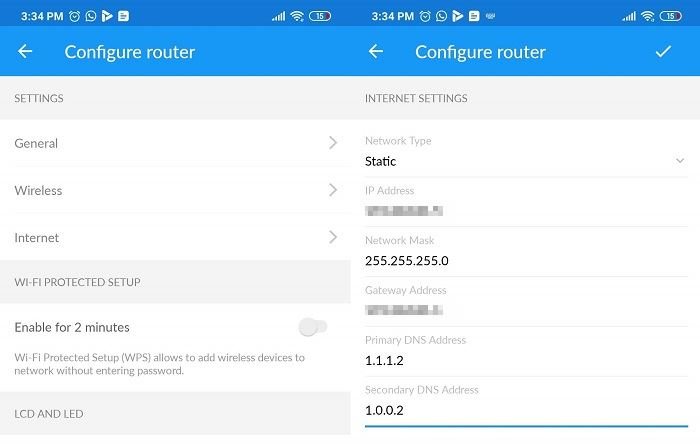
Each router offers you to configure the DNS, and it applies to static, dynamic, PPPoE and others. You must understand the Internet section on your router and replace the DNS with DNS Cloudflare Families.
Your ISP may have offered you another one, and replacing it with another resolved DNS is fine. Instead, it speeds up the process of resolving and accessing websites.
3]Installation instructions for Mac
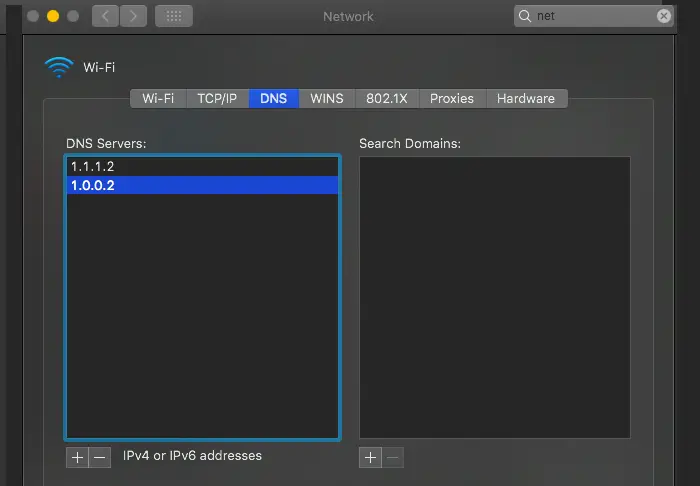
- Open System Spotlight using Command + spacebar on your Macbook.
- Tap System Preferences and open the Network tab> Advanced> DNS
- If you have a DNS configuration, write it down and delete it.
- Add IPv4 or IPv6 DNS
- Click OK and apply.
4]Windows installation instructions
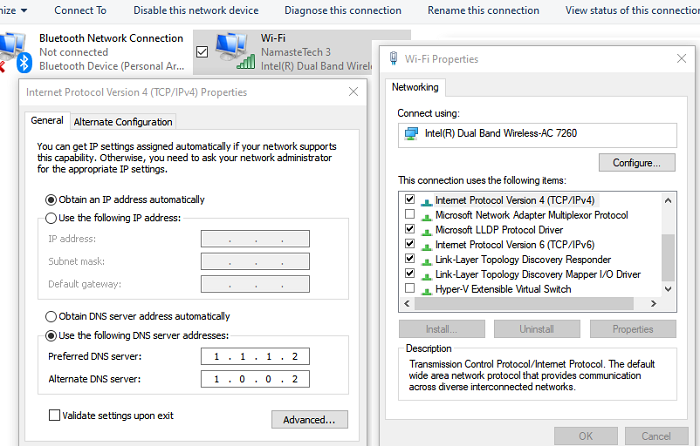
- Right-click the network icon, then click Open Network and Internet Settings
- Click Change adapter settings to open the network connection window
- Right click on it and select Properties
- Select Internet Protocol Version 4 or Internet Protocol Version 4
- Click on Properties.
- Add it or replace it with the respective IP address.
5]Linux installation instructions
- Go to System> Preferences> Network Connections> Wireless tab
- Select Wi-Fi network> Edit> IPv4 or IPv6
- Add Cloudflare DNS IP and apply
6]Mobile setup instructions
If you want to use it on your mobile, you will need to configure the VPN section where you can enter the IP address.
Upcoming features
Cloudflare is also working on two other features to allow administrators to easily manage websites for the home environment. They are:
- Options for creating specific white lists and black lists for individual sites.
- Set the hours of the day when the website category is blocked
That said, the functionality is now and could have false positives. For example, a few users have reported that the family / adult needs some tweaking because it filters and even breaks YouTube videos. In this case, it is suggested to use 1.1.1.3 or 1.0.0.3, which activates the SafeSearch function of Youtube.
If you have a problem with the website, you can report them Cloudflare support. In addition, they have yet to deploy the DOT URL, which can indicate whether the implementation of the family DNS is precise. So we will also have that.
We hope that Cloudflare will soon deploy the whitelist and blacklist option to manage websites.
Other DNS services you can check: Comodo Secure DNS | Angel DNS | OpenDNS.
