For a long time, game enthusiasts have wanted to use a PlayStation 4 controller to play games on a Windows 10 PC. Fortunately, the free DS4Windows program makes pairing a DualShock 4 controller to your PC a breeze. Plus, you don’t need advanced computer skills for this. So let’s discover the trick to use a PlayStation 4 controller on a Windows 10 PC
Connect the PS4 controller to the Windows 10 PC
DS4Windows is a portable program that allows you to get the best experience when using a DualShock 4 on your PC by emulating an Xbox 360 controller. The user interface seems pretty minimalist, allowing users to quickly configure the controller . It gives you a default profile, but if you want to choose something different, you can change things depending on the content of your heart.
Download the zip file by visiting the official site. then extract the 2 programs:
Start the program. A window will appear showing how to install the driver.
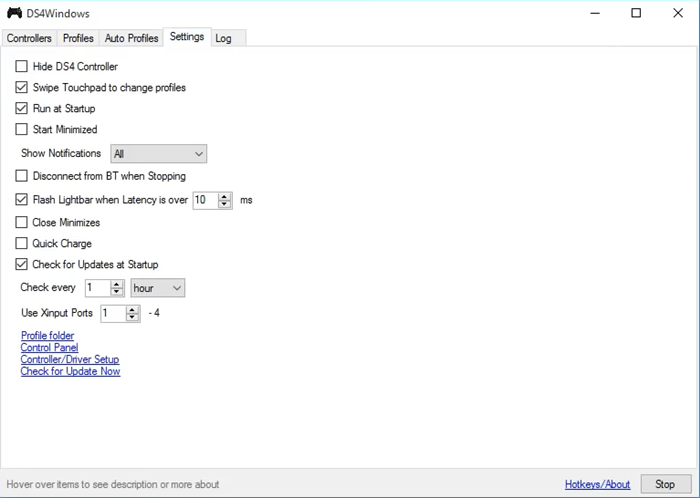
Otherwise, go to settings and click “Controller / driver configuration“.

Now simply connect the DS4 via micro USB or via Bluetooth (DS4 device name: ‘Wireless controller‘).
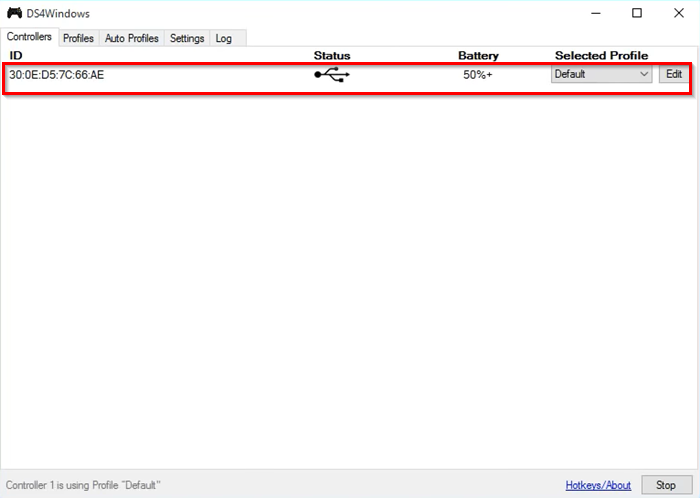
Here, if prompted for a pairing code, enter the pairing code as 0000.
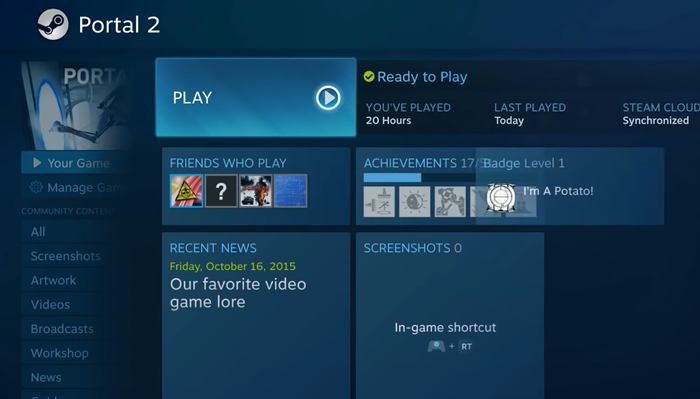
When finished, you should be ready to go. Otherwise, restart DS4Windows or even your computer.
It is important to mention here that some games work with the DS4 without DS4Windows. As such, games like these can trigger a double entry in the menus. For example, pressing the dpad will move 2 spaces or force certain unjustified functions.
To resolve this issue, go to ‘settings“From DS4Windows Setup and check the box”Hide DS4“. 5 + Here, if you notice a warning message displayed in the log / text at the bottom, close the game or the associated client which is causing the conflict and reconnect the controller.
Let us know if you can get it to work successfully.
