People often have problems activating Office 365 or any other version of Office on Windows 10. If you have a valid Microsoft Office license, but it doesn’t work on your PC, you can use the Office Licensing Diagnostic Tool to collect information and resolve the problem.
Office Licensing Diagnostic Tool
The Office Licensing Diagnostic Tool is a command line utility, which allows system administrators to collect information about problems encountered by users related to Office activation. After collecting all the log files, you can send it to your support agent for help or you can fix it yourself.
Suppose you bought an Office 365 subscription, but it doesn’t work for some reason. Therefore, you cannot use any Microsoft Office application such as Word, Excel, PowerPoint, etc. The Office Licensing Diagnostic Tool can help you in the following scenarios:
- You can understand all previously installed licenses, whether old or modern.
- Use your product key to activate the license.
- Uninstall a product key from your PC.
- Use a previously installed product key to activate the product.
- Collect all logs related to the error message you get when activating the product.
Before getting started with this tool, you should know that you don’t need to install an .exe file as it is a command line tool. You can run it as long as you know how to open a command prompt with administrator privileges. Also, you should close all Office applications if something is running in the background. Otherwise, this tool cannot do anything. The third important thing is that this diagnostic tool displays information based on your error message. You cannot get the same instructions on another computer if the errors are different.
How to use the Office Licensing Diagnostic Tool
To install and use the Office Licensing Diagnostic Tool on Windows 10, follow these steps:
- Download the Office Licensing Diagnostic Tool from the official website
- Decompress the file
- Run licenseInfo.cmd with administrator privileges.
You need to download the Office Licensing Diagnostic Tool from the official website and unzip the file. You will find a file called licenseInfo.cmd. Right click on it and select Execute as administrator option.
After that, a command prompt window will appear on your screen, and you need to follow all on screen instructions.
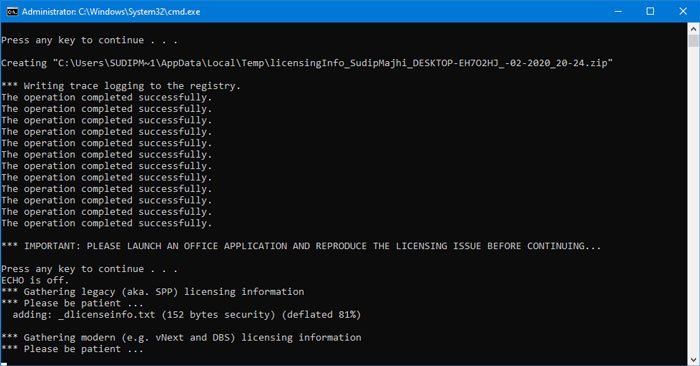
You may also need to restart an Office application before the utility can prepare the log file according to the error.
This tool will help you collect data related to Office licenses to resolve licensing issues. If you feel the need, you can download this tool from the official site. It is compatible with all new versions of Windows.
