If you need multiple strong passwords to protect your online accounts, you must give RandPass Lite A try. It is a free random password generator for Windows 10. Like PassBox, HashPass or PWGen, it can create a strong password with predefined words, numbers, special characters, etc. Explore the features and options of RandPass Lite.
RandPass Lite Password Generator for PC
Being a simple and free password manager for Windows, RandPass Lite does what it says – create a password whenever needed. However, there are other features that you should know about this security tool.
- Password length: A strong password does not necessarily mean having two unique characters, certain uppercase alphabets, etc. The strength also depends on the length of the password. This is why RandPass Lite allows users to create up to 1000 characters of password.
- Create passwords in bulk: It doesn’t matter if you want to create a password of ten or one hundred characters; you can create several without any problem. It is possible to create 1000 passwords at a time.
- Use custom characters: In addition to using upper / lower case alphabets, numbers, you can add custom characters such as – &,%, $, #, @, etc.
- Personalized word list: If you have a specific list of words that you want to use in your password, you can also import it.
- Duplicate password search: The use of a duplicate password is not recommended at all. For your information, many tools create a duplicate password, which could harm the security of your online account. This will not happen with RandPass Lite as it comes with an integrated duplicate password search engine, which can effortlessly find and remove all duplicate passwords.
There are other options, but you should use this tool to understand them better.
Download and use RandPass Lite on a Windows 10 PC
To start generating strong passwords with RandPass Lite, follow these steps –
- Download RandPass Lite from the official website and install it
- Configure it correctly with all filters and create a password
- Export all passwords to a TXT file.
There are two editions of RandPass Lite that you can download – installer and portable. If you plan to use it very rarely, you can opt for the portable version. If you want to use it every day, it’s best to have the installer. However, this is entirely up to you since both work equally. After opening this tool on your computer, you will see this user interface.
It is free for non-commercial use. It doesn’t matter as long as you use it for yourself. Click it I accept button and go ahead. After that, the following window will appear –
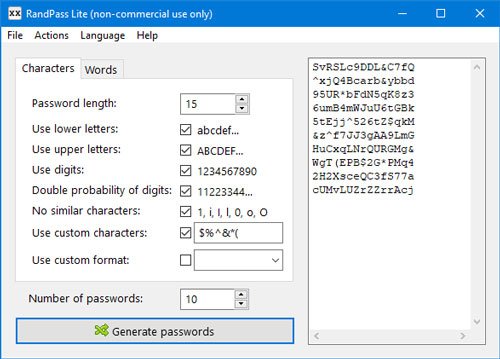
Here you can add all the filters as I said above. For example, you can activate Use custom characters and Use custom format options to strengthen your password. You can also change the length of the password, the number of passwords, etc.
To use a word list, you must first save all the words in a TXT file. After that go to the words tab, click the Browse button under the Word list and select the TXT file containing all the desired words.
There are three relevant options that you should be aware of –
- Convert to capital letters
- Convert to lowercase
- Convert to random
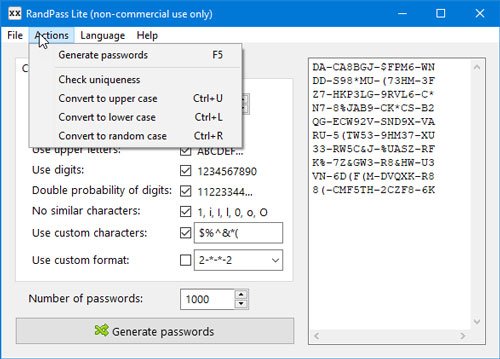
If your password contains only lowercase alphabets and you want to convert them to uppercase or vice versa, you can use these options. You can find them all in the stock menu.
There is another practical option – Check uniqueness. Ut allows you to instantly filter out duplicate passwords. If you have created a hundred or even fifty passwords and want to verify duplication, this option will be useful. It is included in the stock menu. Finally, you can go to File> Save Passwords to export all passwords to your computer.
That’s it! If you wish, you can download RandPass Lite from the official download page. It is compatible with all versions of Windows.
Related Reading: Secure and free online password generator to create random passwords
- Keywords: Freeware, passwords
