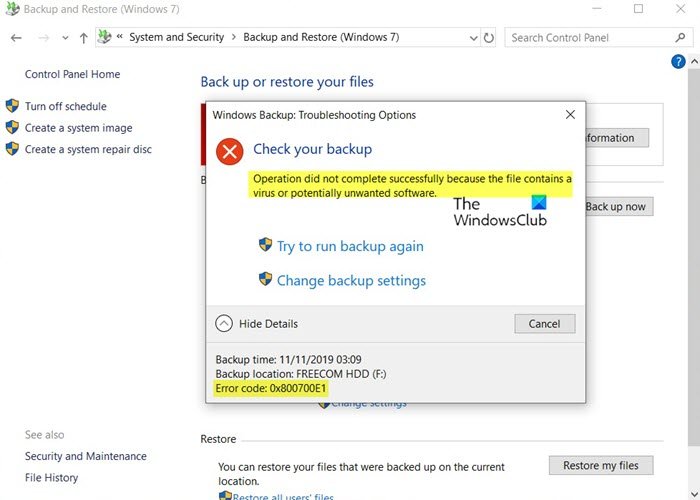Windows Backup is a built-in application that allows users to create backup of their essential data on computer hard drive in a fairly easy way. However, some Windows users have encountered an error 0x800700E1 while trying to backup their important files or data to an external drive. This error code prevents users from saving. With this error code, the full error message that is displayed on the computer screen is:
Error 0x800700E1: The operation did not complete correctly because the file contains a virus or potentially unwanted software.
If you are also troubled by this problem, read this article. In this guide, we have included some effective methods that can help you solve this problem.
Windows backup error 0x800700E1, the operation did not complete successfully
If you are unable to complete Windows backup process, here are some solutions you can try to resolve this issue:
- Start an antivirus scan
- Disable antivirus software and try again
- Perform the backup in the clean boot state.
Now let’s see each method in detail:
1]Start an antivirus scan
This error can possibly be caused by virus attack on the hard drive which ends up preventing the backup process. So as the first workaround, you should perform virus scan.
To do this, open Windows settings using Win + I keyboard shortcut.
Then go to Update and security > Windows security.
Now go to the right pane and click on the Protection against viruses and threats.
On the antivirus page, you will see a Quick scan button under Current threats.
By clicking on this button, it will run an antivirus scan for any suspected malware.
It will take a little while to complete the scanning process, but you can continue to use your device during this.
When finished, it will notify you and display the scan result.
If it doesn’t show up as a current threat but you are still having the problem, you should run a full scan of your device.
To do this, click on the link named Scan options then select Full scan> Scan now.
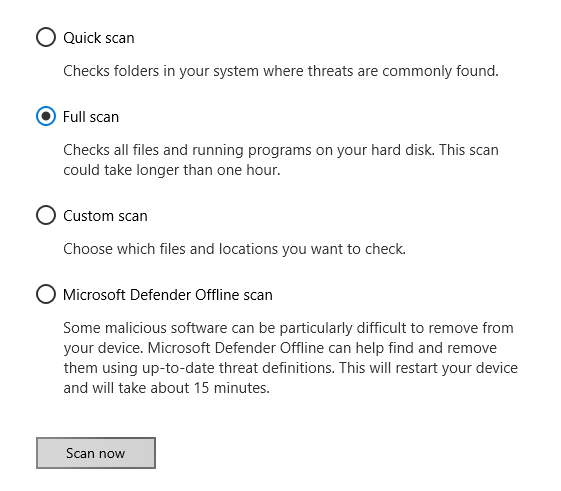
This process may take longer (up to an hour) to scan all the files and running programs available on your hard drive.
If you are using third-party security software, use it to scan your PC.
If you want, you can also scan your PC using a standalone on-demand malware scanner.
Once done, check if this helped you resolve the issue. Otherwise, go to the next potential workaround below.
2]Disable antivirus software and try again
Despite running a full scan of your PC, if you still encounter Windows backup error 0x800700E1 on your device, turn off your antivirus program and check if that helps.
To do this, click on the Start button and type Windows security.
From the list of results, select Windows security > Protection against viruses and threats.
Now scroll down a bit and click Manage settings link under Virus and threat protection settings.
On the corresponding page, change the Real time protection toggle button Of.
If you are using third-party security software, temporarily disable it.
After following the procedure, restart your device and check if the problem persists.
3]Perform backup in clean boot state
If the Windows backup error persists, you should perform the backup in the clean boot state as a last resort.
To do this, you must first open the taskbar search using Win + S keyboard shortcut.
Type System configuration in the search field, and then select it from the list of results.
Click the General tab, then click Selective startup.
Clear the Loads starter components and make sure that Load system services and Use the original boot configuration are verified.

Then click on the Services tab. Select the Hide all Microsoft services check box. Click now Disable all.

Click Apply / OK and restart the computer.
This will put Windows in a clean boot state.
Once here run the backup and see if it works.
Remember to exit the clean boot state after your work is done.
Related reading: Windows backup or System Restore failed, errors 0x80070001, 0x81000037, 0x80070003.