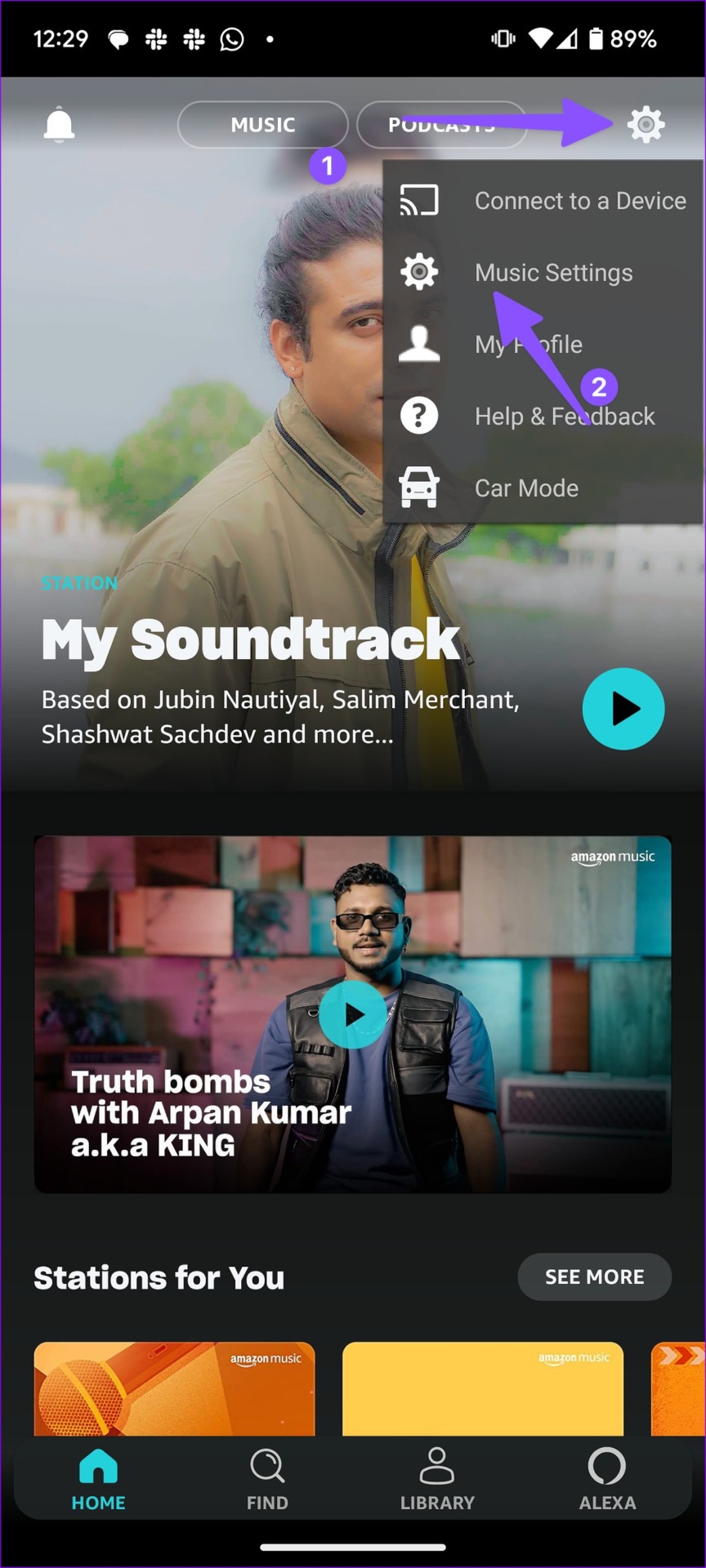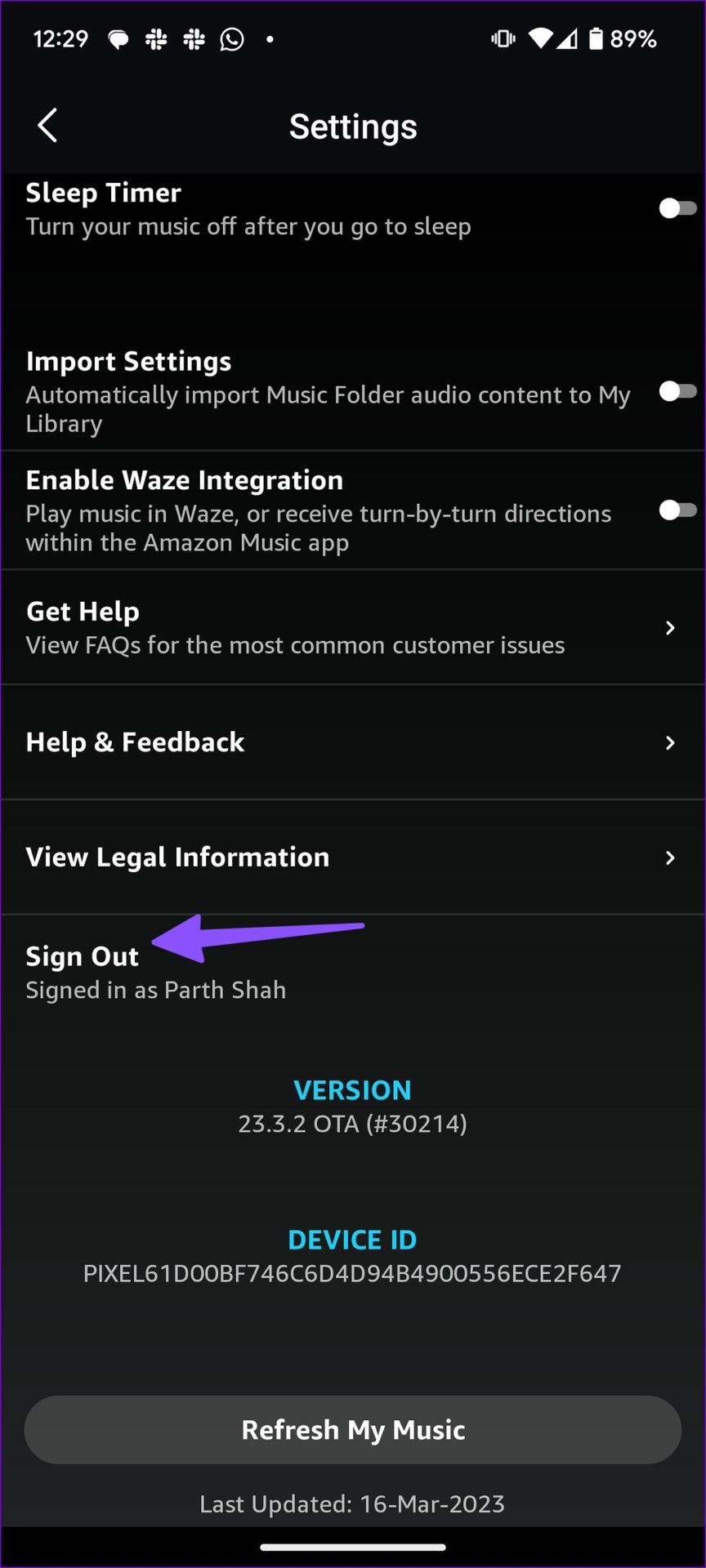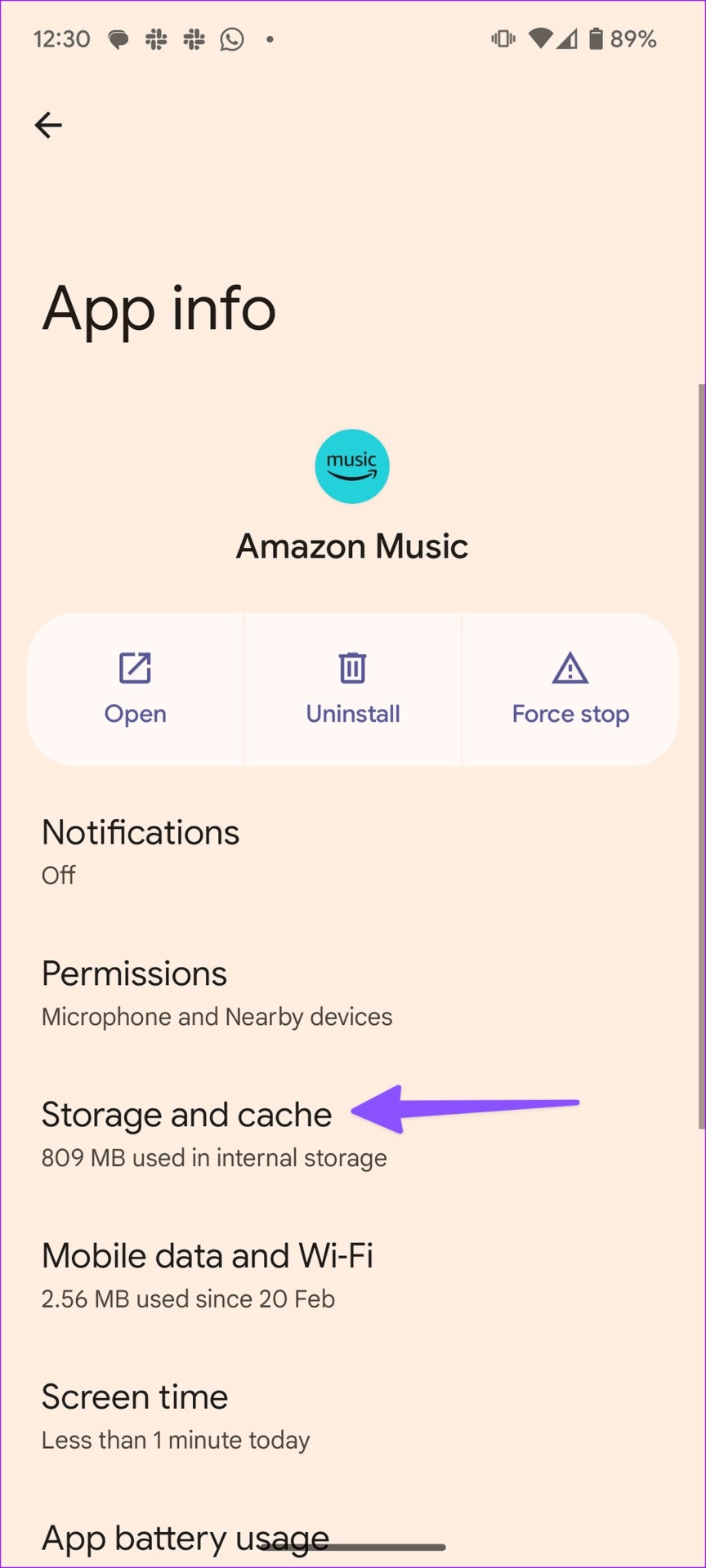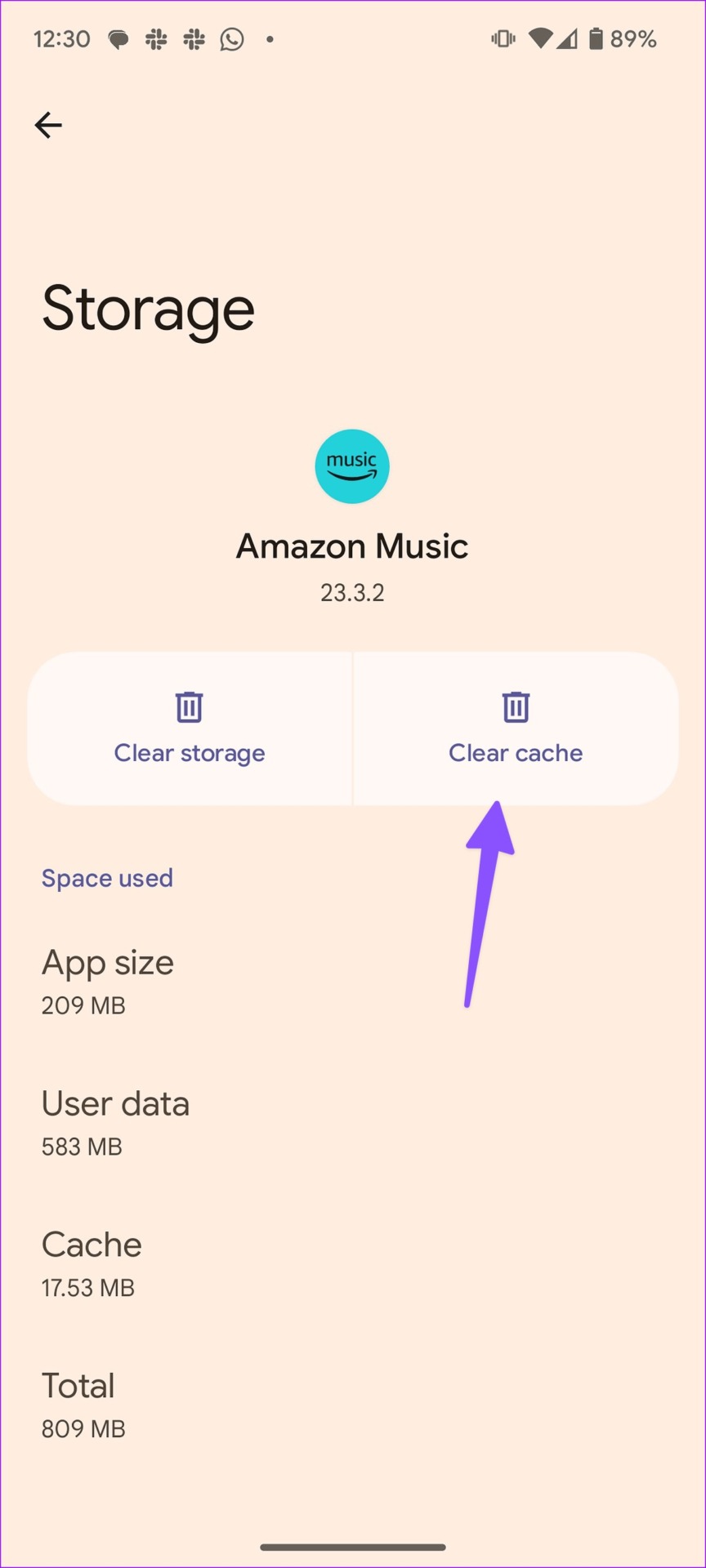Amazon Music is one of the best music streaming services. It is part of the Amazon Prime subscription and offers native applications on mobile, tablet and Fire TV. Although the Amazon Music mobile apps are feature-rich, sometimes you may experience some issues. Here are the best ways to fix Amazon Music app not working on iPhone and Android.
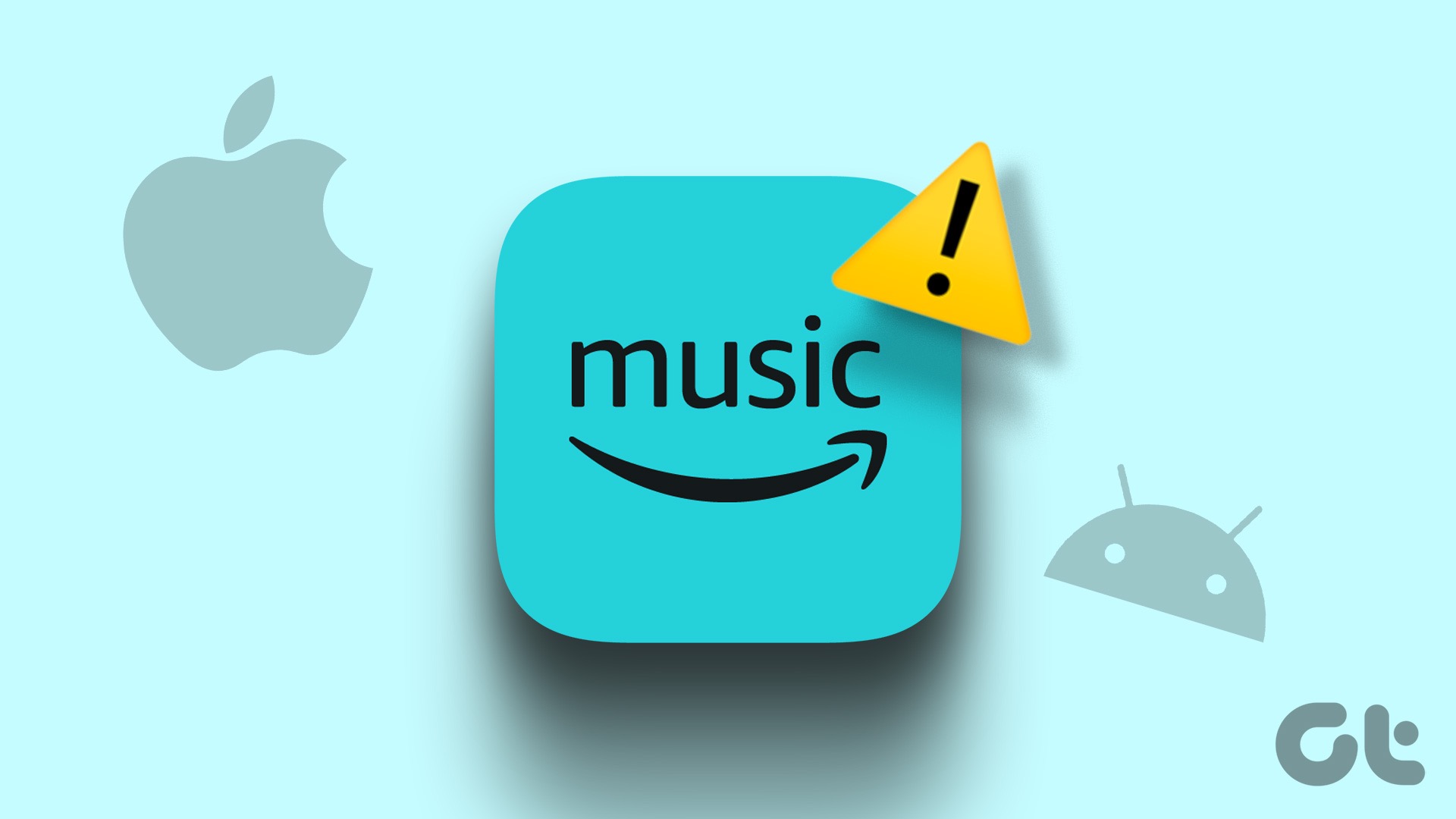
When Amazon Music app crashes on Android and iPhone, it may frustrate you. We have compiled some solutions to fix Amazon Music app not working on iPhone and Android.
1. Check Amazon Prime Membership
Before starting the troubleshooting, it is advisable to check the Amazon Prime subscription status. While Amazon offers a standalone music subscription, most users use it as part of their Amazon Prime plan. This means that the Amazon Music app may stop working on your phone when your Amazon Prime subscription expires.
Here’s how to check your Amazon Prime subscription status on your computer.
Step 1: Visit Amazon on desktop and sign in with your account details.
2nd step: Click on the “Account and Lists” option in the upper right corner. Select “Your Prime Membership” from the pop-up menu that opens.

Step 3: Check your Prime subscription renewal date. If your Prime plan has expired, renew it with your preferred payment method.

Open Amazon Music on your phone and start listening to music without any hassle.
2. Check network connection
You will need to check the network connection on your phone before streaming playlists from Amazon Music. If your phone is having internet connectivity issues, Amazon Music may stop working.
If you have an Android phone, swipe down from the home screen and enable Airplane mode from the quick toggle menu. iPhone users can swipe down from the top right corner to access Control Center and use Airplane Mode.
3. Log out and log back in
Account authentication issues can be the main reason for Amazon Music not working. You can log out of your Amazon account and log back in to resolve these issues.
Step 1: Open the Amazon Music app on your phone.
2nd step: Tap the Settings icon (shaped like a gear) in the upper right corner and open Music Settings.
Step 3: Scroll down and select Sign out. Confirm your decision in the context menu.
Log in with your Amazon account details and start listening to music hassle-free.
4. Lock Amazon Music on Android
Some Android launchers on brand-specific Android flavors like Oxygen OS, MIUI, Color OS, and One UI have aggressive battery management and kill idle apps in the background. You can lock Amazon Music on your phone to exclude the app from these practices.
Step 1: Open the recent apps menu on your Android phone.
2nd step: Scroll sideways to tap the Amazon Music app icon and select “Lock this app” from the menu.
This will prevent the Android from killing or closing the Amazon Music app, especially when it is running in the background.
5. Force Stop Amazon Music
If you’re having issues shuffling and streaming on Amazon Music, force quit the app. Then you can open it to use it again.
Step 1: Long press the Amazon Music app icon and press “i” to open the app info menu.
2nd step: Select Force Stop and confirm your decision from the pop-up menu.
Tap the Amazon Music icon in the app drawer and relaunch the app.
6. Clear Amazon Music Cache
A corrupted Amazon Music cache also leads to playback errors in the app. This happens when you use the app intermittently for a long time. You can clear Amazon Music cache from the app’s info menu.
Step 1: Long press the Amazon Music app icon and press “i” to open the app info menu.
2nd step: Select “Storage & Cache” from the App Info menu.
Step 3: Tap “Clear cache”.
Close the Amazon Music app if it’s running and relaunch it to stream your playlists again.
7. Disable VPN on Phone
Amazon Music may not work as expected on an active VPN network. You will need to turn off the VPN on your Android to check if it helps you stream songs from Amazon Music without any problem.
8. Change streaming quality
You may experience playback errors if you stream Amazon Music over a slow or intermittent network connection. But if that’s the case, Amazon Music lets you choose a lower music quality to make sure there are no hiccups. So, you can change the streaming quality from Amazon Music settings.
Step 1: Open the Amazon Music app on your phone.
2nd step: Tap the Settings icon (shaped like a gear) in the upper right corner and open Music Settings.
Step 3: Scroll down to Stream Quality.
Step 4: Tap the radio button next to Best available. The option automatically adjusts the audio quality based on the network speed.
Amazon Music will adjust the streaming quality based on the internet speeds on your phone.
9. Update Amazon Music
An outdated Amazon Music app can cause playback errors and streaming issues. Amazon regularly releases new app versions to add features and fix bugs. You need to update Amazon Music to the latest version from Play Store and App Store.
10. Check Amazon Servers
Amazon Music stops working whenever the company’s servers face an outage. You can visit Downdetector and search Amazon to confirm the issue. If you notice high outage spikes, wait for the company to fix the issues on their end and try again.
Troubleshoot Amazon Music Keeps Stopping
Amazon Music also lets you listen to songs without an internet connection. The app is compatible with smart speakers such as Amazon Echo and Apple HomePod. If you don’t prefer Amazon Music, you can choose one of the alternatives, such as Spotify or Apple Music.
What trick worked for you? Share your findings in the comments below.