Amazon’s video streaming service – Prime Video, has grown in popularity with exclusives like The Lord of the Rings: The Rings of Power, Jack Ryan, Thursday Night Football, and more. However, you can’t enjoy a huge library of content if the service isn’t running on your Fire TV Stick. If you encounter the same frequently, here are the best ways to fix Prime Video not working on Fire TV Stick.

Your ideal weekend plans will be ruined when Prime Video stops working on your Fire TV. Also, you can’t just switch to another streaming service to watch the content. Select TV shows and movies are exclusively available on Prime Video only. Instead, you can use the tips below to fix Prime Video issues on your streaming device.
1. Check network connection
First you need to ensure an active network connection on your Fire TV Stick. If the connected Wi-Fi has problems, you cannot stream content from Prime Video, Netflix, Disney+, YouTube, etc.
You must restart the router and follow the steps below to confirm an active connection status.
Step 1: Swipe to the Settings menu (gear icon) on your Fire OS home screen.
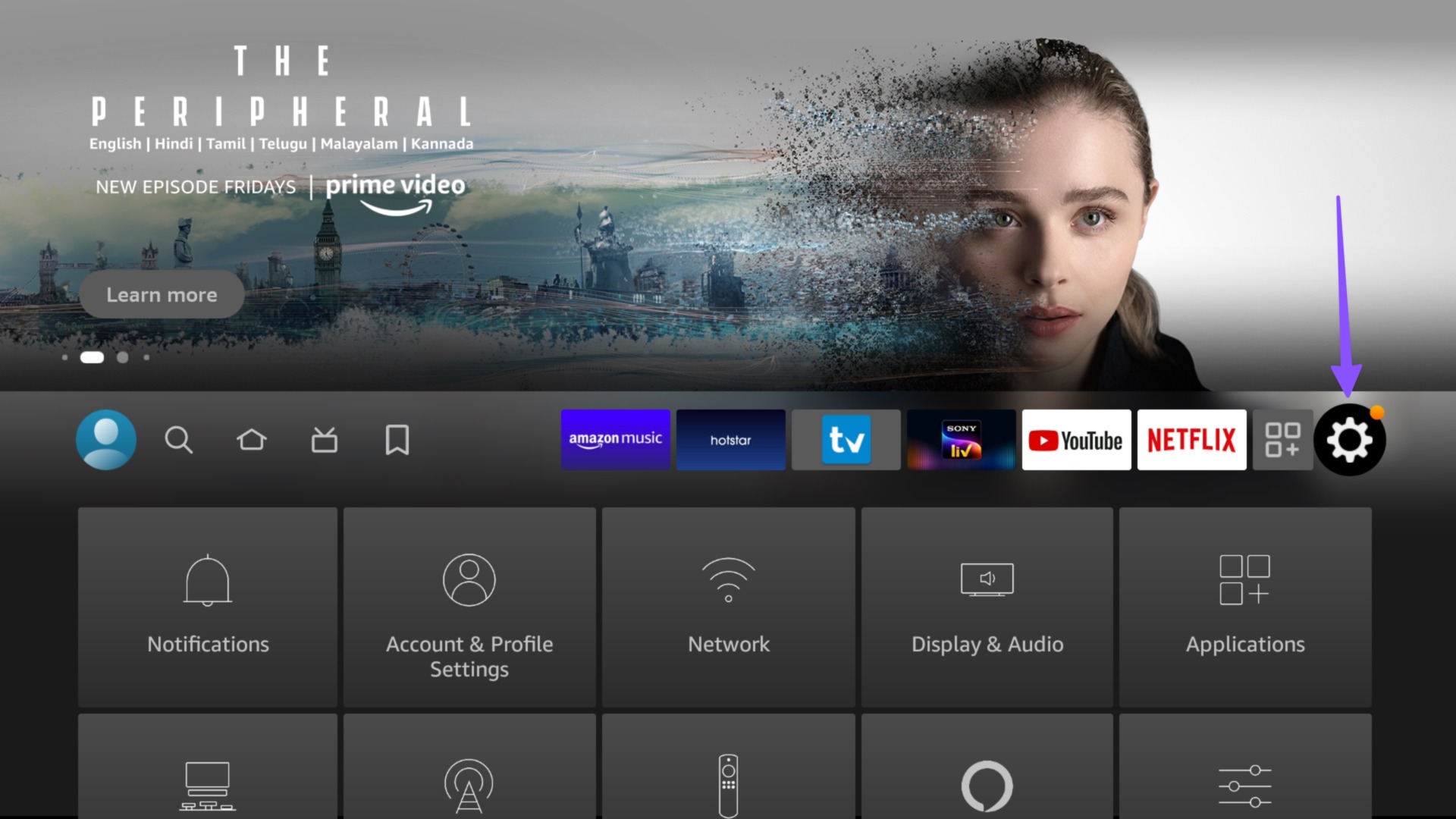
2nd step: Select network.
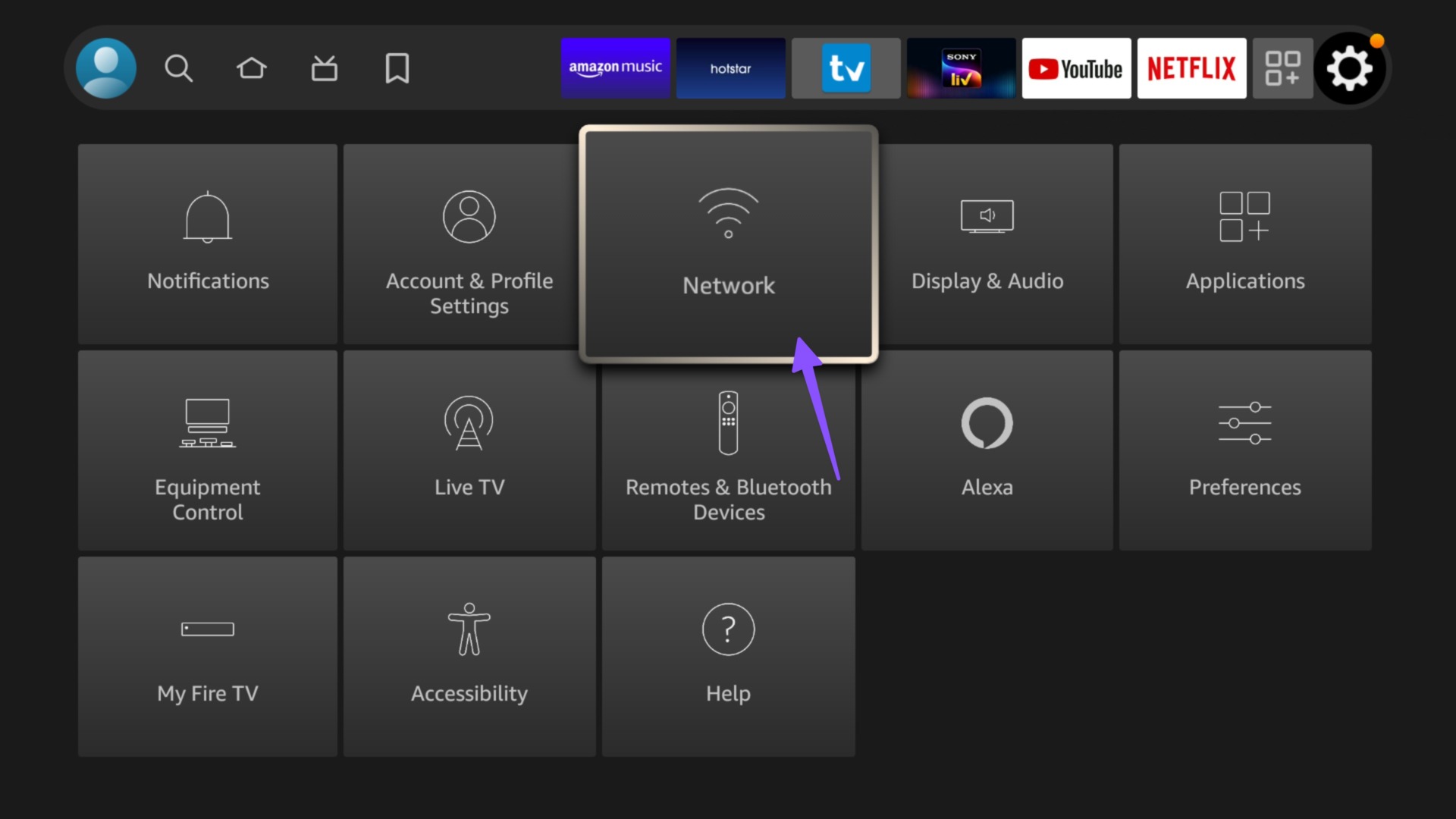
Step 3: Connect to a 5 GHz Wi-Fi network.
Step 4: Select the menu button on your Fire TV Stick remote.

Step 5: Make sure it says “Connected to the Internet”.

You can also run a speed test from the same menu.
2. Restart Fire TV Stick
Restarting your Fire TV Stick is a quick way to fix small issues. You can press and hold the play/pause button and the select button simultaneously for 3-5 seconds and restart your Fire TV Stick. If the remote trick does not work, follow the steps below.
Step 1: Open Fire TV Stick Settings (refer to the steps above).
2nd step: Select “My Fire TV”.

Step 3: Click “Restart”.

After that, you can stream content from Amazon Prime Video. If you are still having issues, continue to the next troubleshooting method.
3. Check your Amazon Prime membership
While Amazon offers the Prime Video subscription separately, most get it as an add-on with their existing Amazon Prime plan. If your Amazon Prime subscription has expired, the Prime Video app stops working. Here’s how to verify your Amazon Prime subscription.
Step 1: Visit the Amazon website in a web browser on your computer.
2nd step: Select “Account and Lists” in the upper right corner.

Step 3: Open your main subscription.

Step 4: Check the expiration date of your Amazon Prime subscription.

4. Check Prime Video Servers
If the Amazon servers are having trouble, you may experience issues with streaming content from Prime Video. You can head over to Downdetector and search for Prime Video. When others face the same, you will notice high crash spikes and user comments. You can follow Amazon Prime Video social media accounts to get the latest update. Once Amazon fixes the problem, you can open Prime Video and start streaming your favorite shows without breaking a sweat.
5. Force Stop Prime Video
If Prime Video still isn’t working for you, you can force quit its app and try opening it again. Follow the steps below to do so.
Step 1: Open Fire TV Stick Settings (check the steps above).
2nd step: Select “Apps”.

Step 3: Click “Manage installed apps”.

Step 4: Scroll down to “Prime Video”.

Step 5: Select ‘Force Stop’ from the next menu.
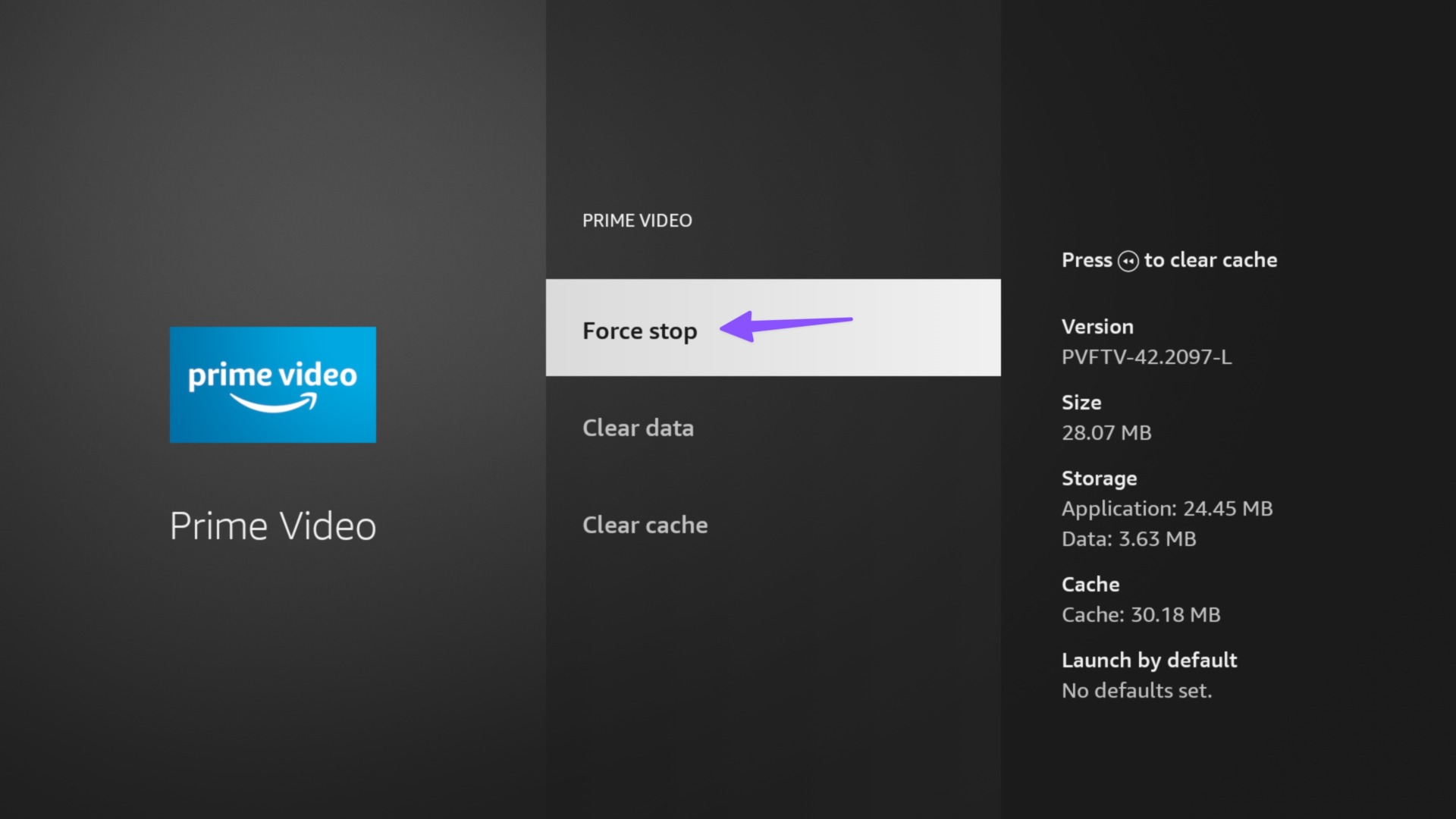
Restart your Fire TV Stick (refer to the steps above) and try using Prime Video again.
6. Clear Main Video Cache
Prime Video collects cache in the background to improve user experience. When the app collects corrupted cache, you will experience issues with streaming content. Let’s clear Prime Video’s cache and try again.
Step 1: Open Prime Video from the “Manage Installed Apps” menu (check the steps above).
2nd step: Check the cache data and click “Clear cache”.

It is also one of the effective ways to free up storage space on a Fire TV Stick.
7. Erase main video data
Clearing app data removes cache, login information, and other data from Prime Video. Follow the steps below to clear Prime Video data.
Step 1: Go to Prime Video in Fire TV Stick settings (refer to the steps above).
2nd step: Select “Clear data”.

Enjoy Prime Video on Fire TV Stick
If none of the tricks work, you can ask voice assistant Alexa to play your favorite TV shows and movies on Prime Video. Which troubleshooting method worked for you? Share your experience in the comments below.
