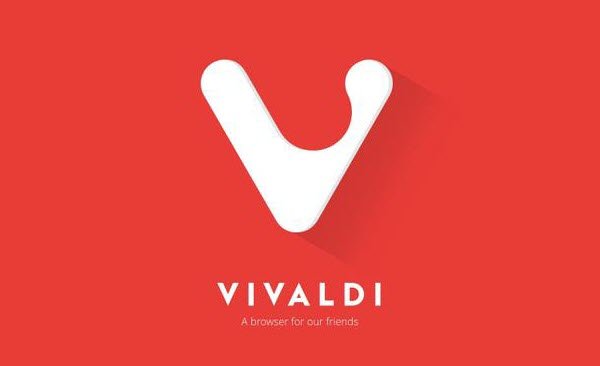Vivaldi web browser has released its latest version Vivaldi 3.0, which brings fantastic new features and many feature improvements. While the latest version has rolled out significant upgrades, this version focuses more on privacy and usability. The latest version of Vivaldi gives users full control over the privacy of their browser.
Vivaldi browser review
Here is a list of all the features available in the latest version of the Vivaldi browser for Windows 10 PCs. Recent features have been listed at the top, followed by the others.
- Manage and block trackers
- Notes manager
- Add a clock in the status bar
- Configurable menus
- Picture-in-picture for videos
- Customizable user interface
- Secure Vivaldi Sync
- Smart navigation tools
- Tab management
- Easier navigation with keyboard shortcuts
- Capture tool: take a screenshot
- Excellent privacy controls
This alternative browser offers a lot of personalization, privacy control and an anti-tracking function, which sets it apart.
1]Manage and block trackers
![]()
Vivaldi offers an integrated tracking blocker, which ensures that you are not followed on the Internet. I am sure you should have researched a product and then followed an advertisement of the same on every website you open, including social media sites. Vivaldi can block this for you. The company has deployed this functionality in cooperation with DuckDuckGo.
The blacklist powered by DuckDuckGo’s Tracker radar makes sure to block trackers when you surf the Internet. Click the shield icon next to the address bar, and it will start blocking the default trackers.
If you want to change the tracking settings, click the shield, then click the Manage Default Settings button. It opens the browser privacy settings, which you can access directly by following the settings> Privacy> Tracker and blocking for more granular control. The list of exceptions is useful if you trust a website and don’t want to block any kind of tracking through it.
2]Notes manager
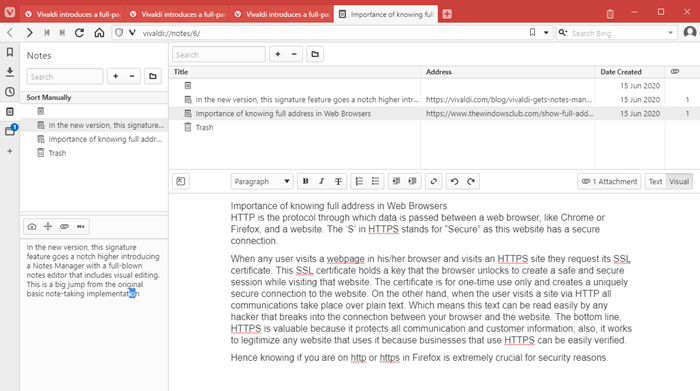
It is the first browser to implement this feature, allowing users to ignore the need for word processing. Although it was introduced in the second version, it has been improved to offer a full page editor which displays notes with a text formatting toolbar. The functionality is integrated in the context menu. You can select text on a web page and choose to Copy to Notes. It offers the following features:
- Text formatting
- WYSIWYG editor
- Find text
- Undo redo
- Number of words
- Attach images
- Full screen edition
- New Notes
- Notes search
Notes can be synchronized between computers via secure synchronization and stored on Vivaldi’s secure servers hosted in Iceland.
3]Add a clock in the status bar
When you work long hours, you should take a break. You can customize the clock button and use its countdown and alarm features for reminders.
4]Configurable menus

While Vivaldi offers a customizable user interface, the recent update offers configurable menus. It will help you reduce the number of key presses and mouse clicks. Go to Settings> Appearance> Menu and choose what can appear in the menu and what can be ignored. It recalls the Office menus, which had this option in the previous version. Also called spatial navigation, you use the SHIFT key and the cursor keys to navigate the links on the web page.
5]Picture-in-picture for videos

Those who need to watch a video while working on a tab can use PIP or Picture-in-Picture mode to make the video appear and let it run while you work. Settings can be disabled by going to Settings> Web Pages and checking the box against the Picture-in-Picture button on videos.
6]Customizable user interface
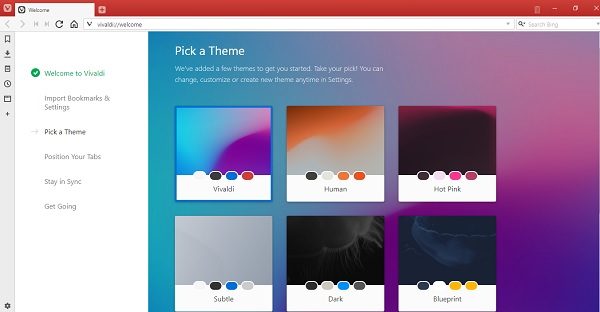
While most web browsers today offer some customization, Vivaldi provides by far the most customizable interface. It allows users to customize the browser according to their interests, passions and personality. It is not only a question of appearance; that’s also how it works. You can also change the arrangement of its elements according to your preferences.
How about taking your address bar up and down, or displaying the tab bar vertically! You can also use the Reader view to read web pages without distraction, adjust default zoom levels, change themes and colors in your browser, change Windows background image, and also customize numbers abbreviated.
While almost all browsers allow you to change the theme, with Vivaldi you can also schedule theme changes. You just need to set your favorite theme times at specific times throughout the day.
7]Secure Vivaldi Sync
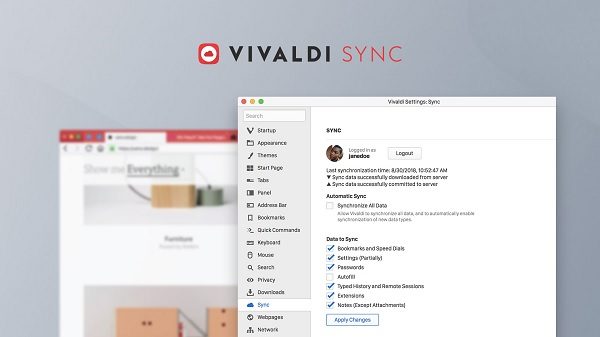
Synchronization with other computers will no longer be risky. With Vivaldi, synchronization between machines will be even more private and secure. You can now securely synchronize all your data between multiple computer systems. Data includes your autofill information, saved passwords, speed dials, browsing history, bookmarks, extensions and notes. All your synchronized data is secure here because Vivaldi does not involve any third party server.
You can activate Vivaldi synchronization via the settings in the status bar of your browser.
8]Smart navigation tools
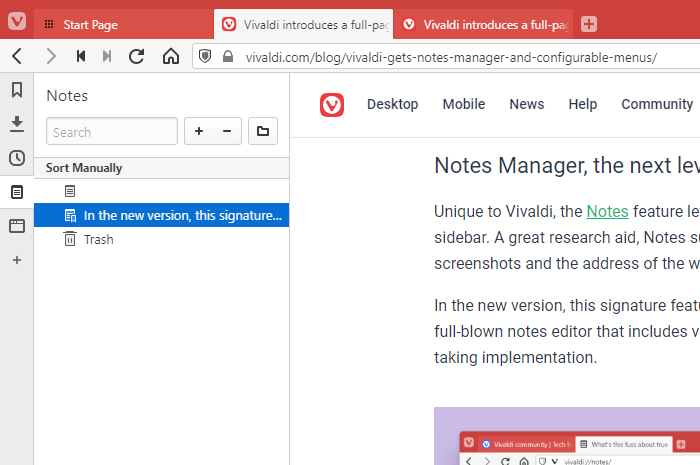
Vivaldi offers exciting tools to make your navigation smarter. New tools include-
- Web panels: These are the customizable tabs that keep your favorite websites easily accessible. You can save any of your favorite web pages in the web panel for faster and easier access.
- Downloads panel: All your downloaded files are kept here in chronological order. Just use the keyboard shortcut Ctrl + Shift + D, and your files will be downloaded and saved to the “download panel”.
- Bookmarks: This panel allows you to quickly access all your bookmarks saved in the web browser.
- Windows panel: This panel gives you an overview of all open tabs, helps you organize them, create stacks of tabs, etc.
- Notes: Take notes, add a description and even screenshots to the recordings while browsing. Use Vivaldi Notes to add your thoughts and ideas to all the sites you visit.
9]Tab management
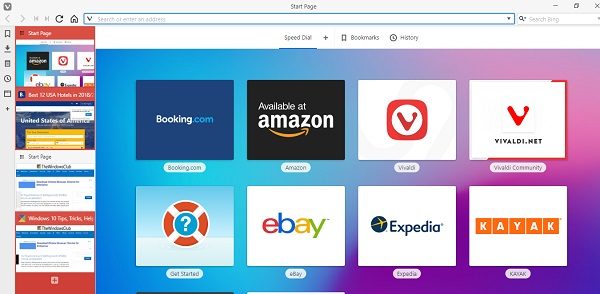
Vivaldi is the only web browser that offers you extensive tab management. You can stack or group tabs, rename them, drag and reposition them, put them into hibernation or even deactivate them if necessary. Additionally, you can create a split screen view of your tab by simply dragging and resizing them.
ten]Easier navigation with keyboard shortcuts
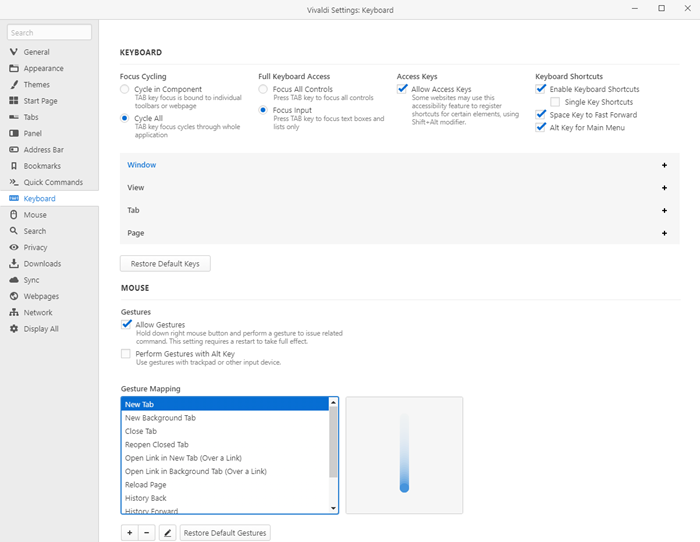
The settings allow you to add a keyboard shortcut to all browser actions. You can also add keyboard shortcuts to Windows, View, Tab and Page. It also offers gestures that you can try using the mouse. In the Settings> Mouse section, you can familiarize yourself with each of them and also choose to perform a gesture using the ALT key to avoid accidental gestures.
While tools such as speed dials, quick commands, and bookmarks give you more comfortable and faster access to web pages, the Fast Forward and Fast Reverse feature lets you browse pages of search results. You can also assign nicknames to search engines for your convenience.
11]Capture tool
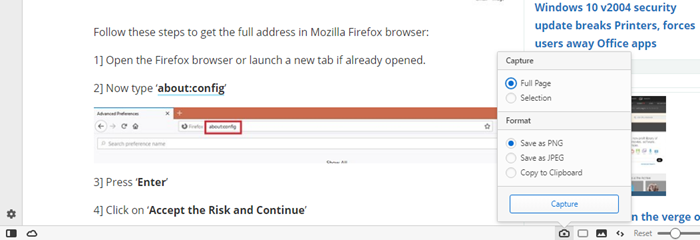
There is a camera icon, the status bar of the Vivaldi web browser. This camera will help you capture the screenshots. You can now take a screenshot directly from your web browser using this tool called Capture. The built-in capture tool allows you to take screenshots according to your preferences. You can capture the entire page or select a final screen. You can then choose to save the snap to your disk or copy it to the clipboard for instant use. You can also add screenshots to your Vivaldi notes for future reference.
Although the camera icon is present directly in the status bar, you can also create the keyboard shortcut for faster access.
12]Excellent privacy controls
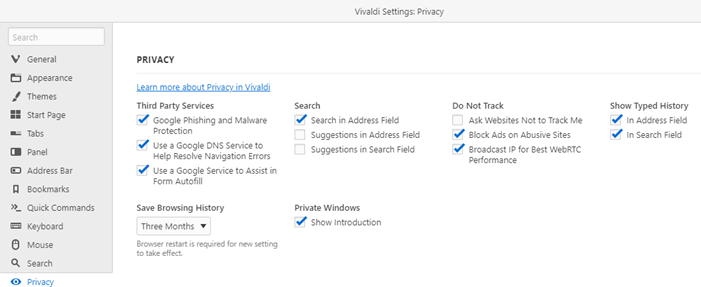
Vivaldi offers excellent privacy controls. It will not track any of your browsing habits and will not store any of your data. You can use Vivaldi’s private window to find what you want without worrying about web tracking. You can further customize drunk by going to Settings and activating services such as Google Phishing and malware protection, using Google DNS, auto-fill and then tracking.
The Vivaldi browser works fine on Windows 10. The latest Vivaldi gives users full control over browsers and their settings. How it looks and works, everything will now be under your control. With many new features, Vivaldi will be the best productivity tool on your PC.
You can download it from its home page. In the recent update, an Android version of the browser was also deployed. This will help you get the same experience as on the desktop, especially with synchronized accounts.
Related reading: Vivaldi browser tips and tricks.