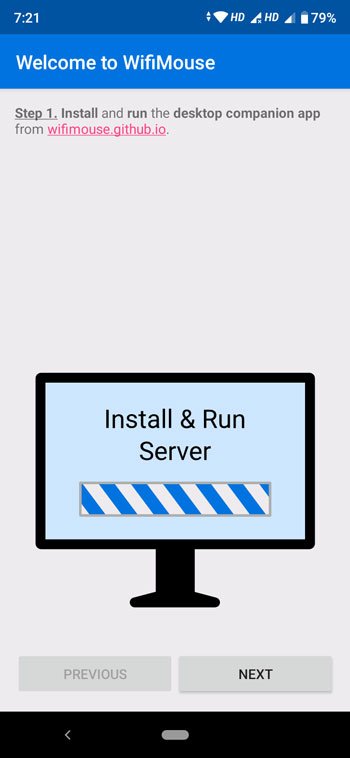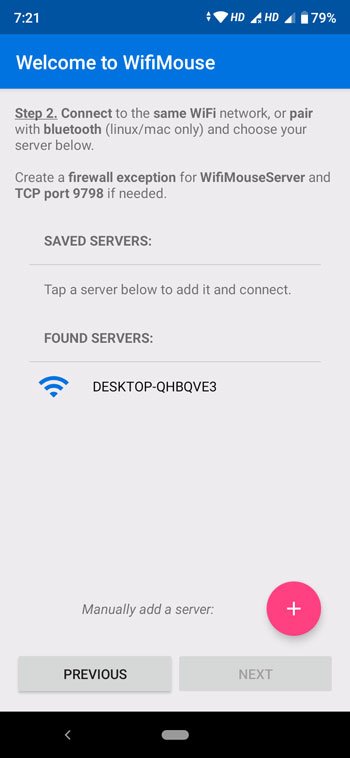Nowadays, most people prefer to use a wireless mouse and keyboard rather than wired ones. If for some reason your existing keyboard and mouse do not work properly, you can temporarily use software called WifiMouse which will help you convert your Android phone into a wireless mouse and keyboard. Let's see how to use it.
Turn your Android phone into a wireless mouse with WifiMouse
WifiMouse is a tool that allows you to control your Windows 10 PC remotely from an Android mobile. The best thing to do is that it is an open source software and that the source code is available on Github. It comes with the only feature that allows users to try this utility when their keyboard or dedicated mouse is not working properly.
Speaking of security, you can set a password so that other people can not access your computer remotely using this software. To establish a connection between your phone and your computer, they must be connected to the same WiFi network.
Download, set up and use WifiMouse on Windows and Android
To start with WifiMouse, you must follow these steps-
- Download and install WifiMouse on a Windows PC and an Android phone
- Build a server on PC
- Connect to the server on Android Mobile
There is a portable version available for Windows computers. If you do not want to install it, you can download and run the portable version of WifiMouse. After opening, you can find a window like this
After that, install this app on your Android mobile and open it accordingly. The first window looks like this-
Click on NEXT button to find the available servers. As you have already opened the tool on your Windows computer, you have to find the name of your computer on the screen of your mobile. You need to tap the name of your computer to connect your phone to this server / computer.
After clicking the NEXT button, you should find all the options also known as remote categories, including Mouse and Keyboard, Screen Mirror, File Manager, and so on. If you need to open the task manager or access the power options, you can use it. Section & #39; REMOTES & #39; of the application.
If you wish, you can download this software from the site official site. Although you can download this software for Windows, Mac, and Linux, you must have an Android mobile device, as the iOS version is not available. Please make sure you have Android 4.1 or later.