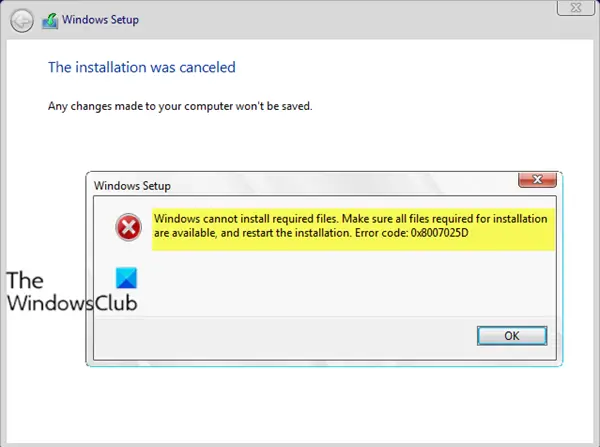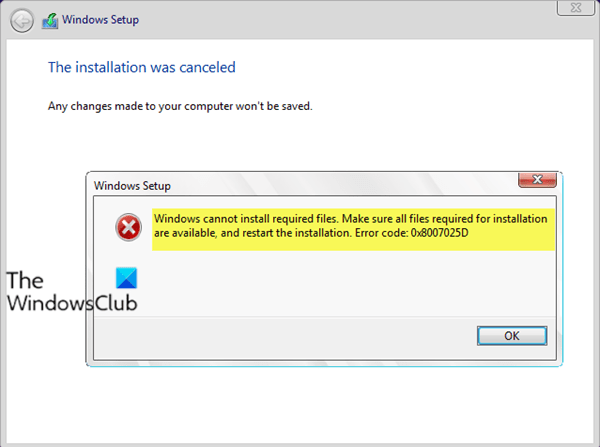If, when you try to update Windows 10 with a new feature update, you experience error code 0x8007025D with the accompanying error message Windows cannot install the required files, this article is intended to assist you. In this article, we will identify the possible causes of this update error, as well as solutions that you can try to help you mitigate this problem.
When the update fails, you will receive the following error message prompt:
Windows installation
Windows cannot install the required files. Make sure all the files required for installation
are available and restart the installation. Error code: 0x8007025D
After investigation, the error code 0x8007025D = ERROR_BAD_COMPRESSION_BUFFER, which results in the specified buffer, contains malformed data.
USB 3.0 uses the Message Signaled Interruption (MSI) mode of communication with the system. While USB 2.0 uses the oldest Interruption request (IRQ) system. One of the features of the new MSI system used by USB 3.0 devices is the asynchronous management of data transfer between the device and the system. This requires a buffer through which data is broadcast at high rates, which are then decoded by the system. If you receive error 0x8007025D during the feature update process, it is likely that your PNY devices are sending incorrect or corrupted data to the buffers, your device’s buffers are clogged, or your device cannot decode the data correctly .
Corrupted data on the USB drive means that this data cannot be decoded correctly, which causes this error. The corrupted data can come from the corrupted ISO image file used to create the bootable USB drive. If the file to copy is missing or corrupt, you will get this error. The problem can also come from a bad flash drive which is corrupt or unreadable at a certain section. In case you could have plugged in another USB device read like another disk drive, the data sent to the buffer by these devices could cause the error.
In addition, if the hard drive or SSD has a bad sector or recording and the Windows installation tries to copy files to this space, an error is returned to the buffer, which in turn displays error 0x8007025D. Poor RAM is also likely to be the cause of this error. If the data is copied to the wrong section of RAM, the buffering technology will receive an error, therefore displaying error 0x8007025D.
Windows cannot install the required files, error 0x8007025D
If you are facing this problem, you can try our recommended solutions below in no particular order and see if it helps to fix the problem.
- Unplug all external devices
- Reduce the size of the hard drive or SSD disk space and format it
- Download a new Windows 10 ISO image and create a boot drive on another USB
- Run a memory diagnostic on your RAM and replace a bad RAM key (if applicable).
Let us examine the description of the process involved in relation to each of the solutions listed.
1]Unplug all external devices
This solution requires you to unplug all of your USB devices and other devices, including the Internet cable. Most of the time, installing Windows generates error 0x8007025D due to bad hardware drivers or outdated drivers.
It also turns out that after copying the files to your computer, Windows Setup may no longer need your USB drive. Just unplug your player and see if the installation will continue where it left off.
If you still have an error, continue to the next solution.
2]Reduce the size of the hard drive or SSD disk space and format it
You only need about 20 GB of space to install Windows 10. So if you encounter this error while installing the new feature update from the USB drive, you can try to reduce your installation partition to around 125 GB. This will reduce the risk of corruption to the space in which you copy.
You can reduce the disk space by clicking on the To expand option after choosing the Custom installation Windows 10 option. Make sure, however, that your hard drive is healthy and not damaged in any way.
If you are performing a new installation, be sure to format the partition on which you want to install. This will iron out bad sectors and records. You can format the partition, by clicking on the Format and agree to format, after choosing Custom installation option
Then try the installation again. If the problem persists, you can go to the next solution.
3]Download a new Windows 10 ISO image and create a boot drive on another USB
It is possible that the Windows 10 ISO image that you downloaded contains a corrupt file that would not be decoded or copied. It is entirely possible that the file is missing from the USB key or disk, especially if you downloaded the file via image creation.
Additionally, your USB drive may be corrupt or have an unreadable section, buffering technology will detect this error and you will receive 0x8007025D – Windows cannot install the required files Error message.
In this solution, you will need to download a new Windows 10 ISO image, create a boot drive on another USB drive, and then try the installation again. If the installation still fails with the error, go to the next solution.
If you were using USB 3.0 earlier, you can try using a USB 2.0 port as it uses a different technology from USB 3.0 to read the data.
4]Run a memory diagnostic on your RAM and replace the wrong RAM key (if applicable)
You may come across this error message because Windows 10 installer prefers not to install Windows on your device if it finds bad RAM rather than crashing all the time after installation.
So if you have two RAM keys, each of at least 1 GB, you can try deleting both and trying the installation (swap if the first one returns an error). You can also check for RAM errors using the built-in memory diagnostic tool. Replace any faulty RAM, then try the installation again.
I hope one of these solutions will work for you!