Telegram continues to introduce many new security features. For example, you can limit voice calls and voice messages on Telegram to prevent unwanted users from contacting you. You can also add Face ID to unlock Telegram on your iPhone.
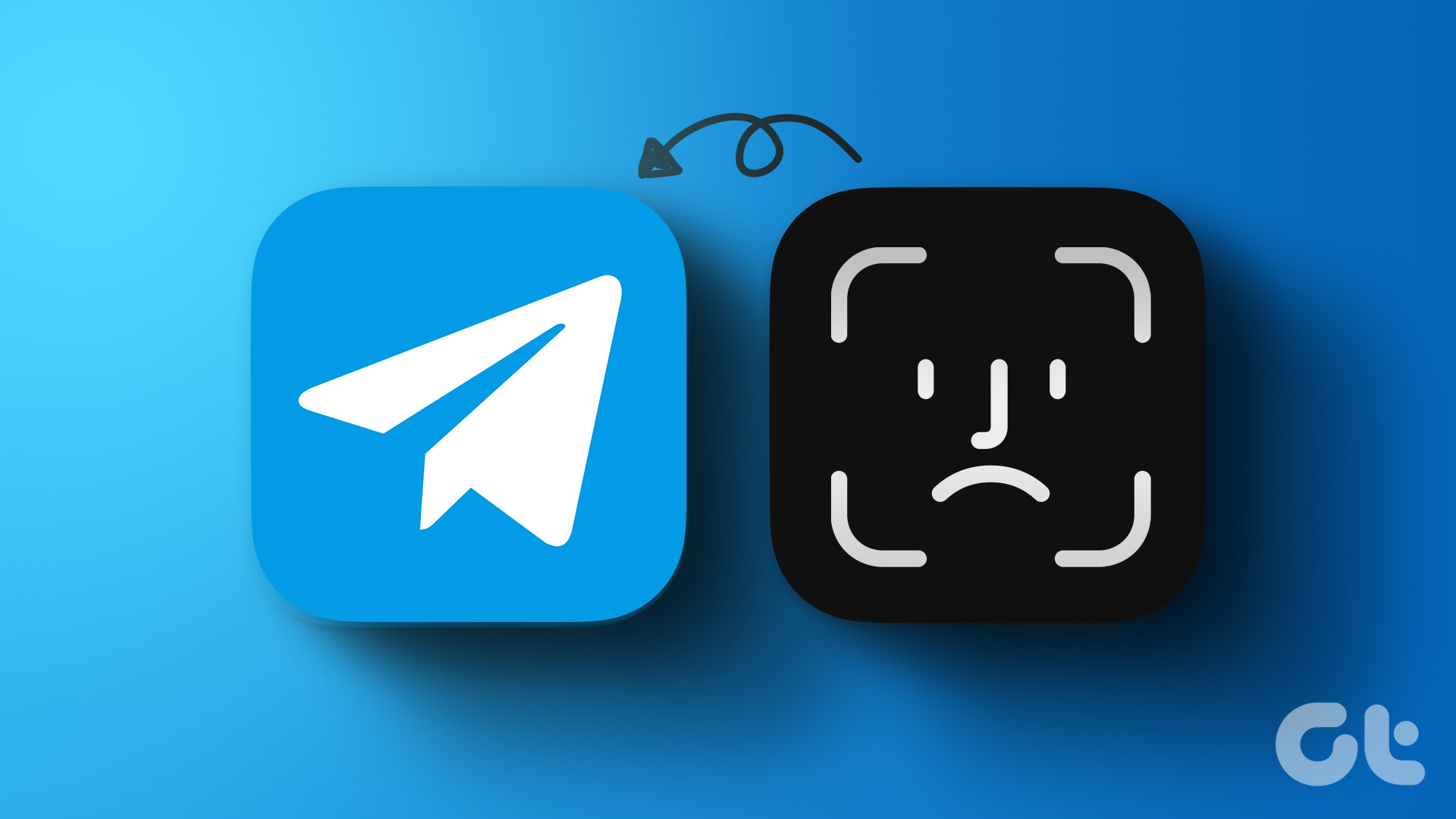
So it won’t be wrong to say that data security would be at risk if Face ID stopped working in Telegram. If you are having trouble with this feature, here are the best methods to fix Face ID not working in Telegram on iPhone.
1. Check if Face ID is enabled for Telegram
If Face ID has stopped working in Telegram, we recommend checking if the feature is enabled for the Telegram app on your iPhone. Here is how to check the same.
Step 1: Open the Telegram app on your iPhone.

2nd step: Tap Settings in the lower right corner.

Step 3: Tap Privacy & Security.

Step 4: Select Passcode and Face ID.

Step 5: Enter your Telegram access code.

Step 6: Check if the feature of “Unlock with Face ID” option is enabled.

If not, enable the toggle to enable it. Then relaunch Telegram and check if the issue is resolved.
Alternatively, here’s how you can check Face ID settings for Telegram.
Step 1: Open Settings on your iPhone.

2nd step: Scroll down and tap Telegram.

Step 3: Check if Face ID is enabled for the app. If not, tap the toggle to enable the feature.

Step 4: Close the Settings app and open Telegram to check if the issue is resolved.

2. Check if Face ID access is enabled
Face ID on your iPhone lets you authorize different actions like installing apps, shopping, entering passwords, and more. In case Face ID is not working in Telegram, here is another way to check if the app on your iPhone has allowed the use of Face ID. Here’s how.
Step 1: Open Settings on your iPhone.

2nd step: Scroll down and tap “Face ID & Passcode”.

Step 3: Enter your iPhone passcode to access it.
Step 4: Tap Other apps.

Step 5: In the list of apps using Face ID, check if Telegram has been granted permission to use Face ID.

If not, tap the toggle next to Telegram to enable the feature.
Step 6: Close the Settings app, open Telegram and check if the issue is resolved.

3. Clean the TrueDepth camera area
The following solution is related to the TrueDepth Camera area on the top of your iPhone (iPhone X and above). The Face ID function works thanks to the TrueDepth Camera system. The notch on the top of your iPhone hides the front camera and sensors, which work together to enable Face ID functionality. So, if the notch area of your iPhone is smudged, it will prevent Face ID from working properly.
We suggest cleaning the TrueDepth camera area of your iPhone with a clean microfiber cloth. After that, open Telegram and check if Face ID has started working again.

4. Force Quit and Relaunch Telegram
Oftentimes, force stopping apps on your iPhone can help fix many app-related issues. So, if you are still unable to use Face ID on Telegram, we suggest you force close and relaunch the app. This should solve the problem.
Step 1: On your iPhone’s home screen, swipe up and hold to show app windows in the background.
2nd step: Swipe right to search Telegram. Then swipe up to stop the app from running in the background.

Step 3: Relaunch the Telegram app and check if Face ID is working.

5. Update the Telegram app
If none of the solutions work, we suggest updating the Telegram app. Each new version update aims to remove bugs and issues that cause the app to malfunction. In case Face ID is not working on Telegram, the current version may not work properly with Face ID. We suggest that you update the app on your iPhone regularly.
Secure Telegram with Face ID
These solutions will help you troubleshoot and fix Face ID not working in Telegram on your iPhone. We have also covered an article on creating a phone number link on Telegram. If you create and share the link, your contact can chat with you directly by simply tapping that link. Isn’t that a nice feature?




