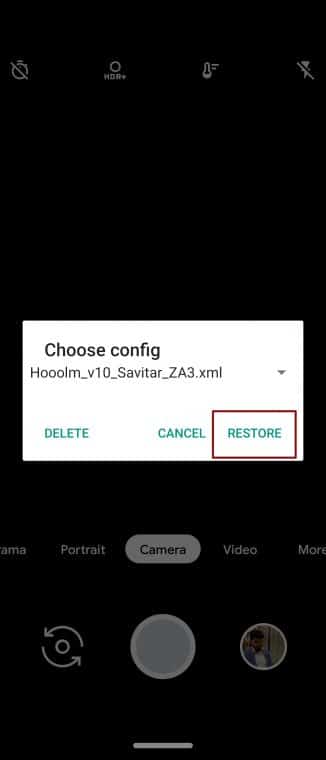Google Camera Ports for OnePlus 7, 7T & 7Pro
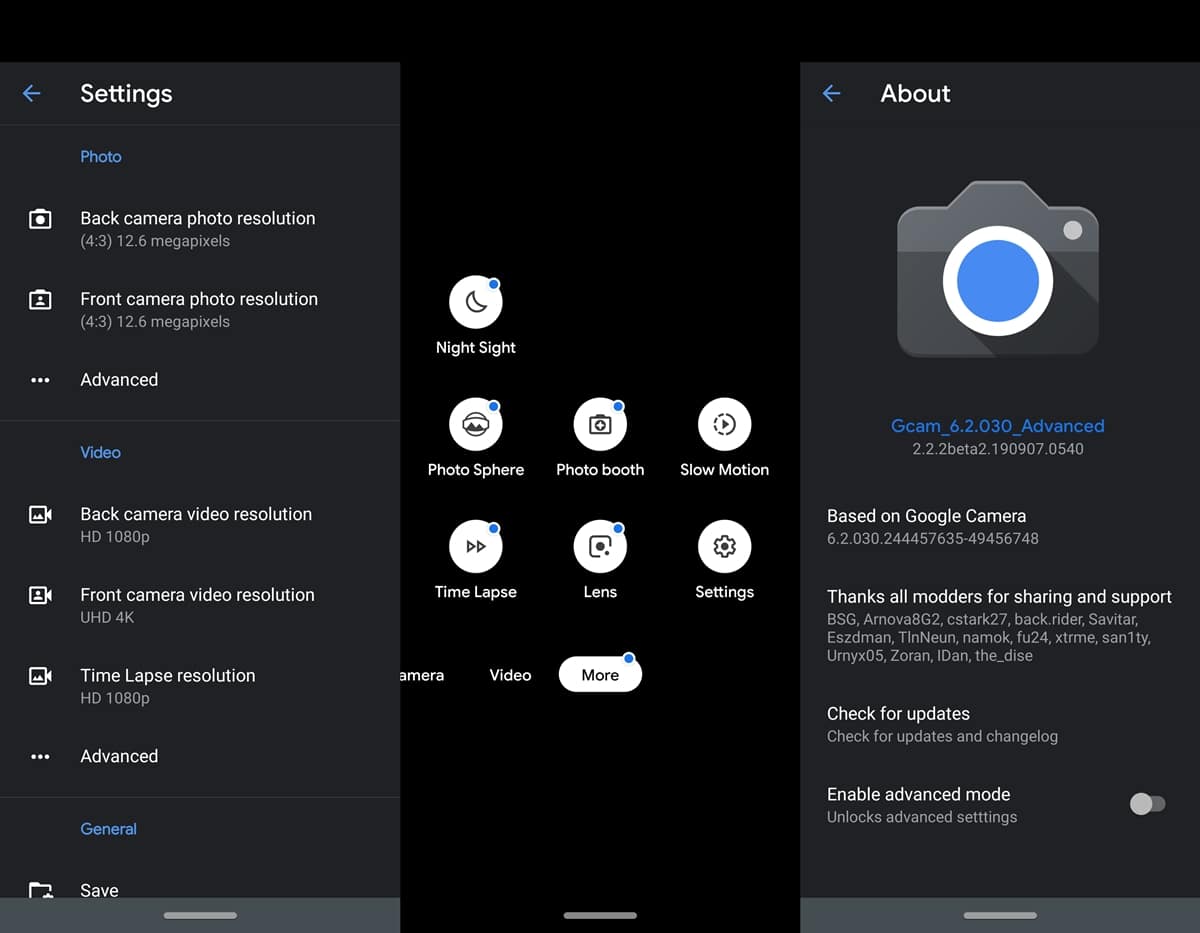
Below, we have provided Google camera ports for the OnePlus 7 series, including 7 / 7T / 7Pro. If you simply install GCam APK and try, the colors and saturation level will all be disproportionate. As a result, the corresponding configuration files in the form of XML files are also provided.
Even in this case, if you are not satisfied with the results, you can try the advanced settings. These involve the creation of a custom library. All these instructions are provided step by step below. So let's start with the process of installing Google Camera APK on the OnePlus 7 / 7T / 7Pro.
If you use a OnePlus 6, do not forget to check GCam for your OnePlus 6 device.
Download GCam and XML files
1. Google Camera Ports from Arnova8G2
2. Google Camera Ports for OnePlus 7 / 7T / 7Pro from xtrme
3. Google Camera Port by Urnyx05
Advanced Features
Most of the above XML files should do the work for you. However, you can further modify Google Camera Ports settings on your OnePlus 7, OnePlus 7T and OnePlus 7Pro to get the most out of them. In fact, most of these XML files are linked to certain libraries. As a result, you will not be able to get the results you want until you load the corresponding libraries. Here are the recommended libraries for the corresponding XML files.
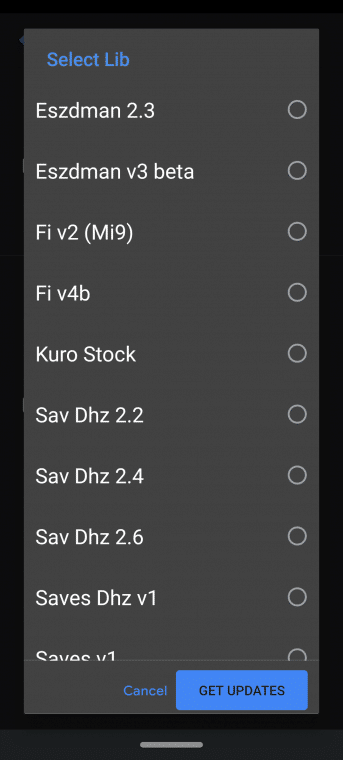
- Arnova8G2 GCam 6.2 (Android 9+)Note: For the Hooolm_v10_Savitar_ZA3.xml file, use the Savitar ZA3 library.
- xtreme GCam (Android 9, 10): For Google camera ports on your OnePlus 7 / 7T / 7Pro based on xtrme GCam, try the following general configuration of the libraries:
- Google Stock: contrasting and accurate colors
- Xlib: Lower contrast, warm colors and more HDR.
- Gmm23: higher saturation and better skin tone
- For brighter pictures: set the skin tone to +0.4
- Sharpness: 1.5 for night shots or 0.5 for selfies (1.0 is Gcam's default).
- Urnyx05: Try the following settings for Google Camera ports based on Urnyx05 on your OnePlus 7 / 7T / 7Pro:
- For day-LIB photos: Fi v4b | AWB: (OFF) or (Pixel 2)
- Night Photos- LIB: Saves v1 | AWB: (pixel 2) or (pixel 3)
- To & Front Camera- LIB: Saves v1
Installation Instructions for GCam, XML and Setup Libraries
Now that we have provided you with all the required Google Camera APK and its respective XML files (plus libraries) for the OnePlus 7 / 7T / Pro, it's time to use them fully. Follow the instructions below to configure each one separately.
Installing Google Camera Port on OnePlus 7 / 7T / 7Pro
The installation of the Google camera is quite easy. All you have to do is click on the desired GCam APK file and install it like any other normal APK file. You may need to allow installation from '' Unknown sources '' on your Android device.
Place XML files
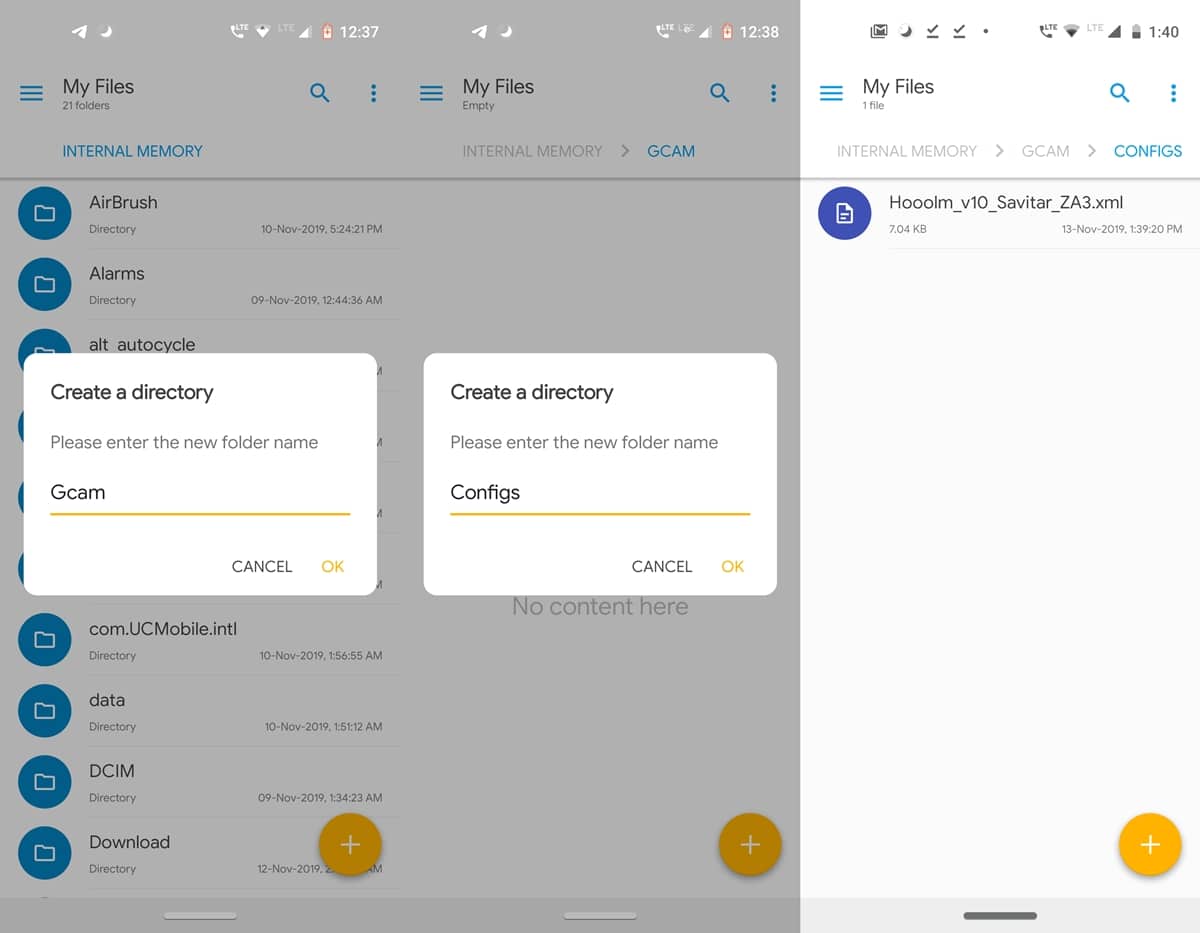
- On your OnePlus device, create a new folder named GCam in the internal memory.
- In the GCam folder, create another folder with the name of Configs.
- Place the XML The file corresponding to the Google Camera APK file inside this configuration folder on your OnePlus 7 / 7T / 7Pro device.
- Now open the GCam application and double-tap the dark area between the camera shutter and the image preview.

- in the Choose Config dialog box, press Restore. For some GCams, this process must be done twice for the XML file to load.
Configuring Google Camera Libraries for OnePlus 7
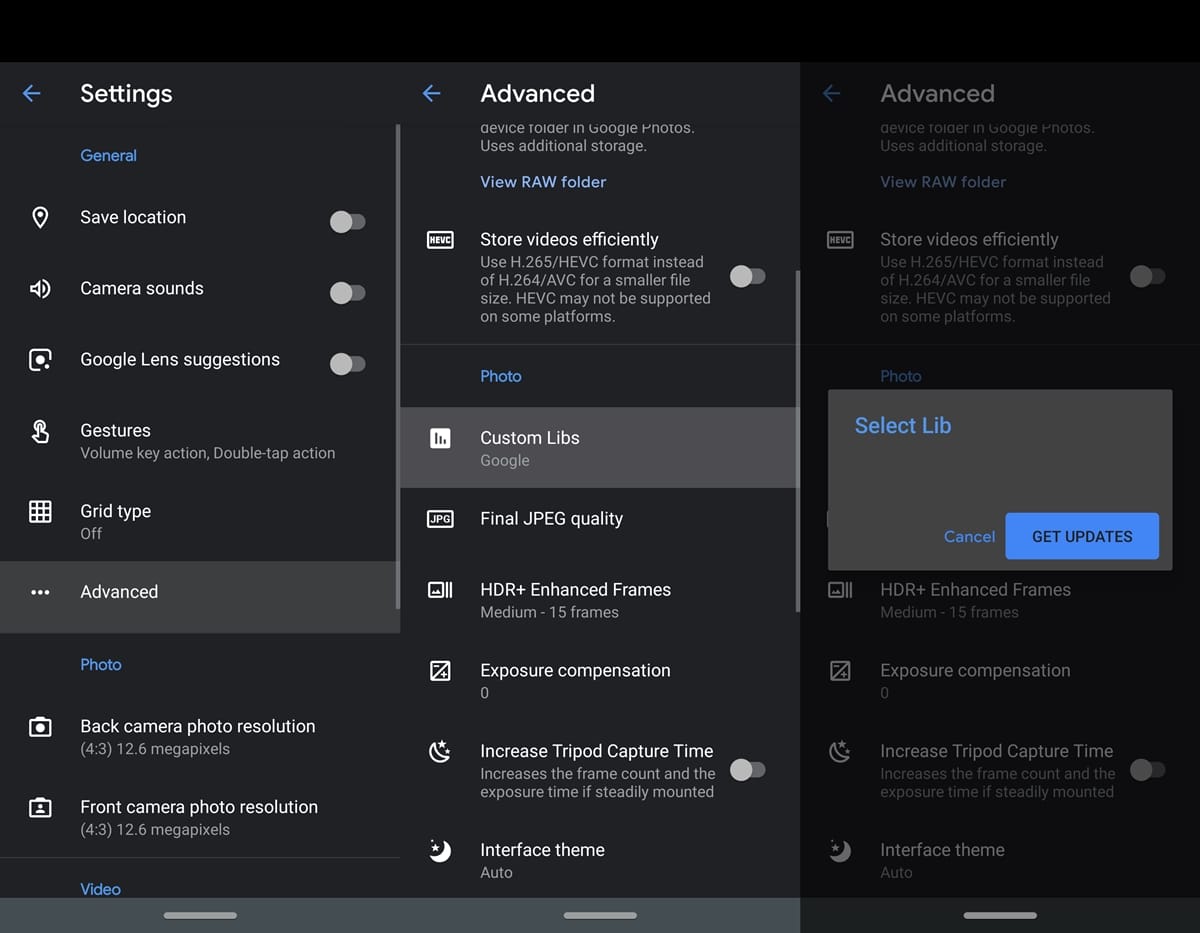
Now that you have installed Google Camera APK on your OnePlus 7 / 7T / 7Pro and placed the XML files, it's time to set up the libraries. Here's how libraries are configured:
- Open the GCam app on your OnePlus device and click More.
- Move towards Settings and select the Advanced option under the General section.
- Search the Customized Libs functionality.
- Finally, press "Get the updates" and choose the appropriate library for your XML file (as explained in Advanced Features above).
So these are the steps to install Google Camera APK on your OnePlus 7 / 7T / 7Pro device. In addition, we also provided the configuration XML files and instructions for configuring the corresponding libraries. Let us know if you have any problems with the installation or configuration of these files on your device.
Read more: Google Camera APK for Honor Play and Huawei Mate 10 / Pro