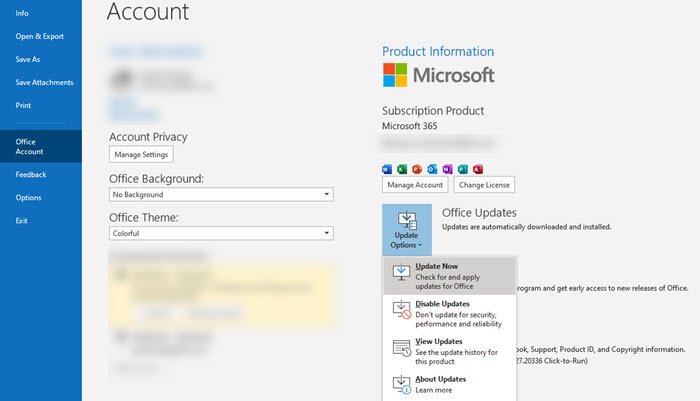Microsoft Outlook has long been known to receive Error 0x80004005, the operation failed in Outlook, and although this is mainly due to script blocking by third-party applications, the problem has occurred in a few other places. In this article, we will help you resolve the error.
Error 0x80004005, the operation failed in Outlook
If you receive error 0x80004005, the operation failed during the send / receive operation in Outlook, it may be a problem with script blocking, mailbox size limit, etc. . Here are some of the methods that can resolve error 0x80004005 in Outlook depending on the situation.
- Antivirus and security software issue
- Mailbox size limit
- Connect to the SharePoint document library
- Update Outlook to the latest version
Make sure to synchronize Outlook each time you follow the given solutions.
1]Antivirus and security software issue
Norton has been known to cause this problem in recent years. I also saw some reports from last year, which means that the problem is still not resolved. This security software can block applications that run a bat file or a reg file. So try to disable the antivirus program, which can be Norton or Windows. Some programs have the option to enable or disable script blocking, be sure to uncheck it.
2]Mailbox size limit
Some reports aim to reach the maximum size limit on the mailbox. This is something related to your mailbox provider, which may also be due to the maximum number of recipients reached for the day. You may need to split the distribution list in half and then send the email through Outlook.
3]Connect to the SharePoint document library
If you connected Outlook from a SharePoint list or a document library, you should know that this feature is deprecated. In the future, if you need to use the feature when migrating your documents to OneDrive, you can set a registry key to fix the problem.
- Type Regedit in the Run prompt (Win + R) and press the Enter key to open the Registry Editor.
- Go to the following path
HKEY_CURRENT_USERSoftwareMicrosoftOfficeCommonOfflineOptions
- Right-click on the Options key, create a new DWORD and name it CheckoutToDraftsEnabled
- Once created, double-click it to change the value and set it to 1
- Exit the registry and synchronize Outlook again.
4]Update Outlook to the latest version
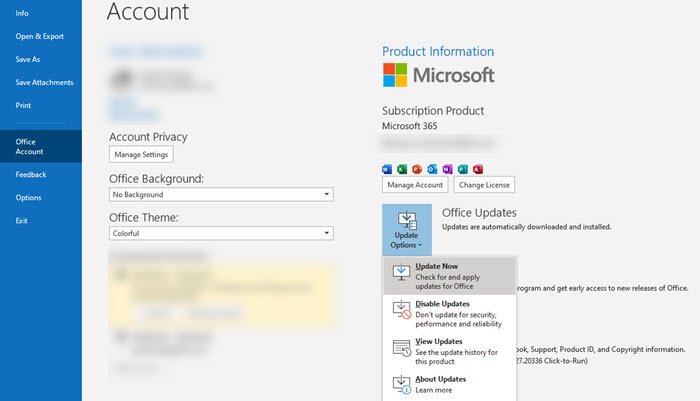
Make sure you have the latest version of the Outlook client. If automatic updates are disabled for any reason and the client does not meet the minimum version required for synchronization to occur, you will have the problem. You can check if an update is available by going to Outlook> File> Office Account> Update and select Update Now from the drop-down list. Once done, make sure to update all Office products at all times.
I hope the message was easy to follow and that you were able to resolve the issue related to error 0x80004005 in Outlook.