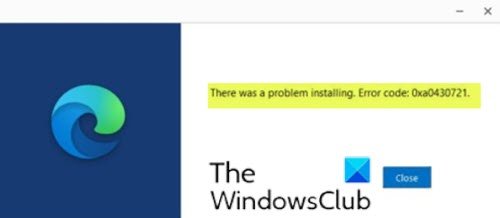If when you try to install Microsoft Edge or Google Chrome but come across the error 0xa0430721, then this article is meant to help you. In this article, we will identify the possible causes of the error, specific to each browser, and provide the corresponding solutions to help you mitigate the problem, whether you are experiencing it on Edge or Chrome.
To successfully solve the error 0xa0430721 While installing Edge or Chrome on Windows 10, you can follow the instructions below that are associated with each browser.
Error 0xa0430721 while installing Microsoft Edge
When you experience this Edge installation problem, you receive the following error message;
There was a problem installing. Error code: 0xa0430721.
This error mainly occurs due to installing Edge directly from other browsers. Most of the users download Edge from other browsers like Chrome, Firefox, etc. After downloading, many users directly click run so that the installer file is directly installed. At this point you will receive this Error 0xa0430721 after the UAC prompt.
If you are faced with this error 0xa0430721 while installing Edge In Windows 10, you can try our recommended solution below to resolve the issue.
Since this is a registry operation, it is recommended that you back up the registry or create a system restore point as necessary precautionary measures. Once done, you can do the following:
HKEY_LOCAL_MACHINESOFTWAREWOW6432NodeMicrosoftEdgeUpdateClients{F3C4FE00-EFD5-403B-9569-398A20F1BA4A}- At the location, in the left pane, right-click the entry below and select Remove.
{F3C4FE00-EFD5-403B-9569-398A20F1BA4A}- You can exit the registry editor.
- Restart your computer.
On startup, download Edge or, if you have already downloaded, open the folder, right-click the exe file and select Execute as administrator. Click on Yes on the UAC prompt.
Edge installs without any errors.
Error 0xa0430721 while installing Google Chrome
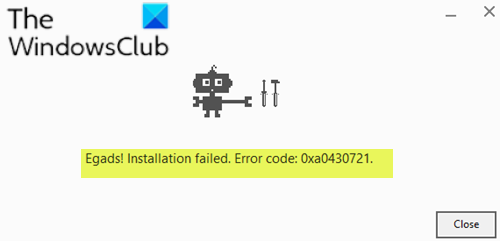
When you encounter this Chrome installation issue, you receive the following error message:
Egads! Installation failed. Error code: 0xa0430721.
Chrome displays error code 0xa0430721 when you try to install Chrome with a corrupt installer.
If you are faced with this error 0xa0430721 while installing Chrome In Windows 10, you can try our recommended solution below to resolve the issue.
The solution is to download the offline installer for Chrome, right-click on the package and select Install as administrator.
Chrome should install without any errors.
If that doesn’t work, you can try the following:
Download the offline installer for Chrome on your Windows 10 PC.
Start Windows in Safe Mode and run Chrome Installer from the Downloads folder or from the folder where you downloaded the installer.
The Chrome browser should now install without any errors.
Depending on whether it is Edge or Chrome, these procedures should help you fix error 0xa0430721 while installing Edge or Chrome on Windows 10!