League of Legends, like all other computer games, is not error-free. It has a particularly nasty error called RADS error.
RADS errors are some of the most common mistakes that affect League of Legends. They prevent the user from connecting to LoL's servers. The complete RADS error message is usually the following: Can not connect to the HTTP server. Please check your Internet connection and that the firewall is not blocking access.
In this article we have presented different ways to fix RADS error of League of Legends in Windows 10.8 and 7.
How to Fix a Rads Error in League of Legends
Here are the methods;
Method 1: Run the League of Legends Patch with Administrator Privileges
According to many players, the easiest way to fix the RADS error is to run LoL Patch as an administrator. It's very simple and you can do it by following the steps shown:
- Navigate to the League of Legend installation directory.
- Locate the LoL Patcher file, right-click it, and select Run As Administrator.
After that, the LoL Patcher starts and the RADS is corrected. This may not be a permanent solution, but if the RADS error reappears, you can repeat these steps.
Method 2: Include LoL in Your Exceptions List
Many times, a RADS error may appear because of some problems with the Firewall window. Windows firewall may prevent League of Legends from accessing the Internet, this problem may result. To resolve this issue, you must modify your firewall settings by following these steps:
1. Access the search bar. Write a Windows firewall Click the Allow application or feature button through Windows Firewall.
2. Include lol.launcher.exe in the exception list of your firewall.
3. Launch the game
Check if the RADS error is corrected.
Method 3: Change your DNS
the DNS settings A RADS error can also occur in League of Legends. However, many players said they solved the problem simply by changing Google's DNS. It's very simple and you can do it by following the steps shown:
1. Locate Control Panel. Network and Internet tab; Network and Sharing Center tab; Change the setting of the adapter.
2. Right-click on the Wi-Fi / Ethernet network. Select Properties.
3. Click the Internet Protocol version 4. (TCP / IPv4); Locate the properties.
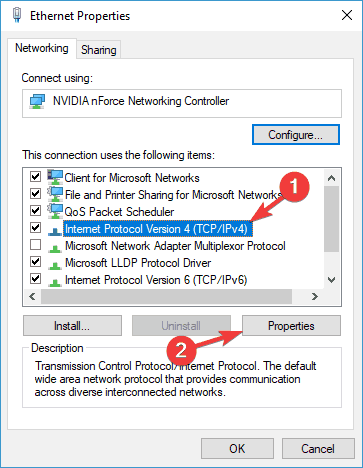
4. Open the Use the following DNS server addresses option.
Select the preferred DNS server as follows: 8.8.8.8,
Alternative DNS server as: 8.8.4.4.

5. Select OK. Close everything; Click League of Legends.
This method worked for nearly 50% of the users facing the RADS problem on LoL.
Method 4: Tweak File Hosts
Many times, the host file can cause a League of Legends RADS error. To resolve this problem, you must manually make some changes to your host file. We must specify that there is a system file in the C drive.
Some players reported an access denied message when trying to make changes to the host file. To correct this RADS error, you must modify the host file by following these steps:
1. Locate: C: Windows System32 drivers etc.
2. Access the file's host. Open it using Notepad; Include this line at the bottom: 67.69.196.42 l3cdn.riotgames.com; Now save it;
3. Restarting the game will fix the RADS error.
Method 5: Edit the System.cfg File
According to many players, you may be able to fix the League of Legends RADS error by making some changes to the system.cfg file. To do this, you must follow these simple steps:
1. Locate C: Riot Games League of Legends RADS system.
2. Now go to the system.cfg file, right-click on it and select Open with the button; Notepad. 
3. Once the file is open, delete everything and paste the following lines:
Download path = / releases / live
Download URL = l3cdn.riotgames.com
Region = EUW
6. Save the changes you made in Notepad.
After that, run Patcher again and the problem must be resolved.
Method 6: Check your antivirus
A general cause of LOL RADS error can be your antivirus or firewall. If you are unable to start the game because of this error, it is highly likely that a third-party application interferes with the game.
To resolve this problem, it is advisable to check your antivirus settings and try to disable certain features such as your firewall. If that does not work, you may need to completely disable your antivirus software and see if it helps you.
In the worst case, you may need to uninstall the antivirus completely. When uninstalling the antivirus solves the problem, you may consider switching to a third-party antivirus. There are many good antivirus tools on the market today, and if you are looking for an antivirus that will not interfere with your gaming sessions, we suggest you use Bitdefender.
Method 7: Reinstall the game
If the RADS error still appears, your only option may be to reinstall the game. There are different ways to uninstall League of Legends, but the best solution may be to use an uninstall software. If you are not familiar with it, the uninstallation software is special software that can completely remove any application from your computer. These applications are amazing if you want to completely remove software and its data from your PC.
Final words
We hope these methods will help you resolve the RADS error and that you will be able to play League of Legends again. Although annoying errors may exist, there are still ways to correct them, especially with the Windows platform, which offers various tools and third-party applications.
<! –
![Fix: League of Legends RADS Error [7 Ways]](https://i0.wp.com/new4trick.com/wp-content/uploads/2019/09/Fix-League-of-Legends-RADS-Error-7-Ways-1024x512.jpg)