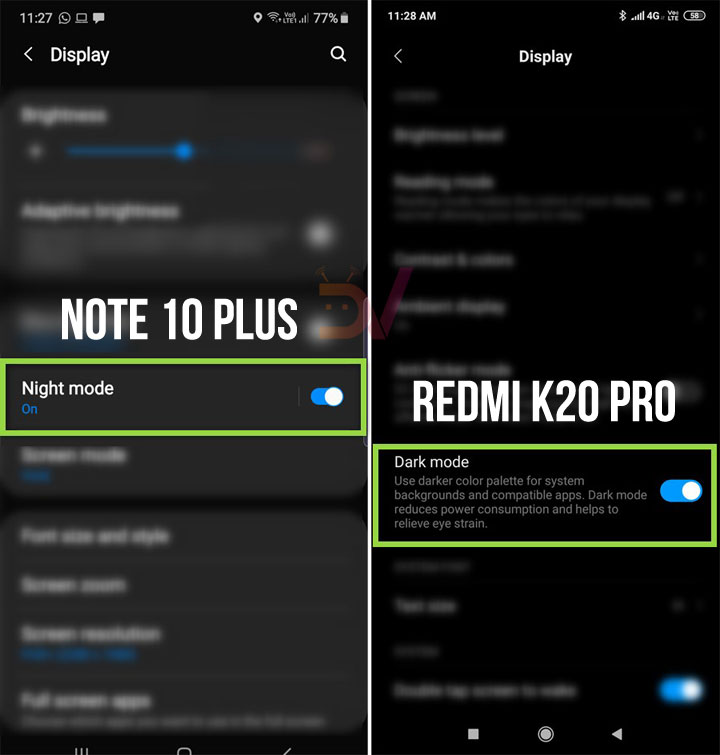The dark mode theme automatically appeared on our Samsung Galaxy S9 run the Play Store version 09/16/18. It seems that the dark mode setting is triggered by turning on the dark system-wide theme option on your device. Therefore, the dark mode option might only work for users with a device running Android 9 Pie or later.
The screenshots above show the new dark mode update that has been applied to the entire Play Store, leaving no clear theme menu. This new dark theme for the Google Play Store is not a black AMOLED theme, but a dark gray theme. It can be disappointing for those looking for a real black theme, but it's good to see Google quickly update its entire catalog of apps by adding an option in dark mode.
Nevertheless, the settings of the Play Store do not enable or disable the dark mode. Therefore, if you are not a big fan of the dark gray background, you will have to disable the dark theme of the system on your smartphone to recovers the theme of light.
The update may not be deployed simultaneously on all devices running Android 9, because Google often publishes server-side updates in batches. Do not worry if you can not see the new update on your Android smartphone. It could take several days for it to be enabled on your device.
It is not yet clear if devices running older versions of Android would receive the update in dark mode for the Google Play Store. We may have to wait for an official statement from Google to address this concern.
Until then, we suggest you download the latest version of Google Play Store by visiting ApkMirror. You can also search for an update for the Play Store. Just follow these steps: Start Google Play Store – Tap on the menu icon – Settings – Tap the Play Store version. Restart your phone and launch the Play Store again to see if you have received the Dark Mode Update.
Activate the dark theme in the Play Store
Note: To enjoy the Play Store Night theme, your phone must be running Android 9.0 Pie or Android 10.
- Open the Google Play Store application on your device.
- Press the Hamburger (menu) located at the left end of the search bar of the Play store application.
- Tap Settings and check your Play Store Version. If it is 16.18.17 or more, just close the Play Store app and go to the device settings. You can download manually Google _Play_Store_16.9.10.apk and install it.
- Open Settings> Display and allowDark mode& #39; or & #39;Night mode"

That's it! Launch the Google Play Store app again to activate the dark mode of Google Play Store.
Read more: 5 Android browsers with dark mode