Office 365 is arguably the best desktop tool available for personal and professional use, and millions of people use it regularly. Now, one of the cool things about Office 365 is the fact that, depending on the subscription, users can share with friends or family.
Some people wonder how to get there and how many people are supported. Well, in terms of support, it all depends on which version you are using. The one at $ 99 per year will allow up to 5 people to share, which is not bad if you ask us.
Now make sure that the latest version of Office 365 is installed on your computer. In addition, we must point out that each person has 1 TB of OneDrive storage, 60 minutes of free Skype minutes to call any mobile number in eight countries and any landline number in more than 60 countries. Plus, the service brings advanced email security to the table for Outlook, and that's something everyone can enjoy.
Share the benefits of the Office 365 Home subscription
To share your Office 365 subscription with friends and family, follow these steps.
1) Go to the Sharing page
OK, so you will need to connect to your Microsoft account > Sharing page. Keep in mind that you have to use the same login information linked to your Office 365 subscription, otherwise it won't work at all. You should now see the Sharing tab, just click on it.
2) Several ways to share
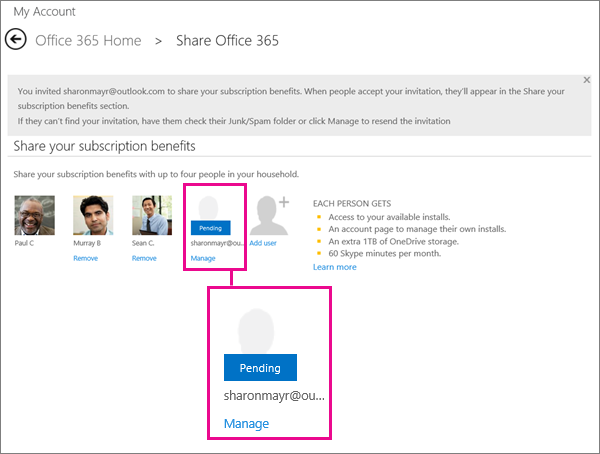
The option is there to share via link or email, so choose the one that best suits interested parties. If you want to share via email address, just enter the address and hit enter, and that's it. As for the link, select Invite via link, copy it, and then send it to the other person.
3) Share using the Microsoft family
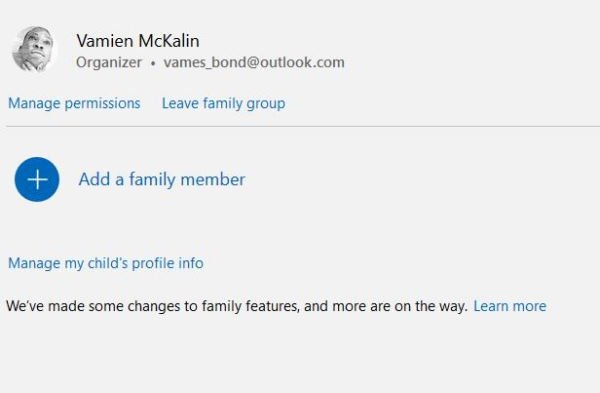
You may not have known it, but Microsoft has a family function that allows the user to share calendars with families, share an Office 365 subscription, limit time. screen and enable safer web browsing.
If you would like to add someone to your Microsoft Family account, please visit the Microsoft Account, Family page and select Add Family Member from the option below. Now you can have up to 20 people in your family list, but you can only share your Office subscription with up to five of them.
4) Manage the people you shared Office with
Sharing with a group of people is one thing, but what about managing those people? It's fairly simple to do. You see, there may come a time when you feel the need to share with someone else, which means that you will have to remove someone from the list.
We can do this by visiting the Microsoft Account> Sharing page, and under Other people, you can manage and view everyone on the list. From there you can stop sharing, add a new person, etc.
To share is to love!
