If you are on this page, your last search was definitely "Odin Download", is not it? Or at least something very closely related to Odin. Well, you have found the right shelter.
Throughout this publication, we will offer Odin direct download links, as well as basic answers to questions such as:
- What is Odin?
- How to download and install Odin on PC?
- How to use Odin on Windows?
- What are the best alternatives Odin?
What is Odin?
Even if you want to download Odin, you may not have a complete picture of what Odin really is. It is a tool that allows you to install Samsung Stock as well as custom ROMs on a Samsung device. Rooting a device, flashing custom recovery, flashing Kernal, etc.
Odin was developed by Samsung itself and so its use is not a security risk nor illegal. Although it is only available on the Windows platform.
Do not worry, we have listed the Odin alternatives for Windows, as well as for other operating systems such as Linux and MacOS, in the following sections.
Download Odin for PC (Working Links)
Before doing anything else, you need to download Odin. Here are the download links to the different versions of the application:
Requirements for the installation and use of Odin
Odin is not a very demanding application, but it has basic requirements to be met before the software can be used to its full potential.
- Back up your data so you do not lose it in the event of an incident.
- Samsung's latest drivers.
- USB cable.
- Windows operating system
- Administrator privileges on the system.
- The firmware you want to install on your device.
How to install Odin on PC?
Installing Odin is no more difficult than installing other software on your system. Infact, it's much simpler. It's because Odin is portable.
This means that you do not have to "install" Odin, it can be run directly from the downloaded executable file without the traditional installation.
When fetching, you should see two files named "Odin 3.ini " and "Odin 3_version.exe" (tthe "version" would be replaced by the exact version of your Odin file).

Run the .exe file as an administrator (right click> "run as administrator").

Completed! Odin will now launch directly.
How to use Odin?
Note that Odin is a multi-faceted tool. This means it can be used for a number of reasons and so there is no way to use Odin.
I'll explain the basics of Odin's understanding, but it will help you do most things.
The first step you need to take is to get to your device (mobile) "Download Mode". This can be done by turning off the phone first and then simultaneously holding the following buttons: power + low volume + home.
There will then be a buzzing vibration, when that happens, release the power button. The screen will now display a yellow triangular mark. When this option is displayed, press the mount the sound key. You should now see "Download, do not disable the target » message.

Launch Odin and now connect your smartphone to your computer using a USB cable. Here is what the Odin screen looks like:
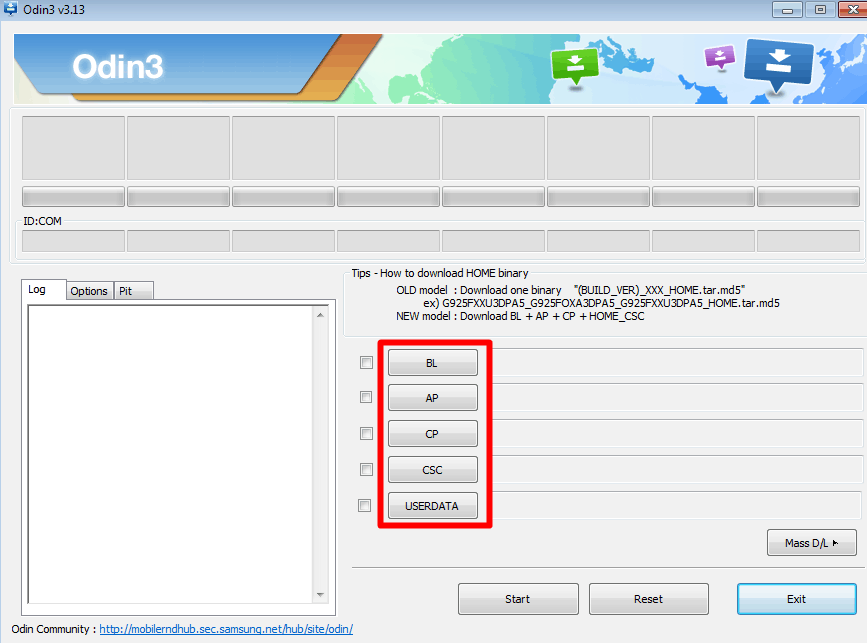
The 4 main options are:
- BL: Bootloader – When you want to install Bootloader on your device.
- AP: Earlier known as PDA – Allows you to install the official Samsung firmware.
- CP: Core Processor – When you want to flash individual hardware components of the device.
- CSC: Customizing Consumer Software – Allows you to install country-specific software.
Now you should click on one of the above options depending on what you want to flash. AP is the most used option. Anyway, clicking on one of them will bring up a file selection box.
Select the firmware you want to install on your Samsung device and click Open.

The firmware will be loaded on Odin. Now you should click on the beginning button on Odin.

Completed. There is a progress notification at the top that shows you the status of the process, wait for it to go green, and show "Pass". This indicates the success of the process.

Once done, your device will restart automatically. Completed.
What are the best alternatives Odin?
Here are 5 Best Odin alternatives that you can use in case Odin does not work for you.
- Hemdall – The perfect alternative to Odin. Almost similar to Odin in most cases, but compatible multi-platform: Windows / Linux / MacOS.
- Rom ToolBox – If you want things to be done easily, faster and with less technical details, you can download Rom Toolbox for Android
- Mobile Odin – Odin's little brother, which allows you to flash your Android devices directly from your SD cards or your internal storage.
- Xiaomi tool -Why should Samsung have all the fun? This is a Windows application designed to allow users to flash their Xiaomi devices.
Conclusion
So, I'm the one who signs for this article on Odin's download. Using Odin is not that difficult, not if you follow the tutorial provided above.
In addition, the multitude of links should facilitate an appropriate download for you, whatever the version of your choice. Just make sure that no matter what changes you make to your device, you have good knowledge / tutorials.
This is simply because if something goes wrong, your device has a chance to be permanently plugged in and it will be rendered useless. Anyway, drop your two cents on this article about Odin's download and let us know if you have any questions.
Copyright notice: no copyright to an image, all rights belong to their respective owners (if only).
<! –
