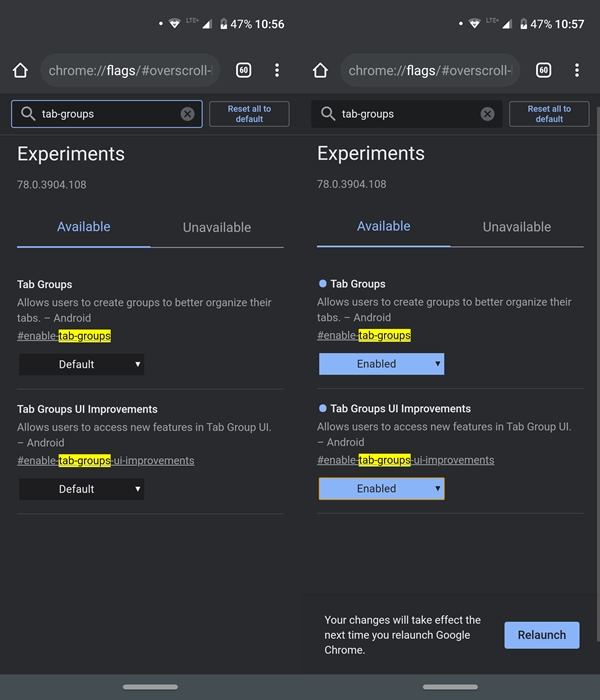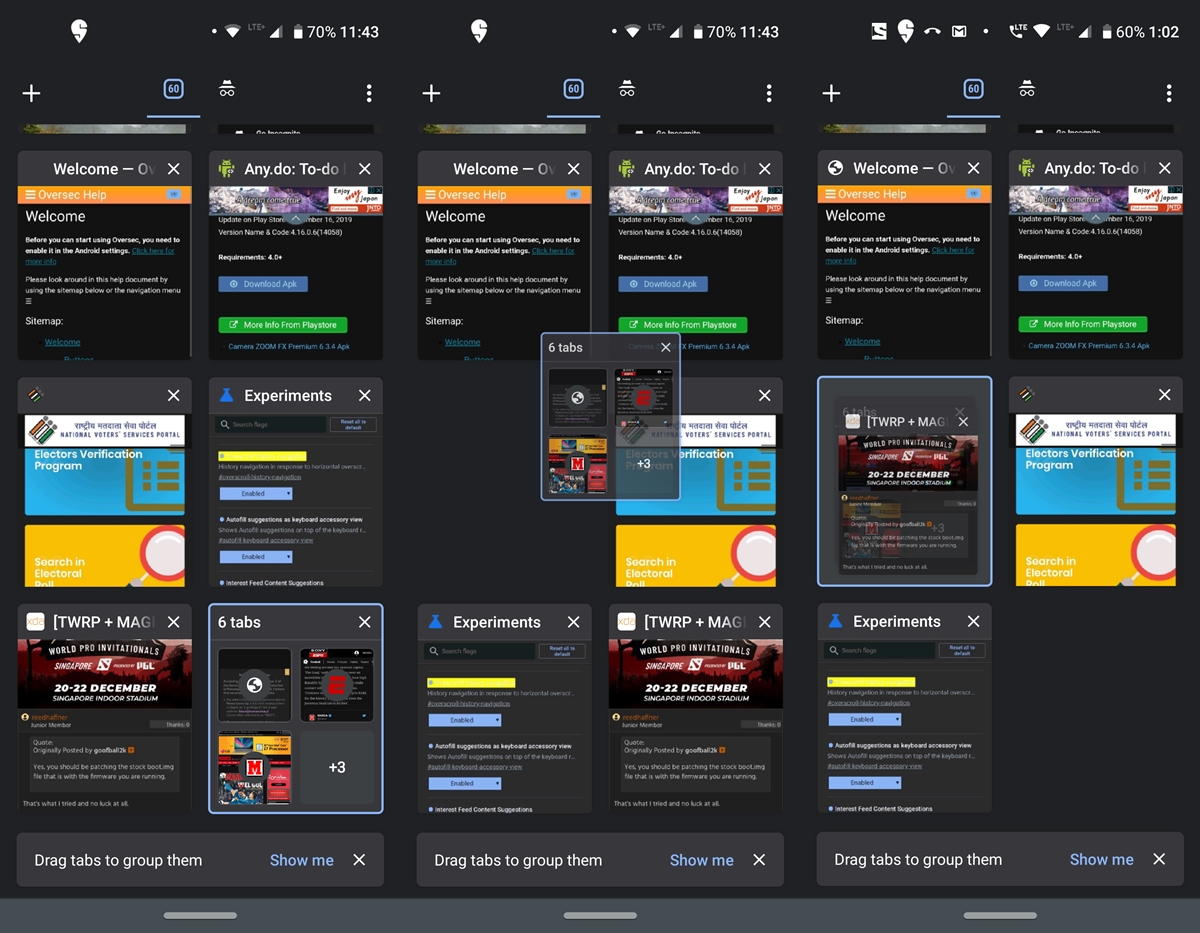Each of you may have the gift of opening various tabs in your Chrome browser on Android. Although you can open as many tabs as you like, I did not really like this idea of going to the tab change option, to search for the tabs you want and then open it. What if you see all tabs open directly on your screen while you continue to work? Well, it's quite possible. In this guide, we'll show you the steps to place all your open tabs in Chrome in the bottom bar. This really makes it easier to access one of the minimized tabs while you continue working in Chrome. Without further ado, let's see how it could be done. In addition, to effectively manage Chrome tabs on your desktop, see our guide on this topic.
Place the open Chrome tabs in the bottom bar
If you're an avid reader of our Chrome Guides, you may be familiar with the initial steps. Yes, the activation of this feature will be via the hidden experimental features of Chrome, aka flags. The instructions mentioned here work pretty well stable Chrome browser as well as. That said, refer to the instructions below to place the open chrome tabs at the bottom of your Android device. In addition, here are some of the best Chrome tips for your Android device. Check them too.
Steps to place Chrome tabs in the bottom bar
- Go to the Chrome address bar and enter chrome: // flags.
- Search the Tabs groups flags. Press on fault and select enabled in the menu.
- In addition, to get a much improved user interface for these newly created tab groups, do not forget to activate it. User interface improvements for tab groups flag.
- Finally, press Revive to restart your Chrome browser.
That's it. The flag has been activated successfully. The Chome tabs will now be placed at the bottom of your screen on the Android device. In addition, you can now see a plus sign in the newly created lower bar. From now on, just tap this icon to open a new tab and start browsing. All of your recently opened Chrome tabs will then be displayed in the bottom bar of your Android device only.
Do not miss: manage Chrome's auto-fill settings on Android and Windows
Additional modifications
You can also maximize the bottom bar by pressing the up arrow at the bottom left. This will display all the tabs in a larger expanded state with the content clearly visible. At the top you can also see the number of open tabs.
In addition, it is also possible to place already opened Chrome tabs in this newly created tab group, in addition to placing them in the bottom bar of your Android device. To do this, tap tab-switcher. This will show you the tab of the newly created groups as well as the tabs already opened before activating this indicator. To move one of the tabs in this group, a simple drag-and-drop operation is enough. Plus, Chrome also has a new extension menu. Refer to the instructions to enable it.
Similarly, to remove all tabs from a group, simply drag it out of that group. Removing a tab from the group would not close it. This only places it outside the group, where all the other tabs are.
With that, we conclude the guide on how to place open tabs in the bottom bar on Chrome for Android. What is your opinion on this hidden feature of Chrome? Share your opinions in the comments below.
Read more: How to use Google Chrome as a portable browser