After you download and install the Remote Server Administration Tool (RSAT) client by double-clicking the package, you may notice that the DNS server tools are missing. In this article, we will suggest alternative steps to install the RSATClient so that all tools are installed correctly.
RSAT lacks DNS server tools in Windows 10
To work around this problem, follow these steps:
Make sure the update KB2693643 is not already installed on the computer. If the update is installed, uninstall it.
Create a new directory – for example, temp.
For x64 versions of Windows, create files unattend_x64.xml and installx64.bat as following:
unattend_x64.xml
installx64.bat
@echo off md ex expand -f:* WindowsTH-RSAT_WS_1709-x64.msu ex cd ex md ex copy ..unattend_x64.xml ex expand -f:* WindowsTH-KB2693643-x64.cab ex cd ex dism /online /apply-unattend="unattend_x64.xml" cd .. dism /online /Add-Package /PackagePath:"WindowsTH-KB2693643-x64.cab" cd .. rmdir ex /s /q
For x86 versions of Windows, create files unattend_x86.xml and installx86.bat as following:
unattend_x86.xml
installx86.bat
@echo off md ex expand -f:* WindowsTH-RSAT_WS_1709-x86.msu ex cd ex md ex copy ..unattend_x86.xml ex expand -f:* WindowsTH-KB2693643-x86.cab ex cd ex dism /online /apply-unattend="unattend_x86.xml" cd .. dism /online /Add-Package /PackagePath:"WindowsTH-KB2693643-x86.cab" cd .. rmdir ex /s /q
Now download the RSATClient msu package for x64 versions of Windows or x86 versions of Windows and save the package to the new directory.
launching File explorer, access the temporary directory and press ALT + D key combination, type CMD and press Enter – to start a command prompt with administrative permissions
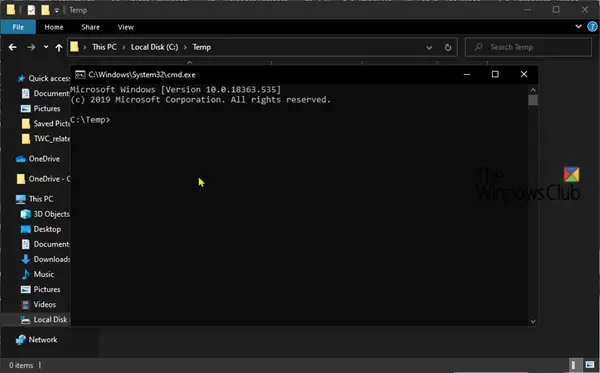
Run installx64.bat or installx86.bat for your version of Windows 10 accordingly.
After installation, you can erase the contents of the temporary directory. No reboot is required unless instructed to do so.
And that's it, friends!
