If your Windows computer does not start and displays Secure boot violation – The system has detected unauthorized changes to the firmware, operating system, or UEFI drivers. error message on the screen, then you can follow this tutorial to solve the problem.
The full message usually says:
Secure boot violation
The system has detected unauthorized changes to the firmware, operating system, or UEFI drivers.
Press (OK) to run the next boot device, or enter the BIOS setup program directly if no other boot device is installed.
Go to BIOS Setup> Advanced> Boot and change the current boot device to another safe boot device.
This error message appears because of Secure Boot, which prevents your system from running unsigned OEM boot software on startup. The Secure Boot firmware looks for unsigned start-up software at each startup. If it detects something unusual, it blocks startup and displays such an error message.
The system has detected unauthorized changes to the firmware, operating system, or UEFI drivers.
To solve this problem, you must follow these two suggestions:
- Disable Secure Boot
- Use the system restore point
The complete process is mentioned below.
1) Disable Secure Boot
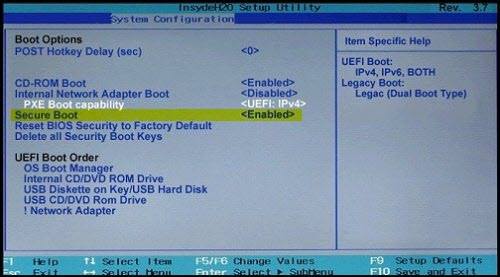
Secure Boot ensures that when booting your PC, it uses only firmware approved by the manufacturer. However, often due to an incorrect hardware configuration, you will need to disable secure startup in Windows 10.
To do this, you must open your BIOS settings and disable secure boot in Windows 10.
After disabling Secure Boot and installing other software and hardware, it may be difficult to reactivate Secure Boot without restoring your computer to its factory state. Also be careful when changing the BIOS settings. The BIOS menu is designed for advanced users and it is possible to change a setting that might prevent your PC from starting properly. Be sure to follow the manufacturer's instructions exactly.
2) Use the System Restore Point
If the above solution did nothing positive to resolve this problem, you must use a system restore point. If you have already created a system restore point, you must use it to restore the state of your computer when you do not see this error message.
If your computer does not start normally, you can use a Windows installation media, and then Repair your computer option after running the Windows installation media. You can find several options, including boot repair, system restore, system image recovery, and more.
Good luck.
