Microsoft supports two-factor authentication, and every time you access confidential information or sign in to a new device, the company asks you for a security code to confirm your identity. Microsoft has a security protocol in place to prevent unauthorized access. But it can break your workflow if Microsoft fails to send a confirmation code. Here are the best ways to fix the problem.
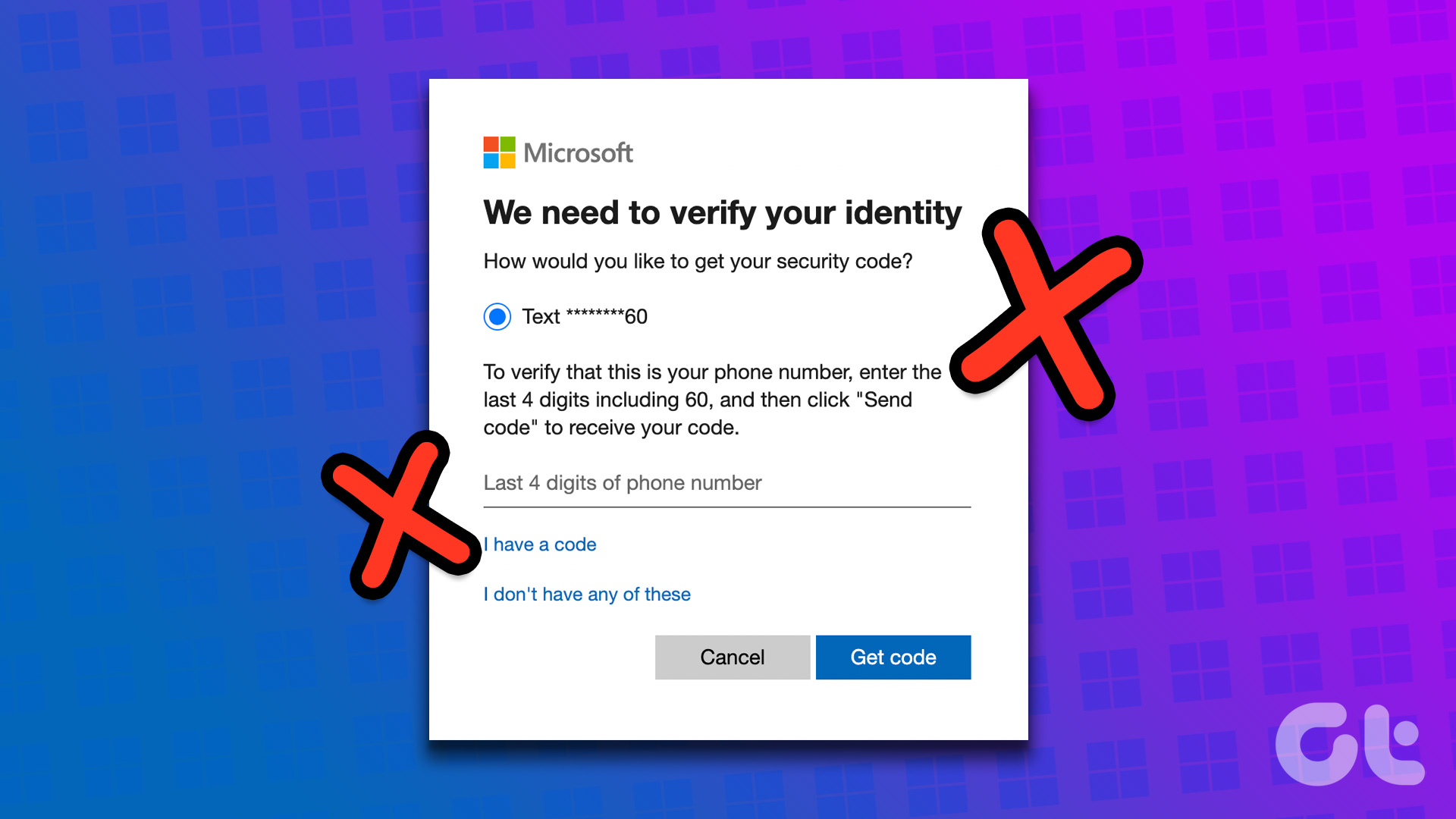
Are you trying to sign in to your Microsoft 365 account on a new PC? Microsoft not sending a security code may prevent you from accessing important documents and files. Before things get worse, use the tips below to get a security code for your Microsoft account.
Microsoft requests a security code whenever you encounter the following situations:
- The company detects unauthorized login attempts from a new device.
- Microsoft suspects unusual account activity from new IP address.
- If you have enabled 2FA (two-factor authentication) for your account and are using an SMS to confirm your identity.
1. Check network connection
First, check the network connection on your phone. If you have a network bar or two on your phone, you may have problems receiving a security code from Microsoft. On iPhone, swipe down from the top-right corner to access Control Center and enable Airplane Mode. Disable it after a few seconds and reset the network connection.
Android users can swipe down from the top of the screen to open the notification center and access Airplane mode from the quick toggle menu. If you still don’t receive a security code from Microsoft, you should reset your phone’s network settings and try again.
2. Check your carrier plan
You will need an active carrier plan to receive messages without any issues. If you have an inactive SIM card or an outdated carrier plan, you won’t receive a security code from Microsoft. You need to open your local operator’s mobile app and check the package details. Once you top up your account with a relevant plan, try to get a security code again.
3. Check Spam Messages
The default Messages app on Android has a Spam folder. Sometimes the Messages app gets aggressive and sends important messages to spam. Even if you get a security code for your Microsoft account, the app will not notify you and send the message to the spam box. Here is how you can find such messages.
Step 1: Open the Messages app on Android.
2nd step: Tap the hamburger menu in the top left corner and open Spam & Blocked.
4. Check spam
In addition to getting a security code in the form of an SMS, you also have the option of receiving it by email. If you’ve set up an option to receive a code by email, follow the steps below to find it.
Step 1: Open the Outlook mobile app or visit it on the web.
2nd step: If you can’t find the confirmation email in the main inbox, click spam in the left sidebar and find the email with a security code.

5. Disable VPN
An active VPN connection from a different IP address may prevent you from obtaining a security code from Microsoft. You need to open your favorite VPN app on mobile and disable the connection.
6. Activate account without password
After accessing your Microsoft account, you can activate the feature without a password. Microsoft offers an option to use the Passwordless add-on to remove the hassle of managing complex passwords. Of course, there are downsides to enabling it for your account when sharing your devices (mobile and computer) with others.
Here’s how you can enable it for your account.
Step 1: Visit your Microsoft account on the web.
2nd step: Log in with your account details.
Step 3: Expand the Security menu and select Security Dashboard. Authenticate your account.
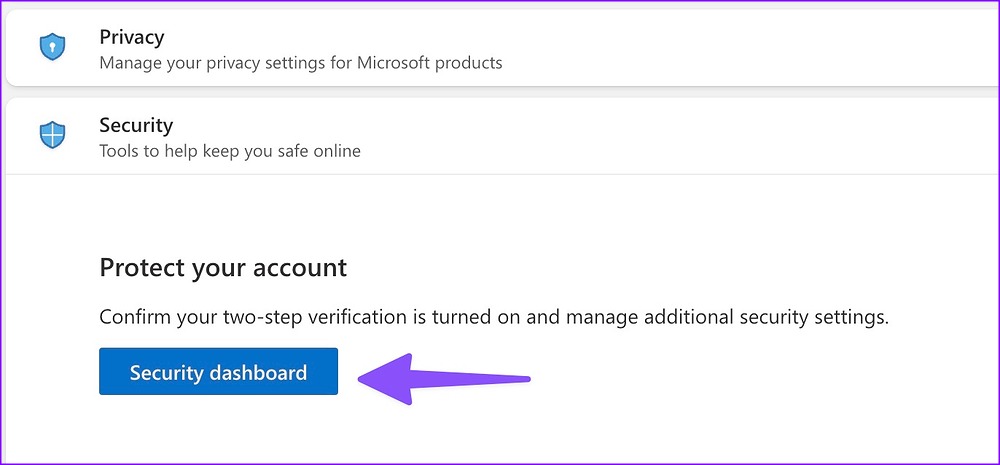
Step 4: Select “Advanced Security Options”.

Step 5: Install the Microsoft Authenticator app on your phone.
Step 6: Under Additional Security, select “Enable” under the passwordless account.

Step 7: Follow the on-screen instructions and remove your account password.
Access your Microsoft account
If none of the tricks work, you’ll need to contact Microsoft Support to help resolve the issue. Without a security code, you would be locked out of your Microsoft account. Sometimes it’s a good idea to give it a few hours in case the cell phone provider in your area experiences downtime and you might not know it.


