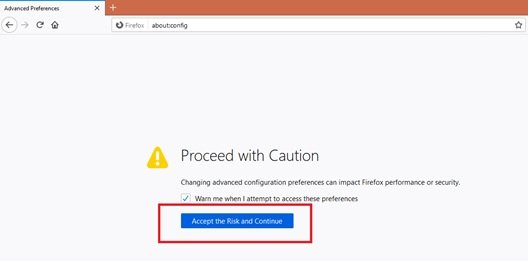In the past, Mozilla Firefox always displayed http or https in the URL when visiting web pages, but few users report that this is no longer the case. This is because URLs are sometimes truncated and users can no longer see the exact protocol used. Therefore, it becomes difficult to confirm if they are on a secure connection by reading the protocol while browsing.
If you’re wondering if you’re on HTTP or HTTPS in Firefox, here’s a quick fix to get the protocol in your browser’s address bar. By following this guide, you can see the full address in Mozilla every time.
Importance of Knowing the Full Address in Web Browsers
HTTP is the protocol by which data is transmitted between a web browser, such as Chrome or Firefox, and a website. The “S” in HTTPS means “secure” because this website has a secure connection.
When a user visits a web page in their browser and visits an HTTPS site, they request their SSL certificate. This SSL certificate contains a key that the browser unlocks to create a safe and secure session when you visit this website. The certificate is for single use and creates a single secure connection to the website. However, when the user visits a site via HTTP, all communication takes place via plain text. This means that this text can be easily read by any hacker who breaks the connection between your browser and the website. Ultimately, HTTPS is valuable because it protects all communications and customer information; In addition, it works to legitimize any website that uses it, as companies that use HTTPS can be easily verified.
Therefore, knowing if you are on http or https in Firefox is extremely crucial for security reasons.
Show full address in Mozilla Firefox
When the Mozilla Firefox browser does not display the full address, it looks like the image below:
Follow these steps to get the full address in the Mozilla Firefox browser:
1]Open the Firefox browser or launch a new tab if it is already open.
2]Now type ‘about: config“

3]Hurry ‘Enter“
4]Click on ‘Accept the risk and continue“
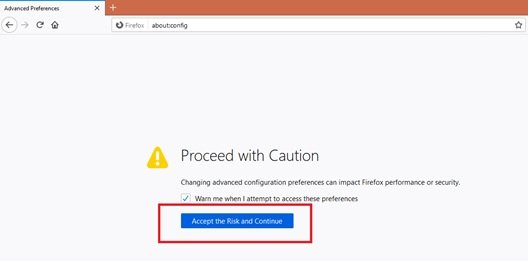
Please note: You can deactivate this page by unchecking the box next to “Notify me when I try to access these preferences. “
5]In the ‘Search preference name “ search bar for ‘browser.urlbar.trimURLs” It will display the value to be set to true.
6]Double-click on the line to change the value from “True” to “False’ appearing on the right side.

7]Completed! Now visit your favorite website and check out the full URL protocol.
Having a full address in Mozilla Firefox can be very useful for those who need to do money transactions online, or even send sensitive information by email from a computer away from home. We hope this guide will help you secure your browsing sessions.
Please note that you can reset the default Firefox settings if you feel the need.