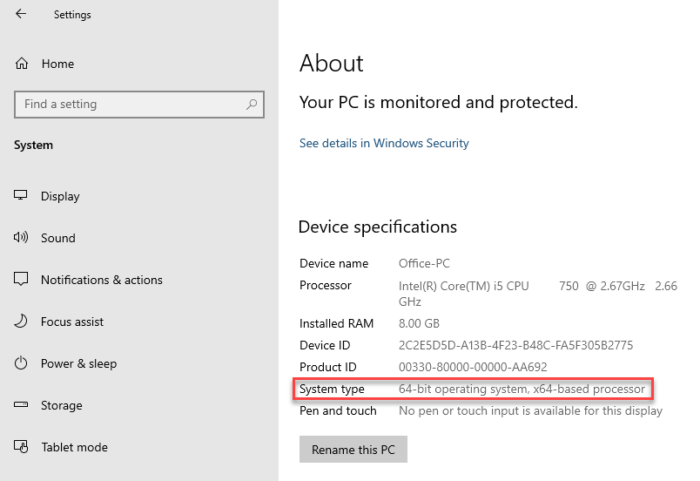Windows 10 will go ahead only offers a 64-bit version. This means that you must have 64-bit hardware to install a 64-bit operating system. However, many computers still run on the Windows 10 32-bit operating system, and they may be able to upgrade to the 64-bit version. The upgrade will not incur any new license cost if the existing license is authentic. In this article, we will share how you can check if you can upgrade to Windows 10 64 bit on the same PC.
Benefits of upgrading to 64-bit Windows
Before continuing and upgrading, let’s see what you are going to gain.
- Increase RAM from 4 GB to 2 TB of RAM if the rest of the hardware supports it
- While 32-bit programs can run easily on 64-bit PCs, the reverse is not possible. The upgrade therefore opens access to applications that only work on 64 bits.
- Better performance because you can run more apps simultaneously without any lag.
- Heavy work like video rendering, file conversion takes less time.
Check if you can upgrade to Windows 10 64 bit on the same PC
Consumers may have installed a 32-bit version because it was more popular at the time, even if they have 64-bit hardware or even 64-bit compatible hardware. The 64-bit operating system requires an x64 processor. As long as you have the x64 processor, you should be able to install the 64-bit version of the operating system.
How to check the OS architecture of your Windows 10 PC
- Press WIN + I to open the settings.
- Go to System> About
- Find out what is mentioned next to System Type.
To check if your computer is Windows 10 32 or 64 bit, you can use System Properties in Control Panel to understand it. Based on that, check out the table below and determine if you can upgrade.
| OS architecture | Upgrade status |
|---|---|
| 64-bit operating system, x64 processor | You are already using the Windows 10 64 bit operating system |
| 32-bit operating system, x64 processor, | You can upgrade to a 64-bit operating system |
| 32-bit operating system, x86 processor, | You cannot upgrade to Windows 10 64 bit operating system |
You will also need to check if you have at least 2 GB of RAM. These are the minimum system requirements for the Windows 10 64-bit operating system. Aside from that, you will also need to understand that the rest of the hardware is compatible with the 64-bit version of the operating system.
Finally, log in with a Microsoft account so that the existing license can be linked to your account. You will need to log in using the same account once the upgrade is complete.
How do I switch from a 32-bit operating system to a 64-bit operating system?
Unfortunately, upgrading from 32-bit to 64-bit requires a clean installation. You will have to reinstall almost everything. It also means it’s important to back up existing files.
- Download the Windows 10 media creation tool and create a Windows 10 bootable USB media player
- Be sure to select x64 (64 bit) as the architecture when the option is offered.
- Select the same version of Windows 10 that you have on the existing computer
- Once the configuration is complete, log in with the same Microsoft account to activate the digital licenses.
Related reading: Difference Between 64-bit and 32-bit Windows – Advantages and Benefits