The other day, I received a strange mistake – No audio output device is installed on my new HP laptop recently. After some research, I realized it was for me because of the recent update of Windows 10, but there are also many other reasons. So, basically, after trying nearly 8 to 10 different fixes mentioned on the web, I finally got rid of this error and I recovered the audio in my laptop. What a relief!
No audio output device is installed
I do not want you to go through all these problems, so I list all possible corrections for this error, here in this post. See what works for you. You may have the chance to solve the problem by the first patch or try to try them one by one. These are the fixes that I have tried to fix the error on my Windows PC:
- Perform audio troubleshooting
- Contact support for your PC
- Uninstall the audio device
- Update the audio driver
- Update the Intel Smart Sound Technology Audio Control Driver.
Let's discuss them in detail.
1) Run Windows 10 Audio Troubleshooting

That's what I tried first. Windows PCs have their convenience stores integrated, so I decided to try it first.
To run Windows audio troubleshooting
- Type help in the search box, and it will open the Settings.
- Go to Audio playback and click Run the problem-solving utility.
- Follow the instructions given and normally the Troubleshooting solves the problem, but in my case, it was not.
2) Contact support for your PC
Then I contacted the HP support team to see if she had a quick fix. This is where I learned that the audio problem was due to the Windows update KB4462919. 
The virtual agent told me that it was because of the recent update and also asked to install the updates from a given link. I tried, but unfortunately it did not work either.
Similarly, you can contact the support of your Dell, Lenovo, Samsung depending on the brand of your laptop.
3) Uninstall the device
After trying everything mentioned above, I noticed the exclamation point in the Device Manager. I wondered how I had not noticed them before. In the Device Manager, there were two devices mentioned under the Intel tab and after some research, I realized that these devices had been installed on my PC with the latest Windows update and that their uninstall would bring back the audio in my laptop. I did that, I uninstalled the two devices mentioned with the exclamation point and VOILA, the audio came back.

Unfortunately, when the laptop was shut down, the update was automatically received and the error "No audio output device is installed" was returned and a new red cross appeared on the top of the computer. speaker of my laptop. I did not want to hide the update and so I tried other steps.
4) Update the audio driver
Most issues are resolved through the Windows PC Device Manager. I decided to update the audio driver.
- Press Win + X and select Device Manager.
- Scroll down and click on "Sound, video and game controllers"And see your audio devices here.
- Select your audio device, right-click and click Update Driver.
- Select "Automatically search for updated software" and Windows will automatically scan your system to find the appropriate updated driver.
- Once the update is complete, your machine will recover the sound.
- This patch works most of the time – but in my case, it was not.
5) Update the Intel Smart Sound Technology Audio Control Driver
Finally, after trying all this, I had the solution to the error and it was corrected. My laptop has recovered the audio. So here's what I've done-

Press Win + X and open the Device Manager
Scroll down and click System peripherals.
To select "Audio control of Intel Smart Sound technology& # 39 ;, Right-click and click Update the driver. 
In a few seconds, the assistant looked for the available driver and updated it.
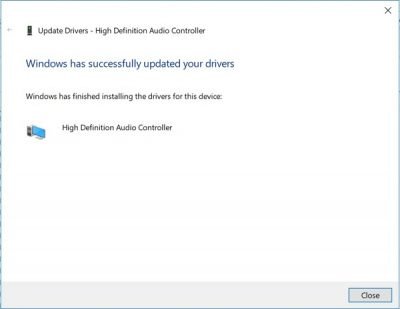
VOILA, the error has been corrected and I have recovered the sound on my laptop.
He did not even ask for a restart and the error was corrected.
Now, there were no more exclamation points in my Device Manager and no red cross on the speaker icon of my laptop.
Here is how I corrected the error "No audio output device is installed" on my Windows PC.


