Mozilla Firefox runs a new service called Default browser agent. It is essentially a text string that the browser sends to the web server with which it communicates. The script contains information about the operating system currently in use, the browser currently running, its rendering engine, and other important details.
Firefox default browser agent
Firefox installs this new process called default-browser-agent.exe in the following location –
C: Program Files Mozilla Firefox
The main function of this process is to return the telemetry to Mozilla every 24 hours. After discovering its location now, let’s deepen the subject a bit and find out:
- How Firefox’s default browser agent runs
- How to disable the default browser agent in Firefox
- How to remove the default browser agent from Firefox
The reason given for collecting this telemetry data is that different browsers often display text, images and other content differently. As such, it is important to leverage the collected telemetry data to understand trends in the default browser in order to help manufacturers improve the browser and display content properly. In addition, modifying your user agent can also help you bypass browser-based restrictions.
1]How Firefox’s default browser agent runs
The script is executed via a scheduled task named ‘Firefox default browser agent » which becomes active as soon as you install the latest version of the browser or update it via “Settings“. Once active, the task will start collecting data relevant to the default browser, the regional settings configured in the operating system, the versions of the operating system installed, your previous default browser and the version currently installed. of Firefox.
Here is the script for the scheduled task –
C:Program FilesMozilla Firefoxdefault-browser-agent.exe do-task
The task is also scheduled to run every 24 hours
Once the information has been collected, the following program will be executed –
C:Program FilesMozilla Firefoxpingsender.exe
The above program will upload the data to the Firefox telemetry servers at
https://incoming.telemetry.mozilla.org/submit/default-browser-agent/1/default-browser/[UID]
Some may view this event as an invasion of privacy. As such, the browser manufacturers provide sufficient leeway to prevent the Firefox Default Browser Agent program from sending such information.
You can either choose to disable it through browser settings and group policies, or completely remove the default browser agent from Firefox.
2]How to disable the default browser agent in Firefox
To disable telemetry in Firefox via Firefox “Settings“,
go to Firefox “Menu“Visible in the form of 3 horizontal bars and select”The options‘from the list.
Then go to ‘Privacy and Security“And scroll down to “Collection and use of Firefox data”.
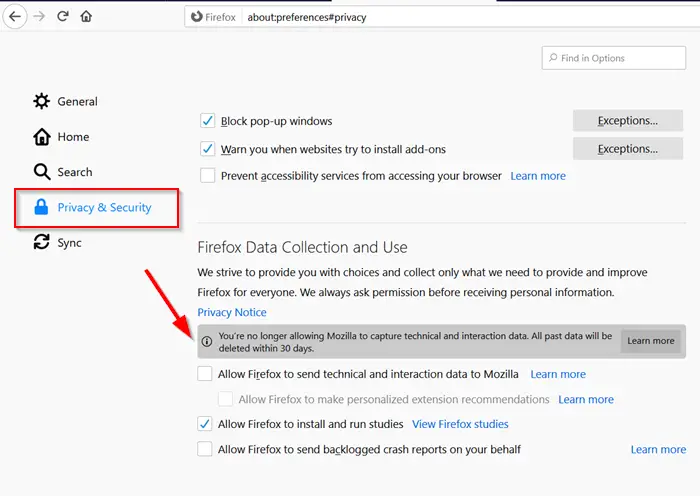
Here, defeat “Allow Firefox to send technical and interaction data to Mozilla” and close “Settings’.
Thereafter, Firefox will no longer send any telemetry, including the default browser information.
3]How to remove the default browser agent from Firefox
Although you have disabled the default browser agent for sending information, it can continue to run every 24 hours, so you will need to delete this task. You can easily do this by following these steps.
In the search bar of the Start menu, type ‘task’ then click on the button “Calendar of tasks“Result when it appears at launch”Task scheduler“.
Then expand the ‘Task Scheduler Library » menu. To select “Firefox” to make the scheduled task entry of the default browser agent visible.
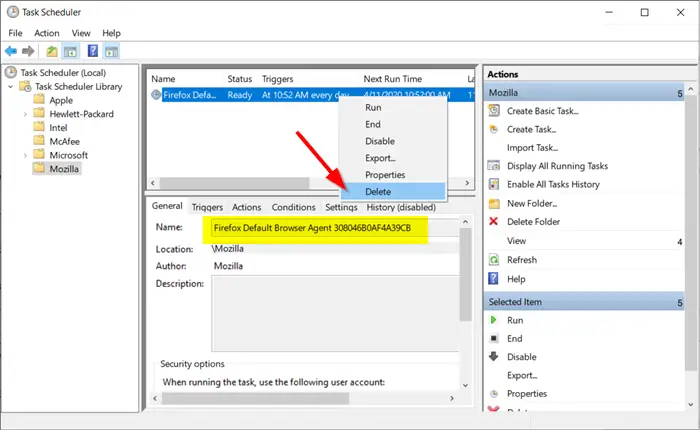
Right click on the entry and choose “To erase“Option.
The task will be deleted completely. Close the application.
The scheduled task will now be completely deleted and the executable default-browser-agent.exe will no longer be executed after an interval of 24 hours.
That’s it!
