A laptop is nothing without its battery because this kit allows the device to be powered even when it is not directly connected to a power source . However, laptop batteries do not stay healthy forever, therefore, always try to have a handy tool on hand to test the battery health. The web is currently full of Windows 10 tools designed to test the health of your laptop's battery, but it's not easy to determine which one is best. To help you make this decision, we have decided to list the best in the group to make your job easier.
Over time, you will likely see several errors regarding your battery as it can no longer hold an appropriate charge. At this point, it should be clear that the battery is reaching the end of its life, but before making any important decisions, the best step to take is to run some diagnostics.
Windows 10 brings several new features and battery saving mode is one of them. When in the active state, the function maintains the battery life by limiting background activity and adjusting hardware parameters. It then displays information relating to the battery life and the estimated time remaining to the user. But if you're looking for a free tool, read on.
Best battery diagnostic tools for Windows 10
Here is a list of some of the best free battery diagnostic tools for your Windows 10 laptop:
- BatteryCare
- Powercfg tool
- Battery optimizer
- Battery status monitor
- Vista Battery Saver
- BATExpert
- BatteryCat
- BatteryInfoView.
1) BatteryCare
If you want to optimize the performance of your laptop battery as well as its usage, BatteryCare is among the best of the lot to get the job done. With this tool, it will ask the user to calibrate the battery each time it completes a certain number of discharge cycles.
Once the procedure is complete, the program will remember the last time the calibration was performed. It will display calibration numbers, date and much more.
For those who want to see a lot of their battery data on one page, well, no problem because BatteryCare makes it a possibility. Interestingly enough, it will also monitor your hard drive and processor, which is not a bad addition.
Download BatteryCare from official site.
2) PowerCFG tool
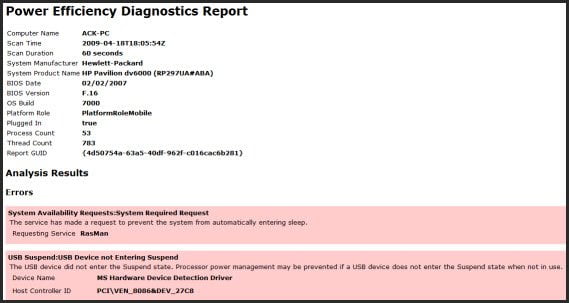
The energy efficiency diagnostic reporting tool is a built-in feature of Windows 10, and it's pretty solid. However, you will need to perform all of the tasks from the command line, and not everyone is interested in working with a tool that does not have a graphical user interface.
We like it because it allows the user to generate accurate information about his battery. The report is very detailed, probably more than you would expect.
To generate the report, launch the command prompt, then type powercfg / battery ratio and press Enter on the keyboard.
Now the generated report will also be saved to your computer at the address C: Users
3) Battery optimizer
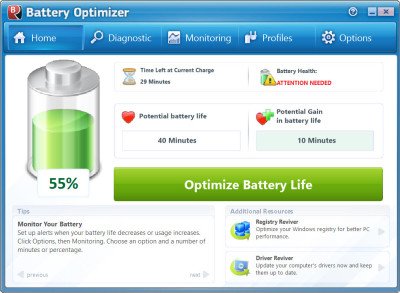
Battery Optimizer is free software that will run advanced diagnostics and tests and offer recommendations on how you can best use your battery. It will also tell you the health or condition of your battery.
4) Battery status monitor
Battery Status Monitor or BattStat is a battery status monitor and power management app. It displays a floating widget on your desktop.
You can download it from Sourceforge.
5) Vista battery saver
If you are a heavy Windows user, you may want to check out this free Vista Battery Saver utility. This little program claims to save up to 70% of your battery by disabling certain Windows features. It also works on Windows 10/8/7.
6) BATExpert
<img class = "ezlazyload aligncenter size-full wp-image-80451″ alt=”batexpert “width =” 452 “height =” 461 “tailles =” (max-width: 452px) 100vw, 452px “ezimgfmt =” ng ngcb13 src srcset “src =” https://www.thewindowsclub -thewindowsclubco.netdna-ssl.com/wp-content/uploads/2014/01/batexpert.jpg “srcset =” https://www.thewindowsclub.com/wp- content / uploads / 2014/01 / batexpert.jpg 452w, https: //www.thewindowsclub.com/wp-content/uploads/2014/01/batexpert-147×150.jpg 147w, https: //www.thewindowsclub.com/wp-content/uploads/2014/01/batexpert-392×400.jpg 392w “/>
BATExpert is an application that helps users to view the battery status of their laptop. It is a simple program and can be run on any type of laptop. This is a free laptop battery monitoring tool that allows you to check the current status and other details of your laptop battery. .
7) BatteryCat
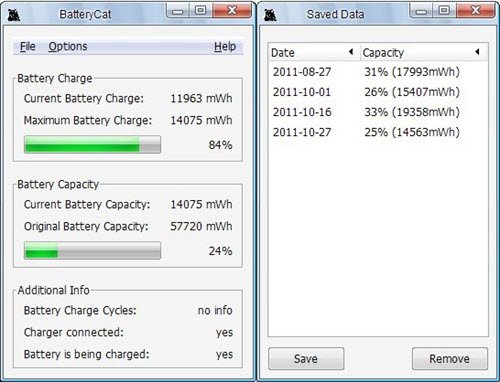
BatteryCat is another battery health and monitoring tool for your laptop. You can download it from Sourceforge.
8) BatteryInfoView
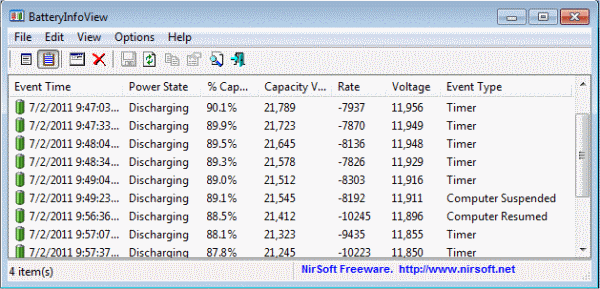
BatteryInfoView provides a ton of information about your battery, but what really drew us was the two components it focuses on. You see, the first screen is to display information about designed capacity, full charge capacity, battery health, number of charge and discharge cycles, among others.
As for the second screen, it displays data on the charge and discharge of the time of the event, as well as the power stage. Keep in mind that each time you suspend or resume the battery, a new log line is created.
Additionally, the option is there to export battery information for future printing or whatever you may need.
If you're a fan of Microsoft Store apps, then these battery monitoring, analytics and statistics apps for Windows 10 are sure to interest you.
Related readings:
- User Tips and Guide to Optimizing a Laptop Battery
- Tips for resolving battery discharge issues.
- Tips to save battery and extend battery life.
