in the World of the game, Sony Playstation 3 has its own place that no new system can replace. The PS3 controller, the Dualshock 3 also occupies a privileged place in the hearts of the players. However, the Dualshock 3 is not the easiest controller to use on PC compared to Xbox one controller or Dualshock 4.
Nevertheless, many users, including myself, prefer to use the PS3 controller rather than another on my computer. This is due to several factors, the most important being the pressure sensitive analog face buttons. These make the Dualshock 3 the best choice to emulate PS2 Games with PCSX2. For example, Metal Gear Solid 3 does not play properly without these analog buttons. the the importance of Sony PS3 controllers.
How to use the PS3 controller on PC?
the Dualshock 3 is neither the hardest nor the easiest to use on PC. Nevertheless, it is Is it worth it. That's why, I present this Guide here who will tell you How to use the PS3 controller, the Dualshock 3 on your computer.
The process is really simple and fun. Just keep reading carefully and do what I tell you.

Required material
- Dualshock 3
- A mini-USB cable
- Bluetooth dongle (optional)
Required software
Before you install your controller, you must install software on your PC. You can find all the download links below.
After making sure all conditions are met, continue to use the PS3 controller on PC.
1. Software installation
Step 1. Download the Software listed above and start by installing the four Microsoft plans. If you use a Windows 7 PC, you must also install the software Xbox 360 Controller Driver. Sure Windows 8 and tenit is already integrated into the system.
Key note: Connect your Dualshock 3 to your PC with a mini-USB cable.
2nd step. If you also want to be able to use the controller wireless on the Bluetooth connection, make sure you have a Bluetooth dongle plugged in or your Bluetooth on the motherboard is enabled. ScpToolkit note you need one Bluetooth 2.0 or an upper dongle that supports Improved data rate (EDR). If you do not want to use the PS3 wireless controller, all you need is jump this step.
2. Download and install ScpToolkit
Step 1. Download ScpToolkit then run the fitter. After accepting the terms and conditions, and choosing your installation location, you will get a menu of all the installation options, as in the screen capture below. I recommend leaving this at the default value. Click on Install to start the installation.
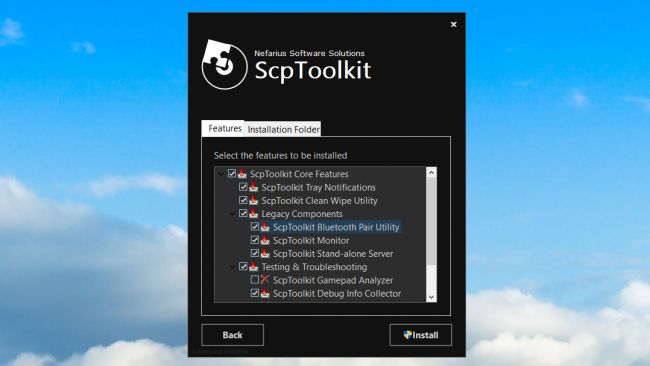
Note: Make sure that the ScpToolkit Bluetooth Pair Utility option is checked if you want to use the wireless PS3 controller.
2nd step. After about 30 seconds, ScpToolkit will be installedand you will see the screen, with a big green button it says Start the driver installation program. Since this is a new facility, that's what we need to do. Click on the big green button.

3. Run ScpToolKit
Step 1. The following screen may seem a little complex, but it's still pretty simple. Just check the boxes for the drivers you want to install. In our case, we want to make sure that Install the Dualshock 3 Driver is checked (it should be checked by default). Then click on the arrow next to "Choose dualshock 3 controllers to install" to display a drop-down list of USB devices connected to your computer. Find it PlayStation 3 Controller in the list and check too.
Note: Check if the "Install the Bluetooth driver" the box is checked. As you did with the Dualshock 3click on the arrow next to "Choose the Bluetooth dongles to install" then find your Bluetooth device in the list. Check he.
Another note: If you are using Windows Vista, check the box for "Force the driver installation." Other, leave it unchecked. Click on Install.
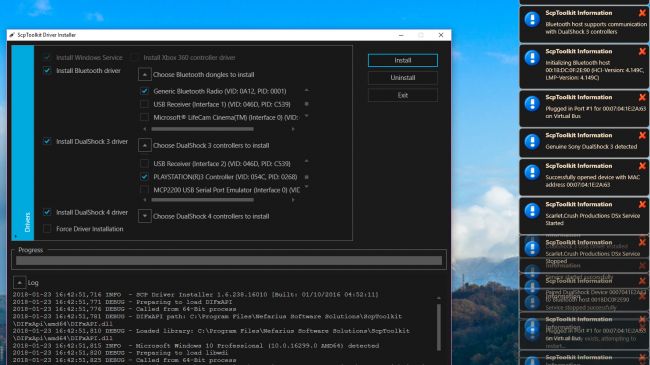
2nd step. Wait until the SCP Toolbox goes through its installation process. You can see a lot of pop-ups on the side of your screen as it detects your material. Scroll to the bottom of the log and you should see, hopefully, "Dualshock 3 USB Driver Installed" (and also "Bluetooth driver installed" if you chose), indicating a successful installation. If everything went well, click on Exit.

4. Adjust ScpToolkit settings
Now that ScpTookit is installed successfully, you will see it as a icon in your system tray. You can find the ScpToolkit Settings Manager in your beginning m e n u. Here you can set some parameters, such as turning off the hum, adjusting the dead zones of the analog controller, and so on. Most of these settings should be left alone and not change unless you know what you are doing.
ScpToolkit start with the Windows default and also plays sound effects that you might find undesirable. To disable them, click on the button Sound adjustments tab and uncheck "Enable notification sounds."

Key note: the The PCSX2 Settings tab allows you to connect the LilyPad controller plug-in to the emulator to support pressure-sensitive buttons. If you want to use your PS3 controller with the emulator, click Browse to navigate to the installation folder of your PCSX2, and then click Enable to install the hotfix.
5. Use the PS3 controller, the Dualshock 3 on PC

Since it is installed now, the Dualshock 3 will behave like a Xbox 360 Controller. No matter what game with native XInput support (almost all modern PC games that support joysticks) should recognize it without any problem. Unfortunately, this indicates that it will not be saved as PlayStation Controller the few games that have the native support of DualShock 4, so you will not get the Square / Cross / Triangle / Circle default button icons.
However, some games allow you to manually choose your button icons. You can look for that in the parameters in the game.
6. Use the wireless PS3 controller

If you want to use PS3 controller above Bluetooth connection and by following all the Bluetooth installation steps above, you should be able to use it very easily. Simply unplug the controller, and after a a few seconds, it will be synchronize via Bluetooth. You will have a notification in the system tray when it does. You can now use Dualshock 3 wireless. It works after a to restart, as well.
If you allow ScpToolkit to get started with Windows, you simply need to be able to reconnect your PS3 controller and recognize it instantly. Once LED is on, unplug the controller, and it will be once again synchronized via Bluetooth.
That's it. In this way, you can use the PS 3 controller on a PC.
Read also: Windows 7 Games for Windows 10
Conclusion
It's like that use the PS3 controller on PC. If you have problems installing or using ScpToolkit or Dualshock 3 on your computer, you can visit official thread on the PCSX2 forums ask for additional help.
In addition, for help related to the Bluetooth connection, you must visit Github discussions of ScpToolkit. For any questions, doubts or suggestions, do not hesitate to visit the comments sections below. I hope I helped you. Have a nice day, guys!
<! –
![How to Use PS3 Controller on PC [Full Steps]](https://i0.wp.com/new4trick.com/wp-content/uploads/2019/09/How-to-Use-PS3-Controller-on-PC-Full-Steps.jpg)