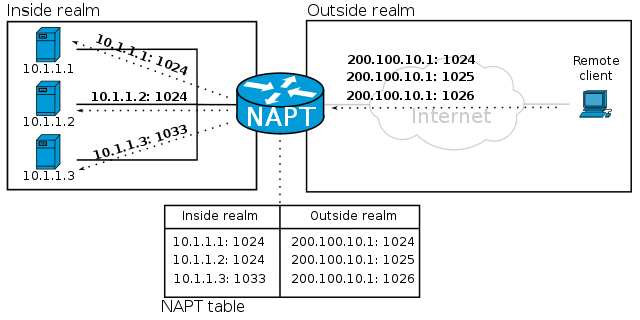The IP address alone is not sufficient to provide information to a computer. How does the computer network know what to do with information? This is determined by the port number to which the information packet is sent. This message explains what Port forwarding; and how do you forward the ports.
What is port forwarding?
In normal language, a port is where ships drop anchor / dock and planes land. They then continue their journey according to the schedule. In information technology jargon, ports are hardware and software (called logical ports) and they help with everything the computer does. The different dots you see on your computer to connect peripherals are called hardware ports. Their job is to send the information received to the right process (es).
Logical ports are not physically built. You can’t see them, but they’re there – over 6000 ports on any working computer. Although not all of them are used, some are common (for example, port 80 is reserved for interacting with HTTP). Another example: port 25 is used to send an e-mail (SMTP).
Once a data packet reaches an IP address (i.e. computers and IoT devices), the port transfers the data packet to the respective part of the device so that it can be processed correctly. So how does the computer know exactly where to transmit the data? This is made possible by the ports. The computer, which receives data, transmits it to the indicated ports which serve various purposes.
You know that everything on the Internet has an Internet Protocol (IP) address. With the IP address, the sending network also sends a port address. For example, if you access something on the web via an Internet browser, the port address would be like 192.168.1.13:80 where 80 is the port number on the computer or any IoT device with the IP address 192.168 .1.13. A similar style of port address is used to print and scan items, upload and download items to / from the Internet and many other things that a computer does.
If you want to know which ports are open on your PC, type the following command in a CMD and press the Enter key.
netstat -a
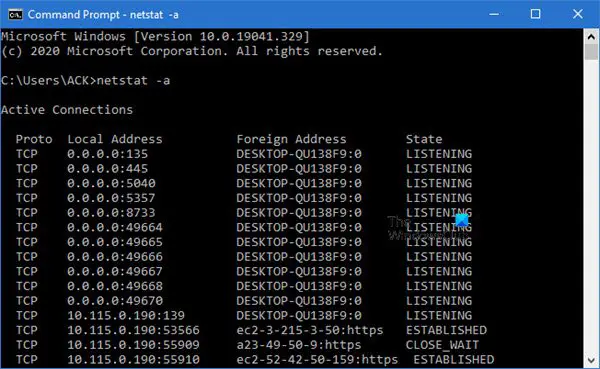
Third-party port analysis applications are also available to give you details about the ports on your computer.
Port forwarding is also known as port mapping. It is required when you are trying to access a computer network from outside the network’s firewall or router. Online players often have to port forward.
How to transfer ports?
Although you can forward ports using PowerShell through the netsh , it is difficult to know the values of the parameters supplied with the command.
There are free third party software like FwdPortForwardingApp (Link) that help you with port forwarding so that you don’t have to test different values for command line parameters (values to supply to the command).
You can configure port forwarding from your router or firewall. The router method is simpler, so we’ll talk about it.
- Launch your browser
- Enter 192.168.1.1 in the browser’s address bar
- Your router’s home page appears
- Enter your ID and password for the router you are trying to connect to
- In most cases, the ID is administrator and the password is password; some routers have administrator as username and password; if you can’t find it, call your router’s manufacturer’s service center for the ID and password
- On the router page, look for port forwarding under Advanced settings
- Indicate the port number to which you want the items to be transferred
- Save and exit the router; restart the router for the changes to take effect
Note that using this method would require you to have a static IP address on the port receiving the transfer. You can configure your static IP address using the IPv4 or IPv6 option in the network troubleshooting option on your computer in Control Panel.
You can also configure the router’s firewall using third-party tools such as Simple port forwarding app. You can download the Simple Port Forwarding app from here.