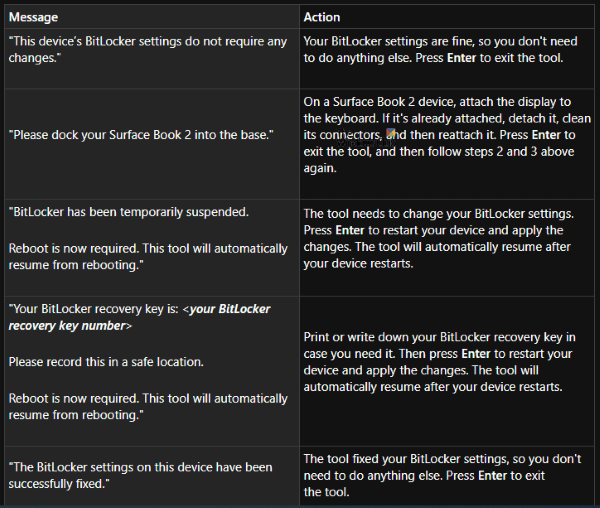You can use the BitLocker Protector Surface Checker to help you make sure that BitLocker is correctly configured on your device. In this article, we'll explain how to use the BitLocker Protector Check Surface tool to verify that the BitLocker settings on your device are properly configured and to make sure future updates run smoothly on your device.
The BitLocker Protector Surface Verification Tool is only available in English, but it will run on all devices. The tool is designed to work exclusively on all Surface Pro, Book and Laptop devices equipped with Windows 10.
BitLocker Protector Surface Checker
To run the BitLocker Protector Surface Checker, follow these steps, says Microsoft:
- Download and install the tool.
- Now click beginning and select the tool from the menu or type BitLocker Protector Surface Control in the search box on the taskbar, and select it from the list to launch the tool.
- At launch, the tool will take a while to scan your device.
- Once the analysis is complete, depending on the message displayed, take the corresponding recommended measures, as shown in the table below:
| Message | action |
| "The BitLocker settings of this device do not require any modification." | Your BitLocker settings are correct, so you should not do anything else. press Enter to leave the tool. |
| "Please, insert your Surface Book 2 into the base." | On a Surface Book 2 device, connect the screen to the keyboard. If it is already connected, detach it, clean its connectors, and then reconnect it. press Enter to exit the tool, then follow steps 2 and 3 above again. |
| "BitLocker has been temporarily suspended. Restart is now required. This tool will resume automatically after reboot. " | The tool must change your BitLocker settings. press Enter to restart your device and apply the changes. The tool will resume automatically after restarting your device. |
| "Your BitLocker recovery key is: <your BitLocker recovery key number> Please save this in a safe place. Restart is now required. This tool will resume automatically after reboot. " | Print or write down your BitLocker recovery key in case you need it. Then press Enter to restart your device and apply the changes. The tool will resume automatically after restarting your device. |
| "The BitLocker settings on this device have been successfully fixed." | The tool has corrected your BitLocker settings so that you have nothing else to do. press Enter to leave the tool. |
Let us know in the comments section below if the tool has helped you.
Read more: Microsoft Surface Diagnostic Toolkit helps you run hardware diagnostics.